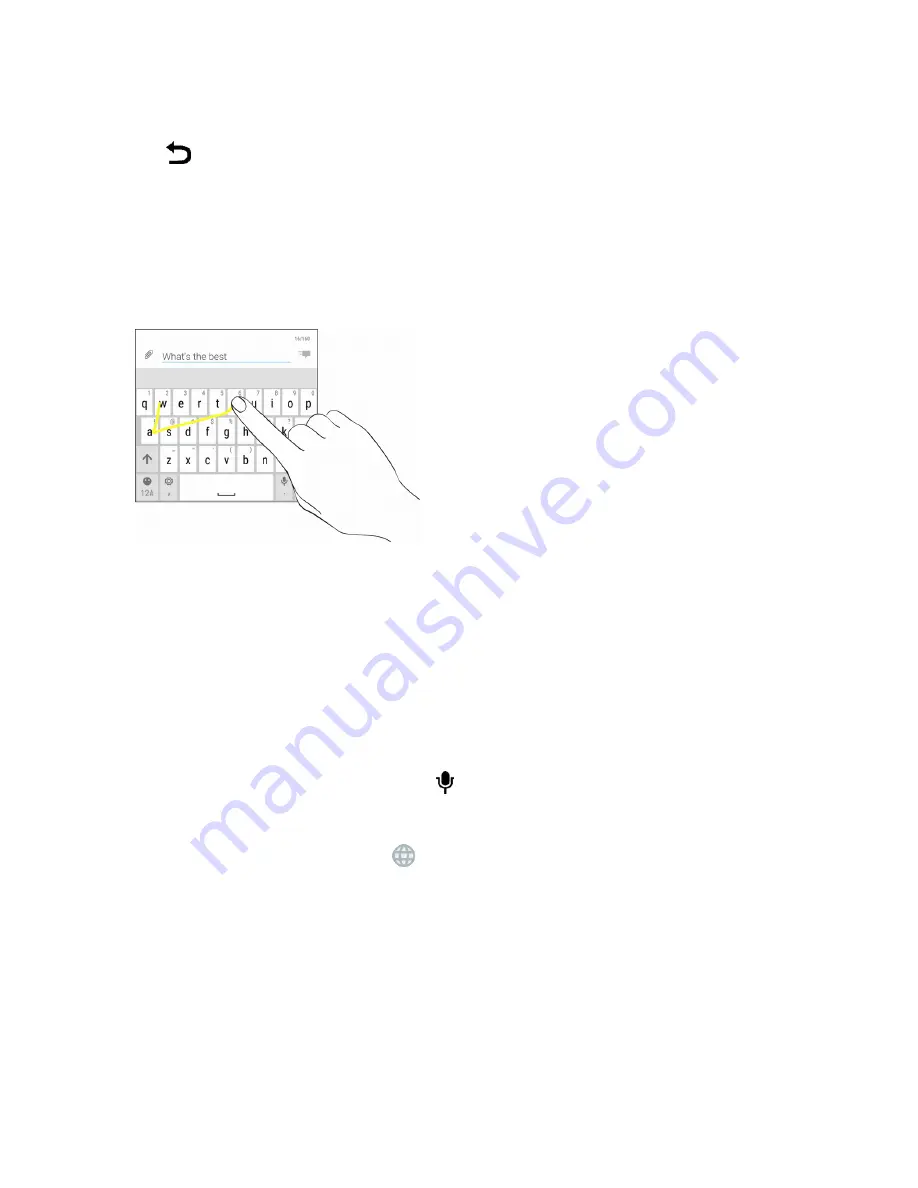
Basic Operations
43
3. Select the
Trace keyboard
option.
4. Tap
.
Enter Text Using Trace Keyboard
1. Tap an area where you want to enter text.
2. Slide your finger from one letter to the next to enter a word.
3. Lift your finger when the word is completed.
4. If the word that appears after you traced isn't the one you want, you can:
l
Tap a word from the suggestion list.
l
Tap the arrow next to the suggestion list to see more choices.
Enter Text by Speaking on the HTC Sense Keyboard
Try speaking the words to enter them in most text fields that let you use the touch input keyboard.
1. Tap an area where you want to enter text.
2. On the onscreen keyboard, touch and hold .
3. When you see the microphone image, speak out the words you want to type.
Tip
: To set the voice input language, tap
>
Settings
>
Languages
. You can choose one or more
languages. Available languages depend on the voice input languages supported by Google.
4. If a word doesn’t match what you’ve spoken and it’s underlined, tap the underlined word to
delete it or to see more choices.
5. Enter punctuation marks by saying the name (for example, say "comma").
Calibrate the Keyboard
You can calibrate the keyboard to suit your typing style.






























