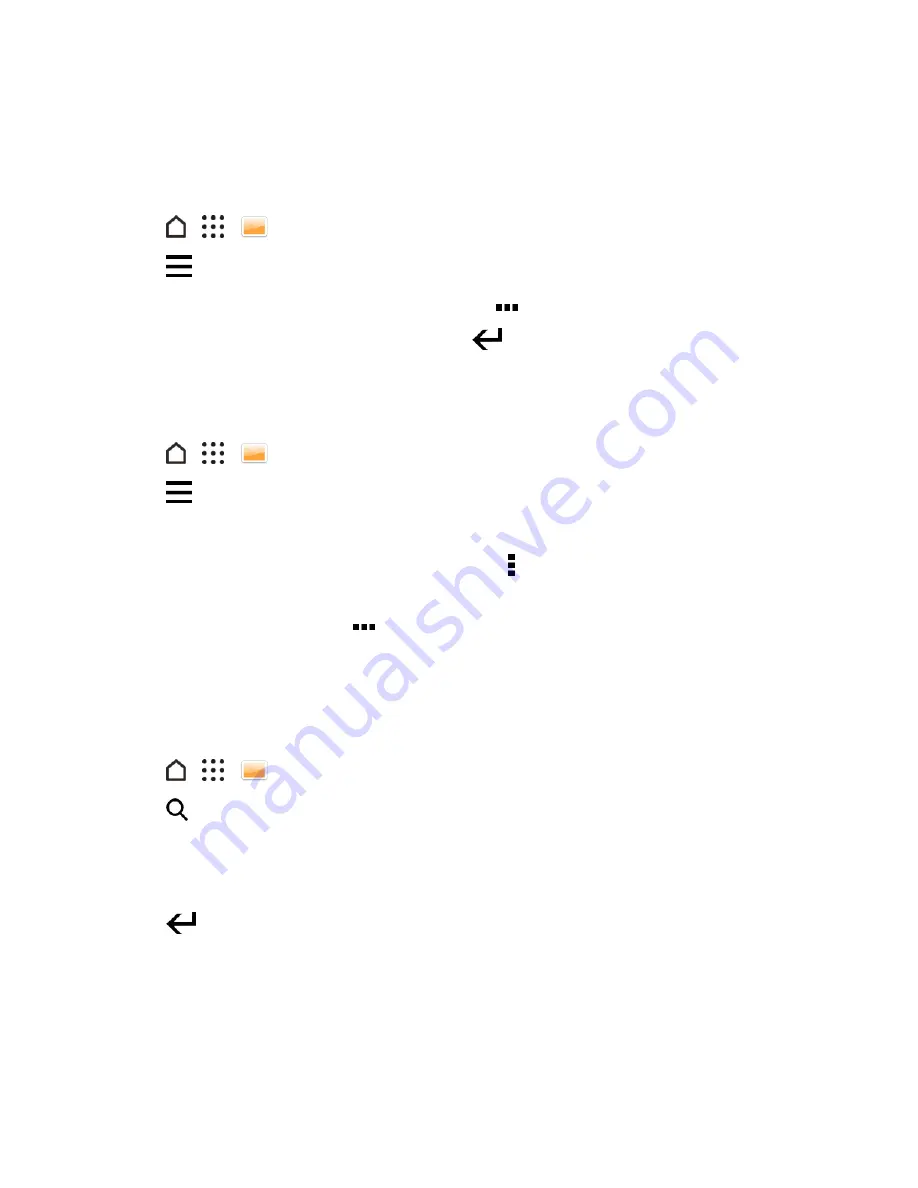
Camera and Video
163
3. Tap a tile to open it and view tagged photos and videos.
Rename a Tag
You can rename a tag that you've already added to your photos and videos.
1. Tap
>
>
Gallery
.
2. Tap
>
Tags
.
3. Find the tile of the tag you want to rename, then tap
>
Rename tag
.
4. Type the new tag name in the text field, then tap
.
5. Tap
OK
to save your changes.
Remove Tags
1. Tap
>
>
Gallery
.
2. Tap
>
Tags
.
3. Find the tile of the tag you want to modify.
4. To untag photos and videos, tap the tile, and then tap >
Remove tag
. Select the items, then tap
Remove
.
5. To completely delete a tag, tap
in the tile, then tap
Remove tag
.
Note
: Deleting a tag will not delete any of your photos and videos.
Search for Photos and Videos
You can search the Gallery using tags and photo locations.
1. Tap
>
>
Gallery
.
2. Tap
.
3. In the search field, type a tag or a location associated with the photo or video you're looking for.
You can also search for photo taken on a specific date. You must use the same date format as
that set in
Settings
>
Date & time
, such as 01/13/2015.
4. Tap
.
5. Select what you want from the matching results.
Find Matching Photos
Use Image match to find photos faster instead of browsing through Gallery.






























