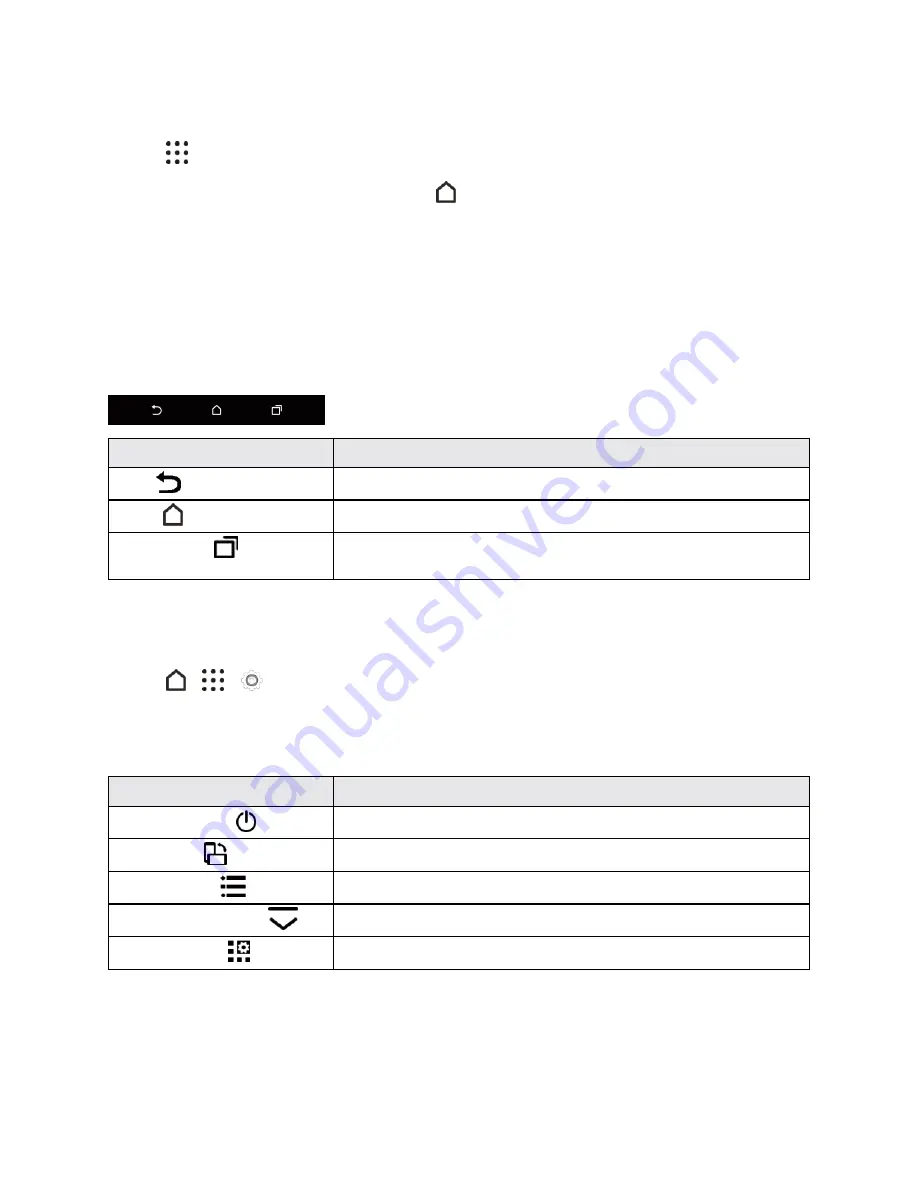
Basic Operations
28
n
You can add an onscreen navigation key. See
Onscreen Navigation Keys
for details.
n
Tap
to see all apps installed on your phone.
Tip
: While you’re in another screen or app, tap
to return to the last Home screen you visited.
Onscreen Navigation Keys
Your phone has onscreen navigation keys at the bottom of the screen which rotate when you
change the orientation. The onscreen navigation keys do not show up when the screen is off, when
you're on the Camera viewfinder screen, or when you chose to hide it.
Standard Navigation Keys
Key
Description
Back
Go to the previous screen.
Home
Go to the Home screen.
Recent apps
Show the thumbnails of the most recently used apps and Google
Chrome tabs.
Customizable Navigation Key
You can add a fourth navigation key.
1. Tap
>
>
Settings
.
2. Tap
Personalize
>
Change navigation buttons
.
3. Select the fourth navigation key.
Key
Description
Turn off screen
Puts the phone to sleep mode.
Auto rotate
Turn auto rotate screen on or off.
Notifications
Shows the notification list.
Hide navigation bar
Hides the navigation bar.
Quick settings
Shows the available Quick Settings.
4. Drag the key to the desired position on the onscreen navigation bar.
5. Tap
DONE
.
Tip
: Swipe up from any of the navigation keys to access Google Search.






























