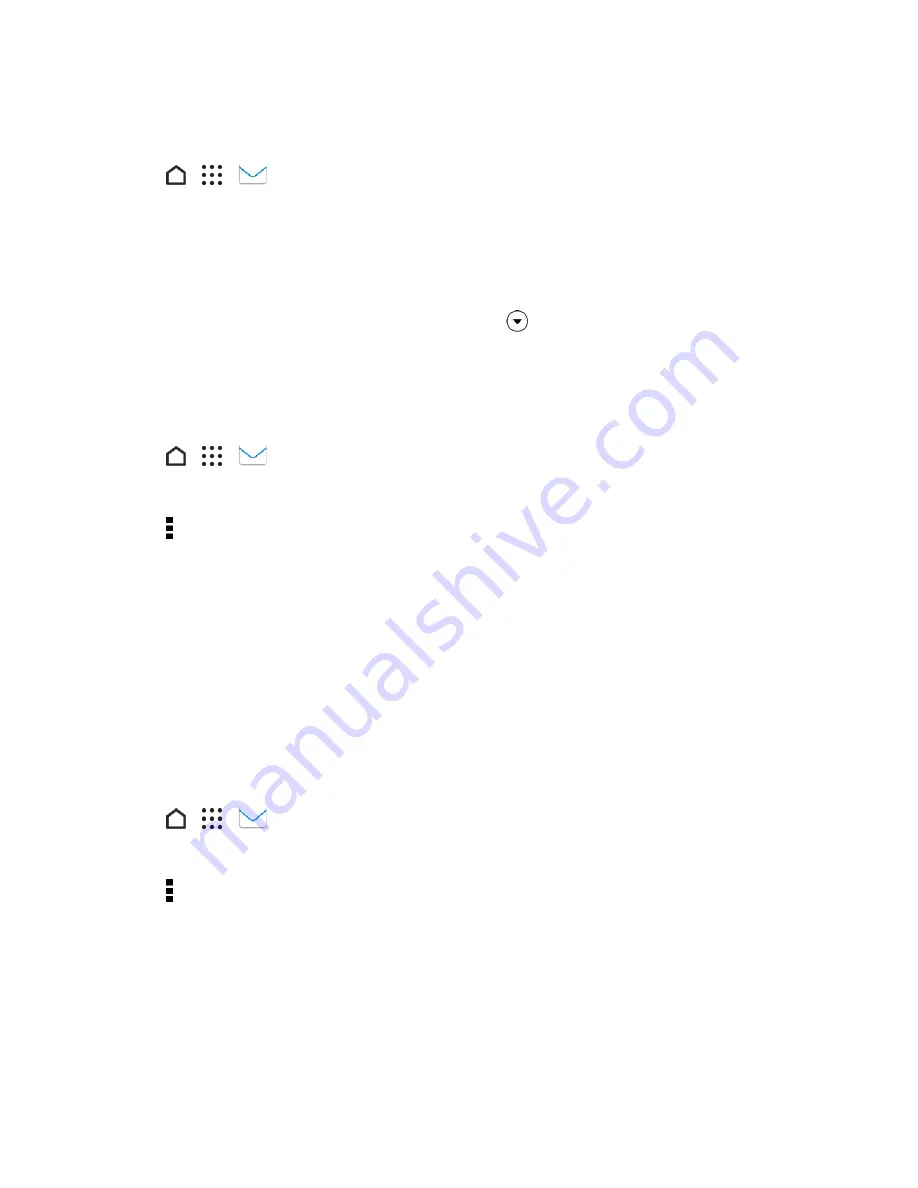
Messaging and Internet
131
Flag Email Messages
1. Tap
>
>
.
2. Switch to your Exchange ActiveSync email account.
3. While viewing your Exchange ActiveSync email inbox, tap the flag icon that appears on the right
of an email message or conversation. The icon turns red after you flagged the email or
conversation.
Tip
: To flag an email message inside a conversation, tap
to expand the conversation, and then
tap the flag icon of the email message.
Set Your Out of Office Status
You can set your Out of Office status and auto-reply message right from your phone.
1. Tap
>
>
.
2. Switch to your Exchange ActiveSync email account.
3. Tap >
Out of the office
.
4. Tap your current office status, and then select
Out of the office
.
5. Set the dates and times for the period when you will be out of the office.
6. Enter the auto-reply message.
7. If you want a different auto-reply message for recipients outside your organization, select the
Send replies to external senders
option, and then enter the auto-reply message in the box
that appears.
8. Tap
SAVE
.
Send a Meeting Request
1. Tap
>
>
.
2. Switch to your Exchange ActiveSync email account.
3. Tap >
New meeting invitation
.
4. Enter the meeting details.
5. Tap
SAVE
. Or tap
SEND
if you’ve invited people to the meeting.






























