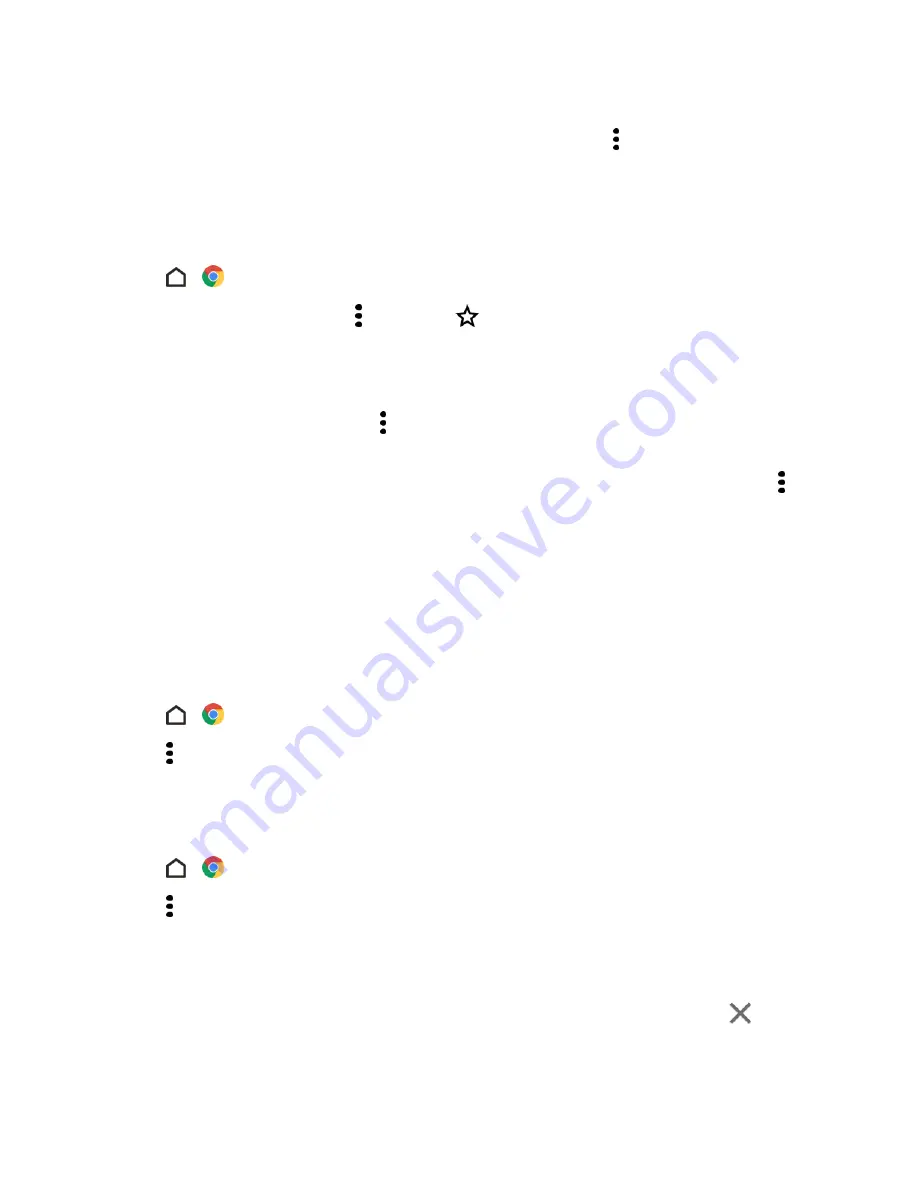
Messaging and Internet
139
Tip
: Opened browser tabs reside in the Recent apps screen. If you want to see the browser tabs
inside Chrome, you can disable this feature. On the browser screen, tap >
Settings
>
Merge tabs
and apps
, tap the switch, and then tap
OK
.
Add Bookmarks
Add your favorite webpages as bookmarks so you can access them quickly.
1. Tap
>
Chrome
.
2. While viewing a Web page, tap and then tap
.
3. Edit the bookmark name or save the bookmark in a folder.
4. Tap
Save
.
5. To view and open a bookmark, tap >
Bookmarks
. Navigate to the bookmark you want to open,
and then tap it.
Note
: You can also add a bookmark directly to the Home screen. While viewing a webpage, tap >
Add to homescreen
.
Browsing History
Your phone keeps a record of webpages you’ve visited.
Note
: If you don’t want your phone to keep your browsing history, browse using an incognito tab.
See
Private Browsing
for details.
Check your Browsing History
1. Tap
>
Chrome
.
2. Tap >
History
.
3. Navigate to the webpage that you want to view, and then tap it.
Clear Your Browsing History
1. Tap
>
Chrome
.
2. Tap >
History
.
3. Tap
CLEAR BROWSING DATA
.
4. Select the browsing data you want to delete, and then tap
CLEAR
.
Tip
: If you want to select which webpage entry to delete, while on the History screen, tap
next to
the entry you want to delete.






























