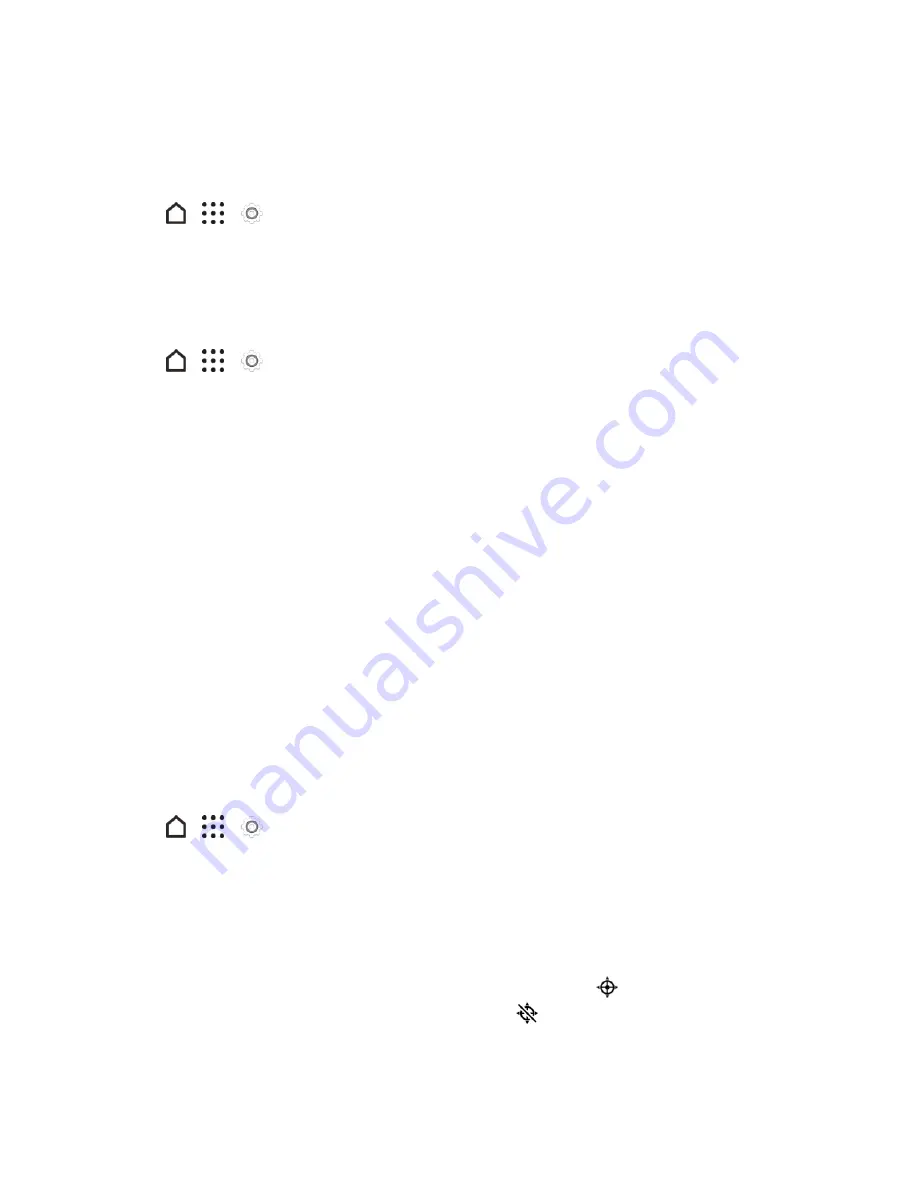
Settings
247
Important
: Some personal data may be retained by the third-party app after you have removed the
account from your phone.
Sync All Your Accounts Automatically
1. Tap
>
>
Settings
.
2. Tap
Accounts & sync
.
3. Tap the
Auto-sync
ON/OFF switch to turn automatic sync on or off.
Change Synced Data or Settings for an Account
1. Tap
>
>
Settings
.
2. Tap
Accounts & sync
.
3. Tap the account that you want to update.
4. Tap the item you want to sync or edit.
Location Settings
Your Location settings menu lets you select how your phone determines its location (using the
wireless network, GPS satellites, both, or neither).
Location Setting
Your phone is equipped with a Location setting for use in connection with location-based services.
The Location feature allows the network to detect your position. Turning
Location
off will hide your
location from everyone except 9-1-1.
Note
: Turning on
Location
will allow the network to detect your position using GPS technology,
making some Sprint applications and services easier to use.
To enable your phone’s Location setting feature:
1. Tap
>
>
Settings
.
2. Tap
Location
.
3. Tap the ON/OFF switch to turn location services on and off.
4. Under Location sources, select the location mode you want. For example, for a better estimate
of your location, choose
High accuracy
. To save battery power, choose
Battery saving
.
When you turn the Location setting feature on, the phone displays the
icon on the status bar.
When you turn Location setting off, the phone displays the
icon.






























