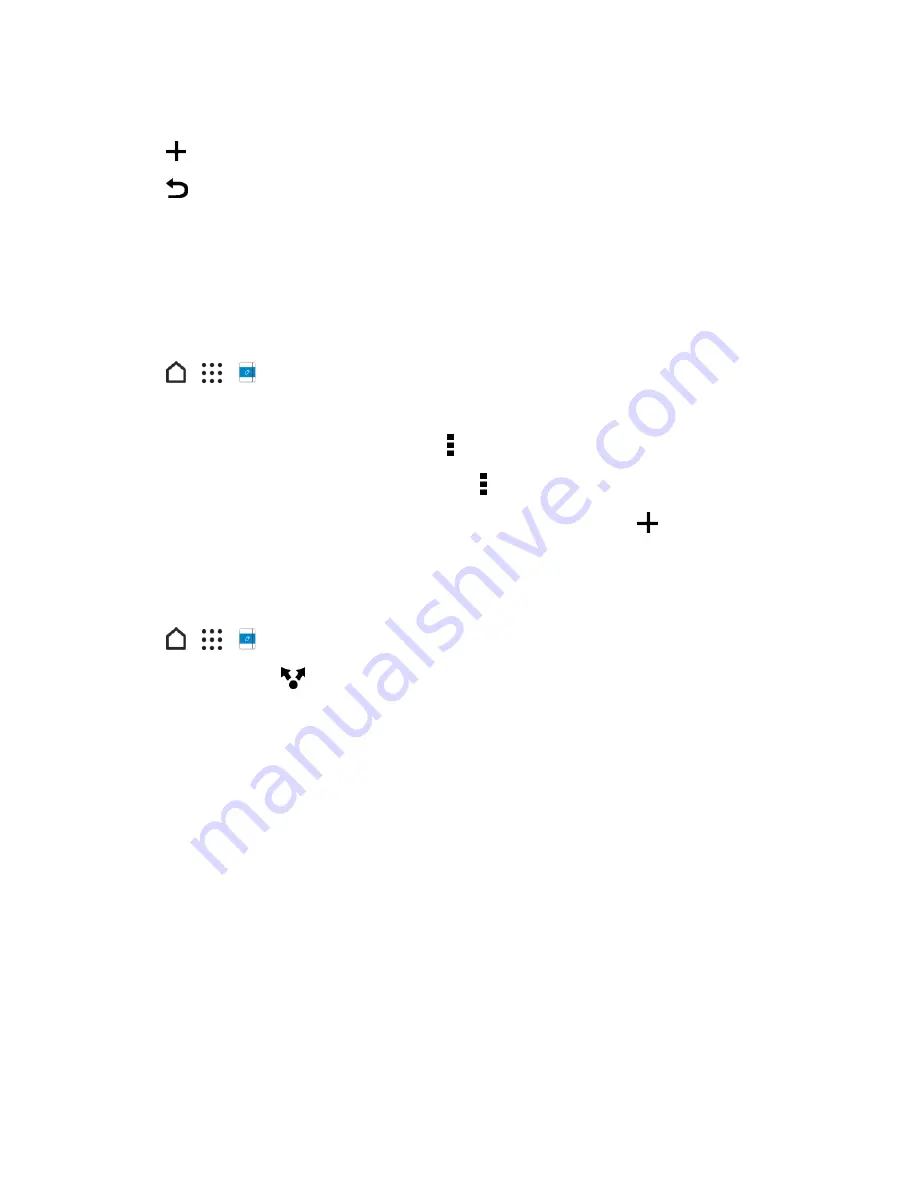
Useful Features
209
4. Tap the area above the date, and then use the editing tools to insert text and illustrations.
5. Tap
on the left to add another page.
6. Tap
to save the note.
Note
: To delete a page, touch and hold a collage or photo, and then tap
Delete
.
Note
: If you share the note as an image, all the pages will be contained in one .JPG file.
Group Notes Into a Notebook
Tidy up your notes by organizing them into notebooks.
1. Tap
>
>
Scribble
.
2. Do any of the following:
l
To group notes into a new notebook, tap >
Group
.
l
To group notes into an existing notebook, tap >
Move to
.
l
To create a new notebook, swipe to the
NOTEBOOKS
tab, and tap
.
Publish and Share a Note
Upload and share your creative work on the Web and get your own Scribble home page.
1. Tap
>
>
Scribble
.
2. Open a note and tap
.
3. Tap
Share Article
.
4. Choose an account and type a description or tag your note.
5. Make sure that
Share your post
is selected.
6. Under
SHARE TO
, tap where you also want to share the link that will be created. You'll be
prompted to complete the action in the apps you selected.
7. Tap
DONE
.
To view notes you've shared, swipe to the
SHARE
tab on the Scribble main screen. Or while
viewing the Web link for any of your notes, tap
Home
, and then tap
Menu
to see or search your
recent posts.
Online Storage and File Management
Save your files online by setting up online storages and organize your files using File Manager.






























