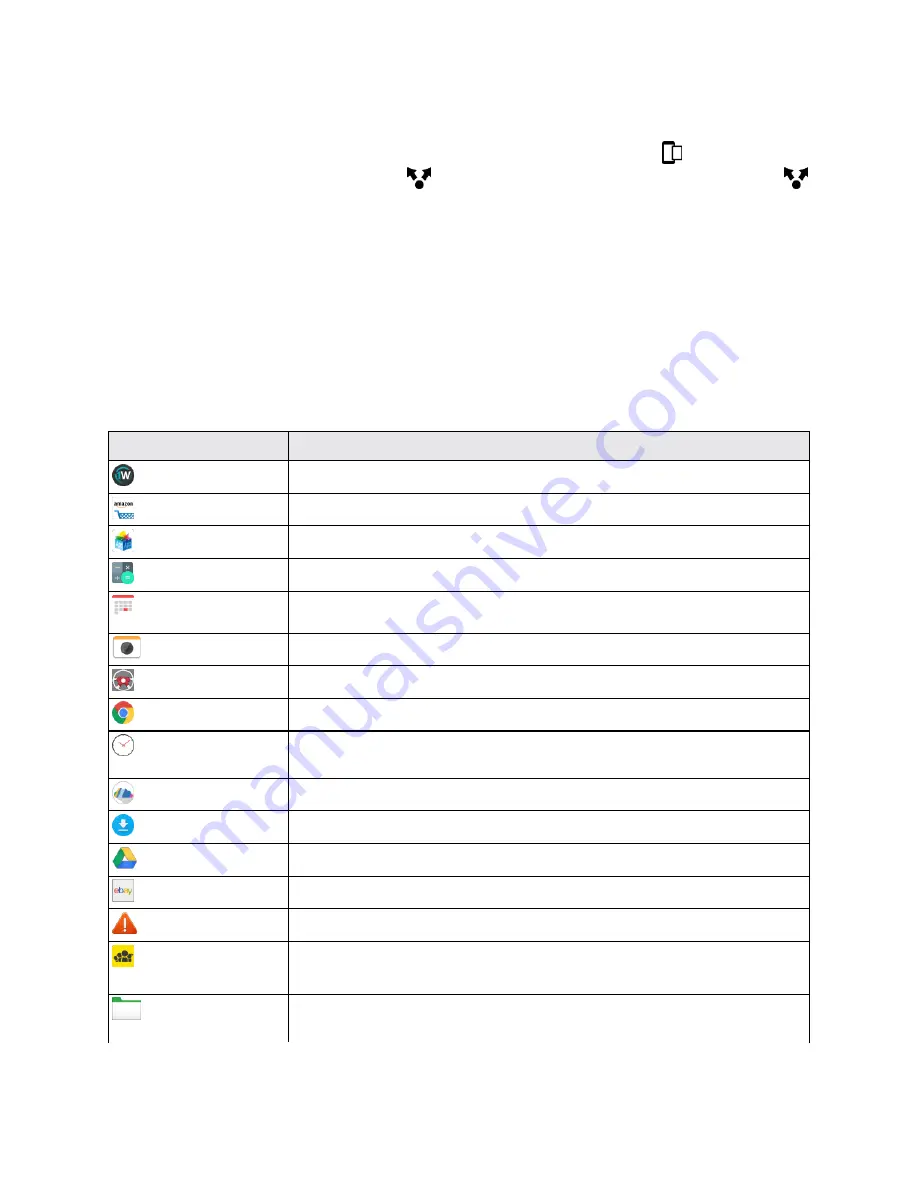
Basic Operations
31
The image is saved in the Screenshots album in Gallery.
Tip:
To share the image immediately after capturing, wait until you see the icon
in the status bar.
Slide the Notifications panel open, and tap
under the Screenshot notification. If you don’t see
, spread two fingers apart on the screenshot notification.
Applications
The following topics describe how to access the Applications (Apps) screen and launch apps on your
phone.
Apps List
The Apps screen includes any apps you download and install on your phone. The following table
outlines the primary apps that have been preinstalled on your phone.
App
Function/Service
1Weather
Check out the latest in weather news and forecast.
Amazon
Shop the Internet using the Amazon app.
App Pass
Gain access to hundreds of top paid apps using a single subscription.
Calculator
Perform basic and advanced mathematical operations. See
Calculator
.
Calendar
View, create and send events. See
Calendar
.
Camera
Take photos and capture videos. See
Camera and Video
.
Car
Navigate to your destination, plus more. See
HTC Car
.
Chrome
Browse the Internet. See
Chrome Browser
.
Clock
Check the time, set an alarm, or use the World Clock, Stopwatch and
Timer. See
Clock
.
Cloudex
Save and view your photos online.
Downloads
View all your downloaded files here.
Drive
Manage your Google Drive online storage. See
Google Drive
.
eBay
Buy and sell stuff over the Internet with this e-commerce app.
Emergency Alerts
View emergency alerts.
FamilyWall for
Sprint
Organize and share media files privately with your family.
File Manager
Organize files and folders on your phone and storage card. See
File
Manager
.
















































