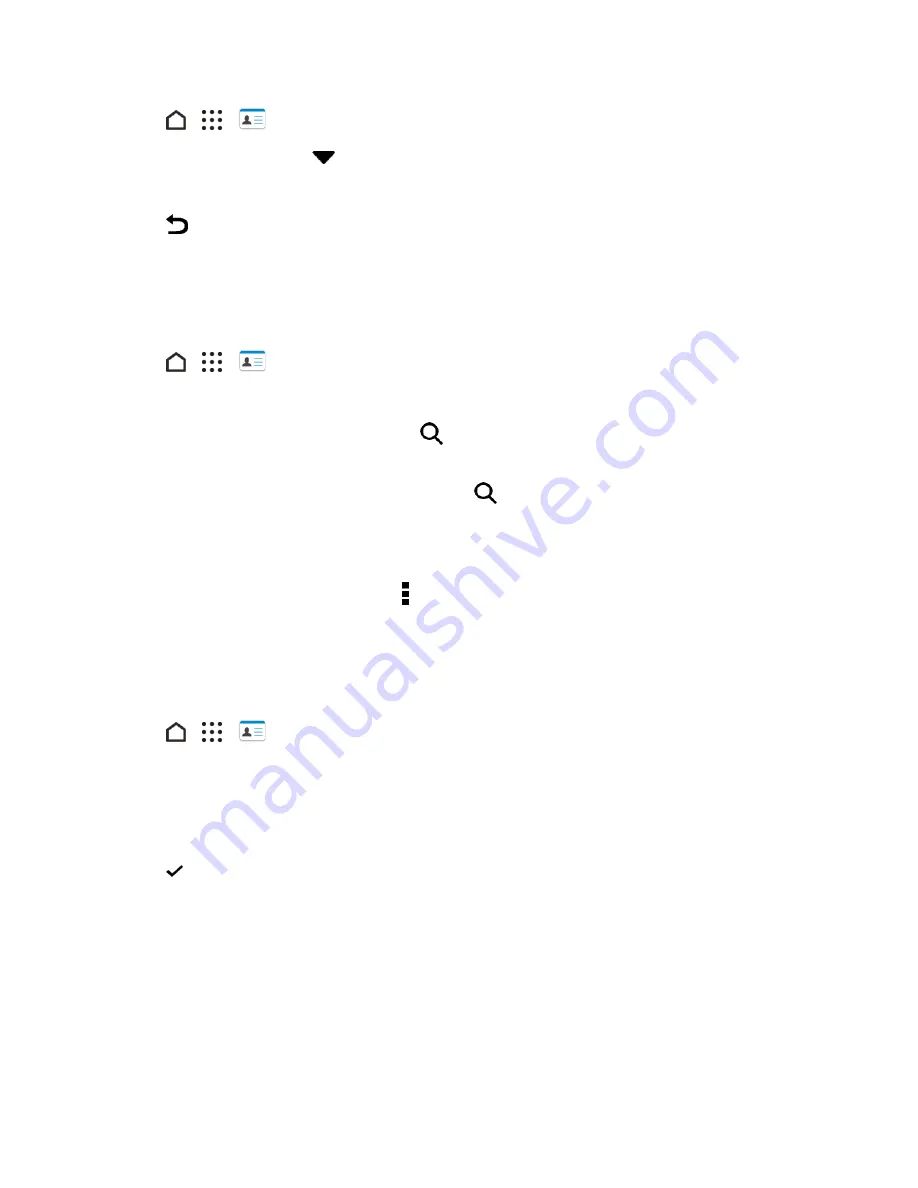
Phone App
103
1. Tap
>
>
People
.
2. On the
PEOPLE
tab, tap
on the top bar.
3. Select the online accounts that contain the contacts you want to display.
4. Tap
.
Find People
Search for contacts stored on your phone, your company directory if you have an Exchange
ActiveSync account, or social networks you’ve signed into.
1. Tap
>
>
People
.
2. On the
PEOPLE
tab, you can:
l
Find people in your contacts list. Tap
, and then enter the first few letters of the contact
name in the
Search people
box.
l
Find people on your company directory. Tap
, enter the first few letters of the contact
name in the
Search people
box, and then tap
Search contacts in your Company
Directory
.
Tip
: Aside from searching for a contact by name, you can search using a contact’s email address or
company name. On the
PEOPLE
tab, tap >
Settings
>
Search contacts by
, and then choose a
search criteria.
Set Up Your Profile
Your profile stores your personal contact information in an easy-to-access location.
1. Tap
>
>
People
>
My profile
.
2. Tap
Edit my contact card
.
3. Enter or edit your name and contact details.
4. Tap your current profile photo or icon to change it.
5. Tap .
Aside from your contact details, your profile also shows updates you’ve posted on your social
networks.
Emergency Information
To make it easier for emergency personnel to identify important contacts and personal information,
you can select your emergency contacts and enter your emergency information right in your profile.
These information will show on the emergency calling screen.






























