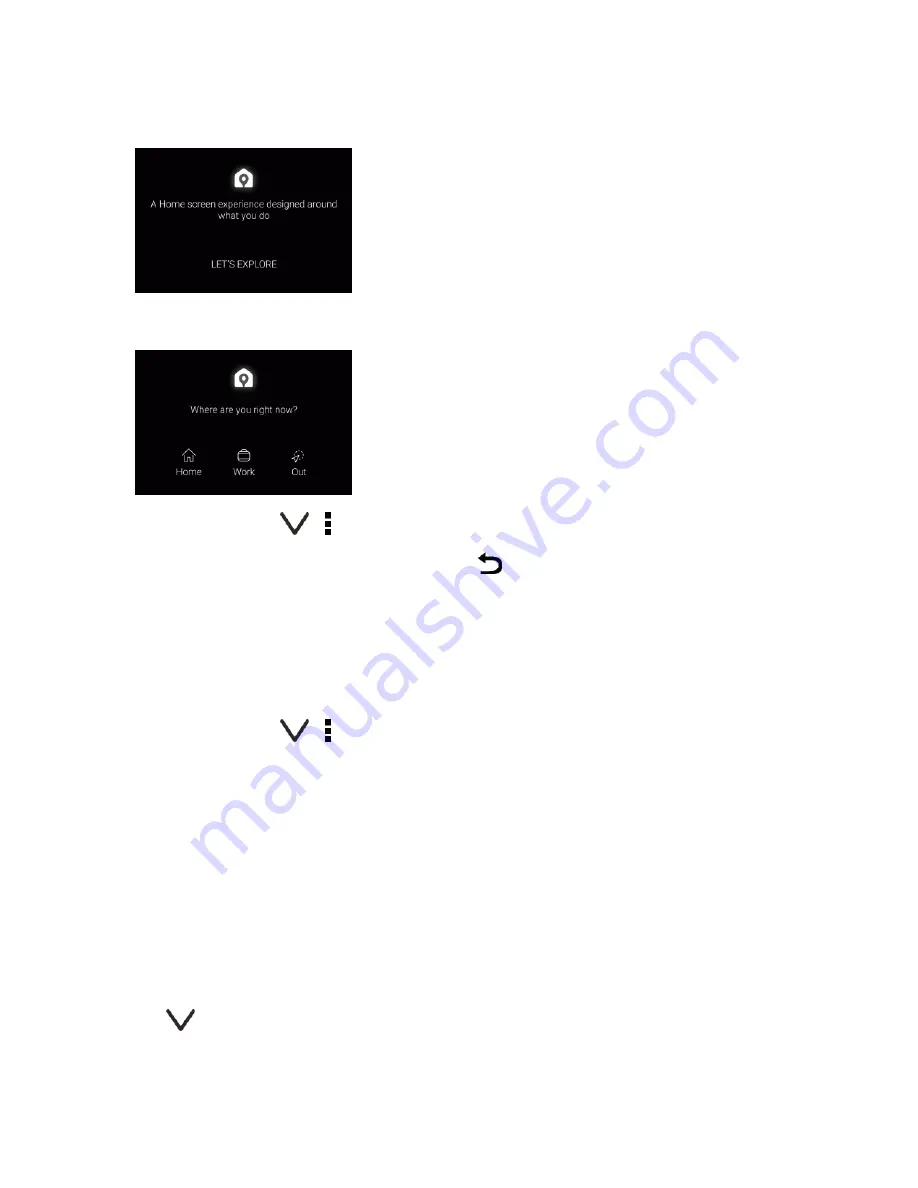
Your Phone Interface
67
2. On the setup screen of the HTC Sense Home widget, tap
LET'S EXPLORE
.
3. Tap where you are to finish setting up the widget.
4. On the widget, tap >
> >
Personalize HTC Sense Home
.
5. Select all the options on the screen, and then tap
.
Set Your Home and Work Locations
You can change the address for your home and work locations if you ever move to a new home or
change your job.
1. On the Home screen, swipe right or left until you see the HTC Sense Home widget.
2. On the widget, tap >
> >
Set locations
.
3. Tap the address area to search for the address you want to set.
4. When you've found the address on the map, tap
DONE
.
Switch Locations Manually
The HTC Sense Home widget automatically changes locations based on where you are. You can
also manually change the location in the HTC Sense Home widget.
For the HTC Sense Home widget to change locations automatically, you need to make sure that
HTC Location Service is turned on. See
HTC Location Service
.
1. On your Home screen, slide right or left until you see the HTC Sense Home widget.
2. Tap
, and then tap the location you want.






























