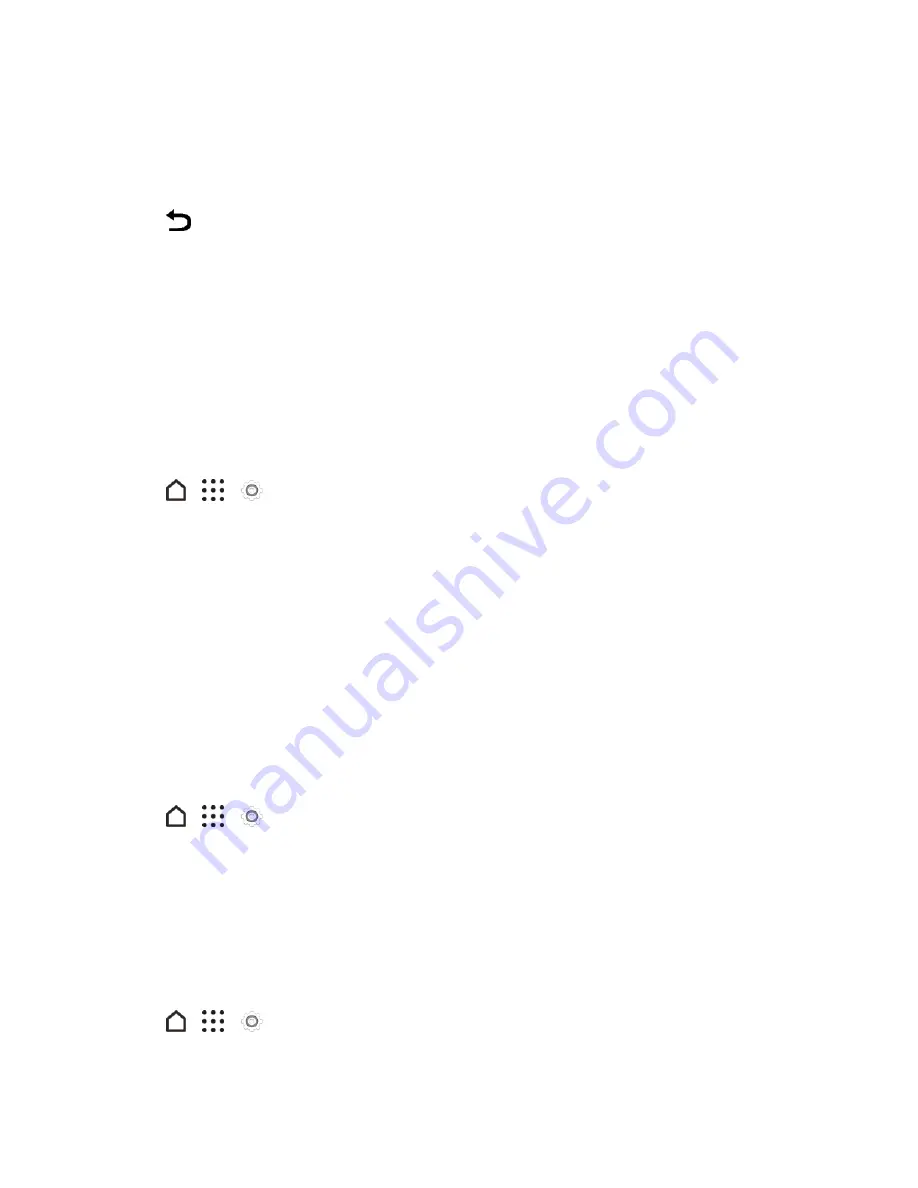
Settings
264
3. Tap
App notifications
.
4. Select an app whose notifications you want to appear on the lock screen.
5. Select whether to block or to prioritize all notifications from the selected app.
6. Tap
twice.
7. Tap
When device is locked
, and then choose whether to show or not to show notifications.
8. Tap
Notifications access
to control HTC Dot View notifications.
Call Settings
Use these options to set call features, voicemail, and more.
Call Features
Use these options to set various call features.
1. Tap
>
>
Settings
.
2. Tap
Call
.
3. Set the following:
l
Auto answer calls
: Select this option to automatically answer incoming calls just by lifting
the phone to your ear.
l
Declined calls
: Select to enable text message and reminder options for declined calls.
l
Save to People
: Select to add unknown numbers to the People list after the call.
Voicemail Settings
Use this menu to check your voicemail settings such as the voicemail service provider and voicemail
number.
1. Tap
>
>
Settings
.
2. Tap
Call
.
3. Tap
Voicemail service
or
Voicemail settings
.
Hearing Aids
Select the
Hearing aids
option to enable hearing aid compatibility that amplifies your phone’s in-call
volume.
1. Tap
>
>
Settings
.
2. Tap
Call
.






























