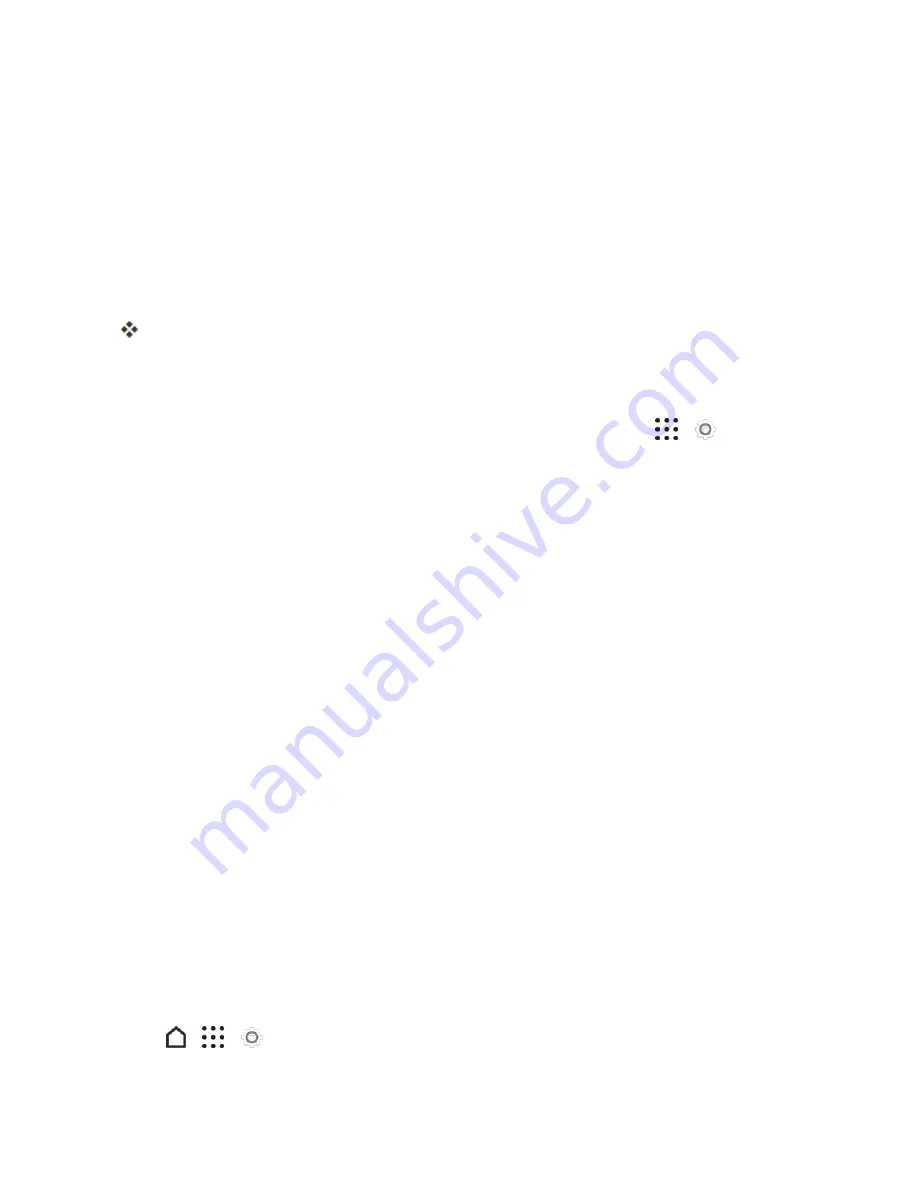
Get Started
22
l
Accounts & sync
. Set up your email and social network accounts including Google,
Microsoft
®
Exchange ActiveSync
®
, Mail, HTC Account, LinkedIn
®
, Outlook.com, Twitter,
and Instagram.
l
Nameandsecure your phone
. Give your new phone a name or set up a screen lock to help
secure your phone.
l
Personalize HTC Sense Home
. Choose to share your location and personal usage data
for relevant apps and information recommendations on the HTC Sense
®
Home.
3. Tap
FINISH
.
Your phone is now set up for use. If you skipped any part of the setup, you can access
additional options through the Apps screen or through Settings.
Note
: During or after setup, you may see a
Connections Optimizer
notice. Read the notice and
tap
I Agree
to allow your phone to connect automatically to the best available data network,
including Wi-Fi. To turn Connections Optimizer off at any time, from home, tap
>
Settings
>
Mobile data
>
Automatic Connections
and uncheck the
Sprint Connections Optimizer
box.
See
Connections Optimizer
for details.
Note
: Some features that need to connect to the Internet such as location-based services and auto-
sync of your online accounts may incur extra data fees. To avoid incurring data fees, disable these
features under Settings.
Transfer Content to Your New Phone
You can easily transfer content, contacts, messages, calendar events, music, photos, videos, and
more from other phones or your computer to your new phone using the HTC Transfer Tool,
Bluetooth
®
, or direct USB connection.
Transfer Content from an Android Phone
On your old Android phone, download the HTC Transfer Tool and use it to transfer your content to
your new HTC phone. The types of locally stored content on your old phone that the tool can transfer
include contacts, messages, calendar events, Web bookmarks, music, photos, and videos. Some
settings can also be transferred.
Note
: You need Android version 2.2 or later to use the HTC Transfer Tool on your old phone.
Note
: If your old phone has Android version 2.1 or an earlier version, you need to use Bluetooth
transfer. For details, see
Transfer Content From Your Old Phone Using Bluetooth
.
1. If you’re setting up your new HTC phone for the first time, select
Transfer content
on the
Transfer or restore content screen.
– or –
Tap
>
>
Settings
>
Get content from another phone
.






























