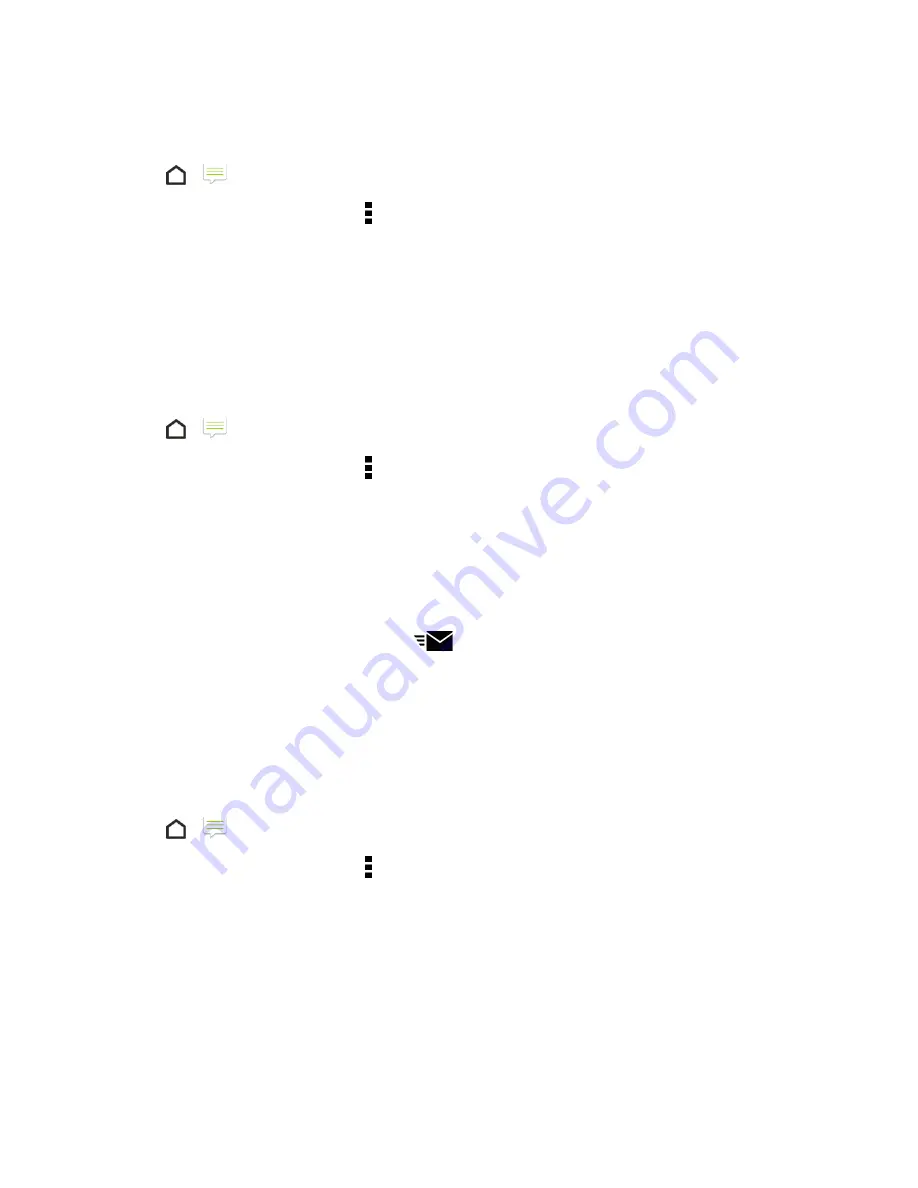
Messaging and Internet
119
Back Up Text Messages
1. Tap
>
Messages
.
2. On the All messages screen, tap >
Back up/Restore SMS
>
Back up
.
3. Tap
OK
>
Back up SMS
.
4. Choose whether you want to protect the backup file with a password.
5. Enter a name for your backup file, and then tap
OK
.
Back Up Text Messages Using Mail
Important
: You need to set up your email account in Mail.
1. Tap
>
Messages
.
2. On the All messages screen, tap >
Back up/Restore SMS
>
Back up
.
3. Tap
OK
>
Back up SMS via mail
.
4. Choose whether you want to protect the backup file with a password.
5. Select the email app to use. The email app compose screen opens with the backup file attached.
6. Enter your email address.
7. Compose your email message, and tap
.
Note
: To restore your text messages on your phone, open the email message with the backup file
attachment from the Mail application. Tap the attachment to open the Restore SMS screen and then
tap the backup file to restore your text messages.
Restore Text Messages
You can only restore text messages that were exported using the Back up SMS feature.
1. Tap
>
Messages
.
2. On the All messages screen, tap >
Back up/Restore SMS
>
Restore
.
3. Select a restore setting, and tap
NEXT
.
4. Tap the backup file to import.
5. Enter the password, and tap
OK
.






























