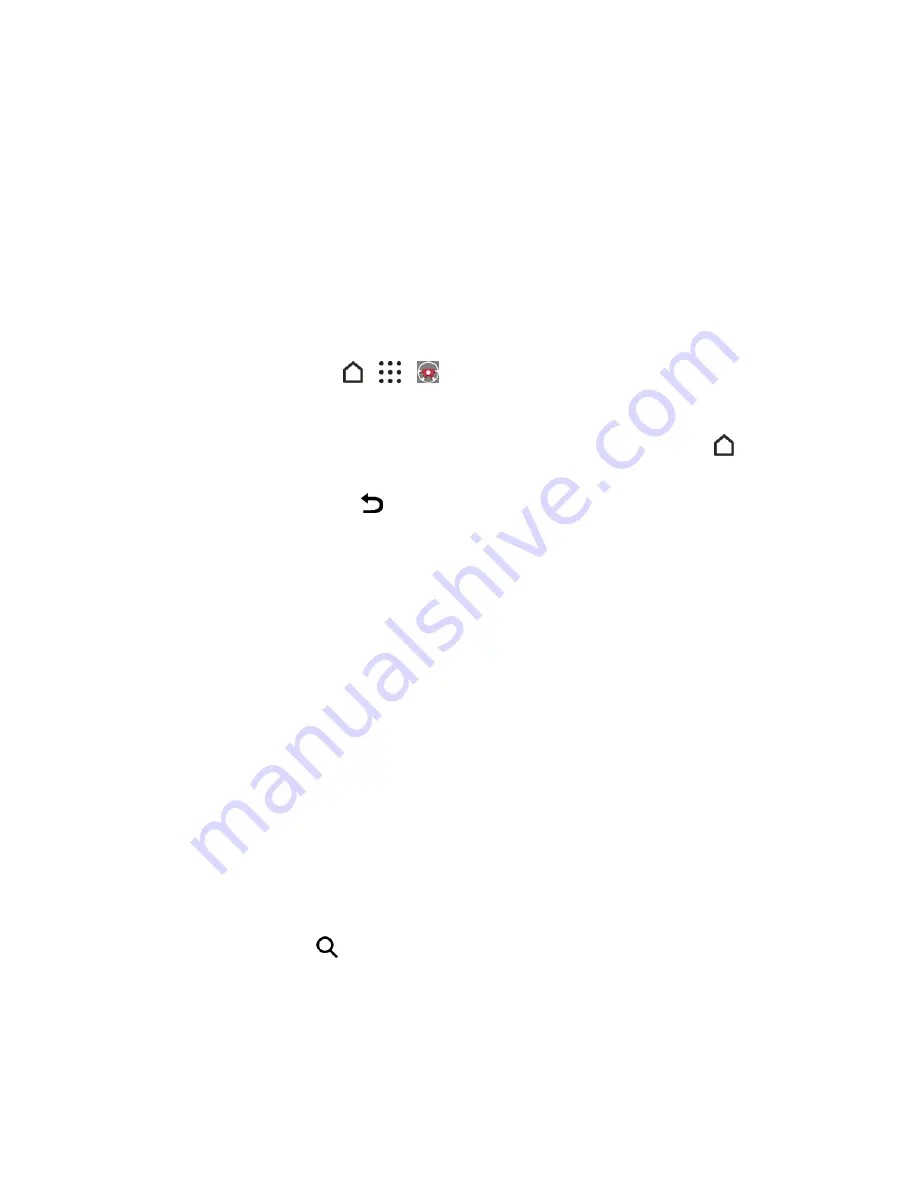
Useful Features
180
HTC Car
Now when you drive, you can easily use your phone to reach your destination, keep you entertained,
and help you stay in touch with the people that matter to you. Get easy access to music, maps,
navigation, and phone calls with HTC Car.
Important:Using Your Phone While Driving
- Talking on or otherwise using your phone while
driving (or operating the phone without a hands-free device) is prohibited in some jurisdictions. Laws
vary as to specific restrictions. Remember that safety always comes first.
Launch HTC Car
1. HTC Car instantly launches when you mount the phone in the HTC Car Kit (available
separately). You can also tap
>
>
Car
.
2. Swipe up or down to see what you can do in HTC Car.
Tip
: When using HTC Car, return to the main screen from any other screen by tapping
.
When you remove your phone from HTC Car Kit, HTC Car will automatically exit. You can also
manually close HTC Car by tapping
from the main screen.
Use Voice Commands in HTC Car
Use your voice to control HTC Car.
1. In HTC Car, tap the screen with three fingers to activate voice command mode.
2. Do one of the following:
l
Call someone
. Say "Call [person’s name in phonebook]"
l
Play music
. Say "Play [song title, album, artist name, or genre]"
l
Play the radio
. Say "Listen to [song title, artist name, or genre]"
l
Find something on the map
. Say "Find [name of place, address, type of place]"
Find Places Using HTC Car
HTC Car helps you to find your way to where you want to go. Easily find nearby restaurants and
more. HTC Car gives you the information you need so you won’t get lost.
1. In HTC Car, tap
Navigation
.
2. To search for a place, tap
and enter a location in the search box.
3. To look up a place that you've previously searched for, tap
Previous
.
4. To get directions for an upcoming event in Calendar, tap
Appointments
and tap an upcoming
appointment.






























