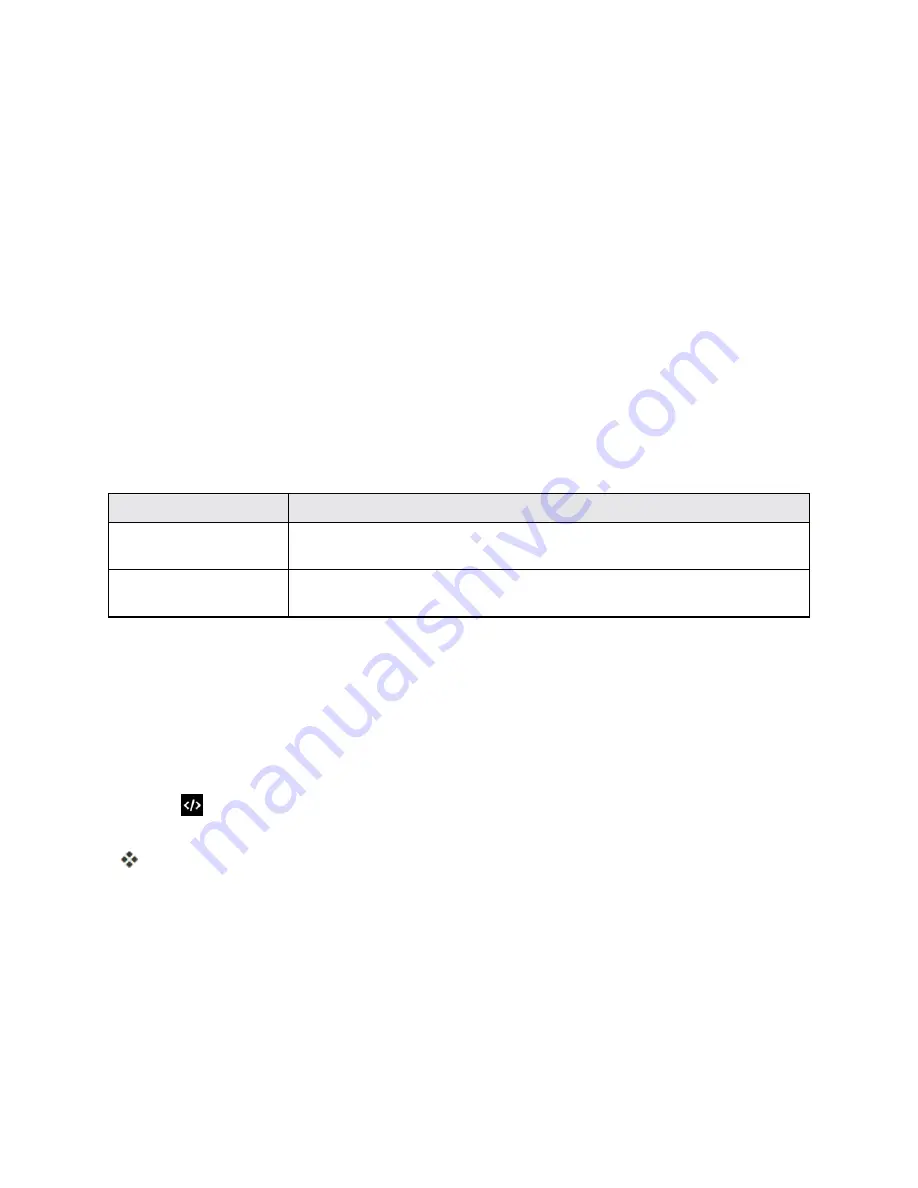
Connectivity
219
Transfer Files Between Your Phone and a
Computer
You can use the supplied USB connector to connect your phone directly to your computer and
transfer music, pictures, and other content files.
For example, if you have a music album stored on your computer that you want to listen to on your
phone with any of the music apps, just attach your phone to the computer and copy the files to the
music folder.
File Transfer Tips
n
If you want to save data to an SD card on your phone, make sure the SD card is installed and
active. See
SD Card
.
n
Avoid removing the SD card while transferring data.
n
Data exchange may use the methods outlined in the following table:
Method
Description
Media Device (MTP)
Transfer files between your phone and PC such as pictures, videos, and
music.
Mass Storage Mode
Exchange data with a PC using your phone as an external storage
device.
Transfer Files Between the Phone and a Computer
1. Connect your phone to your computer using the supplied USB/charging cable.
l
Insert the larger end of the cable to the charger/accessory jack at the bottom of the phone.
l
Insert the USB end of the cable into an available USB port on your computer. You may need
to remove the USB cable from the charging head to access it.
2. When
appears in the notifications area, drag the status bar down to display the notifications
window.
You will see
Media device [MTP] connected
and the files on your phone can now be
accessed via your computer.
3. On your computer, navigate to the detected device (such as through the My Computer menu)
and open it.
4. If available, select a drive (
SD card
for SD card storage or
Internal storage
for internal phone
storage).
5. Select a folder (for example,
Music
for songs and albums) and copy files to it from your






























