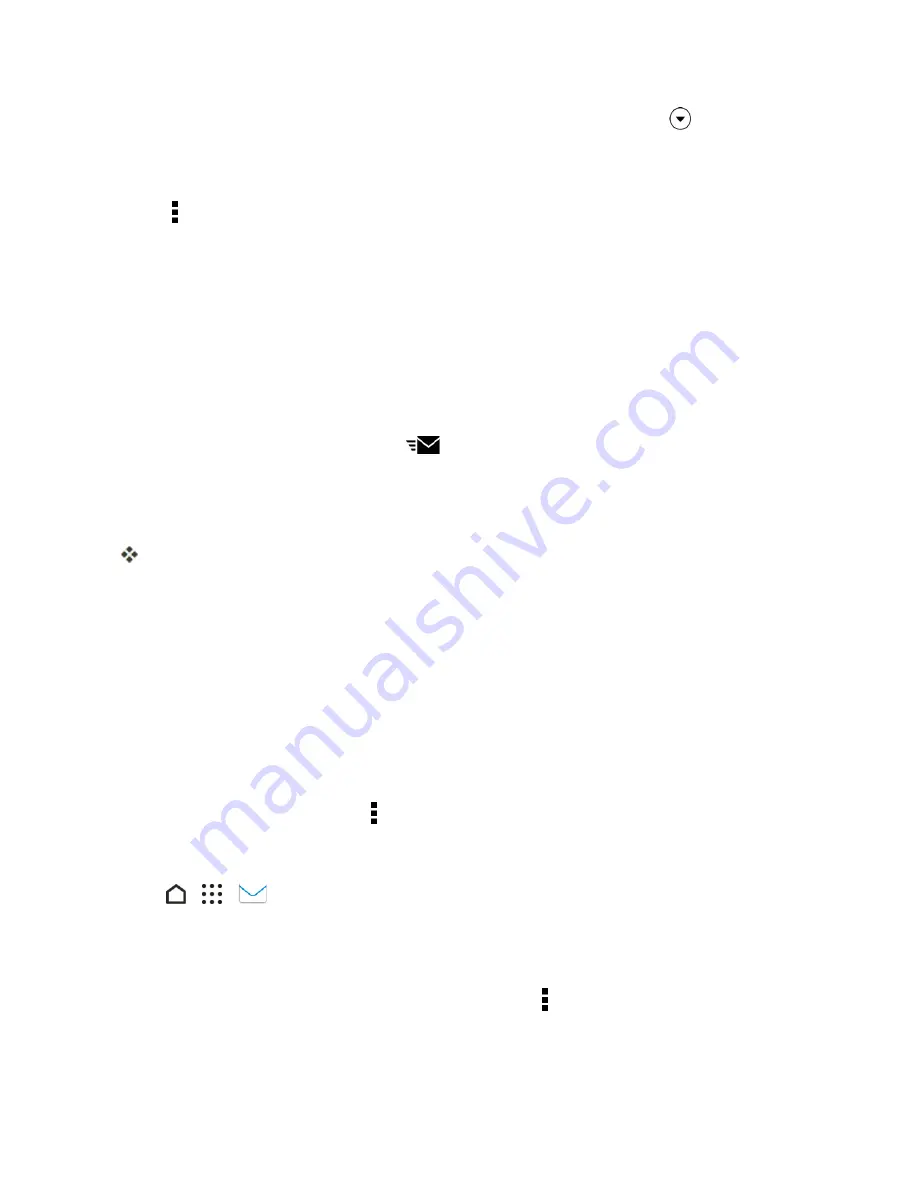
Messaging and Internet
129
Note
: If you want to read a particular message inside an email conversation, tap
to expand the
conversation, and then tap the email message.
4. Tap
REPLY
or
REPLY ALL
.
Tip
: Tap for more actions for the email.
Quickly Reply to an Email Message
You can quickly respond to a new email message from the Home screen or lock screen.
1. When you receive a new email message notification, slide the Notifications panel down.
2. On the email preview, tap
REPLY ALL
or
FORWARD
.
Note
: If you have several notifications and you don't see the email options, expand the email preview
by sliding two fingers apart on the notification.
3. Compose your reply message and tap
.
Save an Image in an Email Message
While viewing an email message, touch and hold an embedded image, and then tap
Save image
.
You’ll find the saved image in the
Downloads
folder.
You can also copy the image to the clipboard or set it as your wallpaper.
Note
: If the image does not show, tap
Display images
.
Manage Email Messages
The Mail app provides easy ways to sort, move, or delete your email messages.
Sort Email Messages
Customize how you sort your email messages.
n
From an email account inbox, tap >
Sort
, and select from the sorting options.
Move Email Messages to Another Folder
1. Tap
>
>
.
2. Switch to the email account that you want to use.
3. Select the email messages you want to move.
Tip
: To select all, select one email message first, and then tap >
Select all
.
4. Tap
MOVE TO
and then select a folder.






























