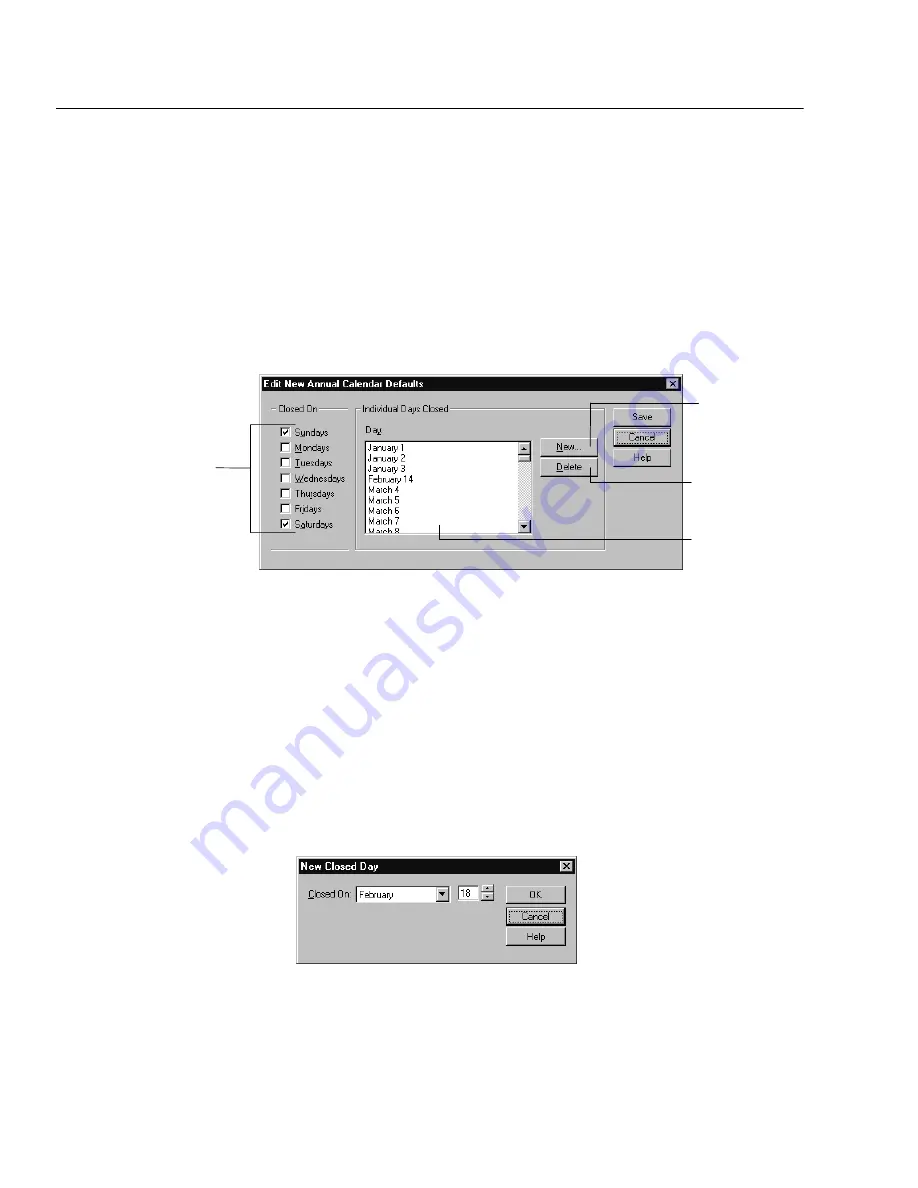
04/04
86
System Setup
Circulation Desk also uses the default annual calendar to automatically create a
new calendar year for you when the due date for a checkout extends into the
coming year for which no calendar has been created.
To set up or change your current calendar, follow these steps:
1. From the Circulation tabs, select the Calendar tab. If a calendar exists for the
current year, the Calendar tab appears. Skip to step 4. If a message appears
informing you that the system was not able to locate the current calendar,
you must set up your default annual calendar. In the warning message,
choose Yes. The Edit New Annual Calendar Defaults dialog appears:
Weekday check boxes
To add a closed day
To remove a closed day
from the default annual
calendar
Closed day selection
list
Note:
If you already created a calendar for the current year and then change
the default annual calendar, these changes won't take effect until you
create a calendar for the next year.
2. Select the weekday check boxes for the days you want to close for the
entire
year. Make sure that you do not leave any days open for which you have not
defined Open and Close times in the Hours tab. Circulation Desk treats days
without defined hours of operation as if they were closed.
If there are certain dates on which you know the library will always be
closed such as January 1 or December 25 you can mark them as closed on
the default calendar by closing the individual day. If you want to close an
individual day, choose New. The New Closed Day dialog appears:
3. From the Closed On dropdown lists, select the month and the day of the
month. Choose OK to add that date to the list of closed days and return to the
Edit New Annual Calendar Defaults dialog. To add another closed day, click
New in the Edit New Annual Calendar Default dialog, and repeat this step.
Summary of Contents for VERSION 6.00
Page 8: ...8 04 04 Notes...
Page 60: ...04 04 60 System Setup Notes...
Page 68: ...04 04 68 System Setup Notes...
Page 114: ...04 04 114 System Setup Notes...
Page 146: ...04 04 146 Circulation Desk Notes...
Page 216: ...04 04 216 Inventory Notes...
Page 254: ...04 04 254 Cataloging Notes...
Page 322: ...04 04 322 Cataloging Notes...
Page 370: ...04 04 370 Cataloging Notes...
Page 394: ...04 04 394 Alliance Plus Notes...
Page 402: ...04 04 402 Alliance Plus Notes...
Page 430: ...04 04 430 Search Stations Notes...
Page 498: ...04 04 498 Reports Notes...
Page 590: ...04 04 590 Reports Notes...
Page 642: ...04 04 642 Appendices Notes...
Page 698: ...04 04 698 Appendices Notes...
Page 726: ...04 04 726 Index...
Page 728: ......
Page 729: ......
















































