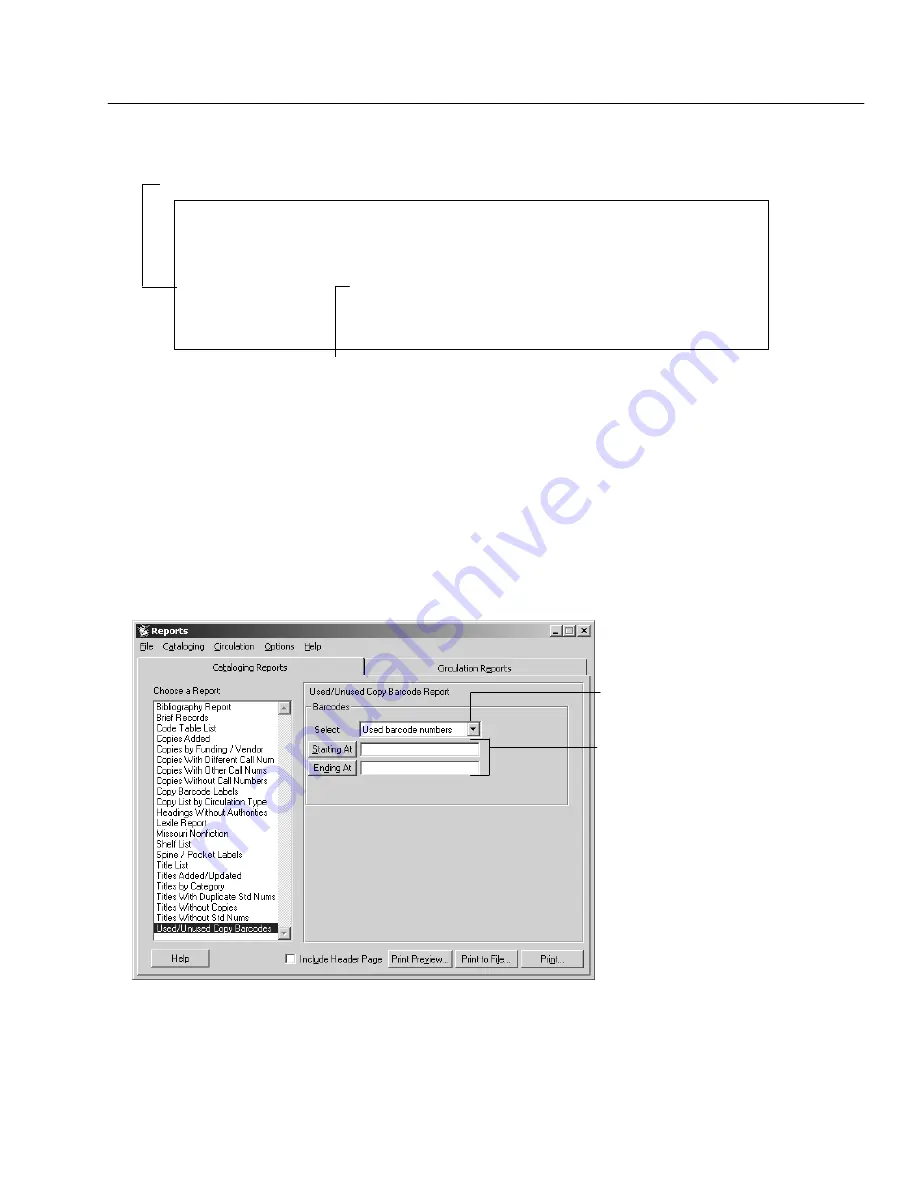
04/04
Chapter 37 Cataloging reports
535
The following is an excerpt from a Titles Without Standard Numbers Report:
Jackson Middle School Library
10/13/2003 @ 1:54pm Titles Without Standard Numbers Page 1
––––––––––––––––––––––––––––––––––––––––––––––––––––––––––––––––––––––––––––––
Title Author
Def Call # Type
––––––––––––––––––––––––––––––––––––––––––––––––––––––––––––––––––––––––––––––
Dinosaur Ben DeCaprio, Annie
E DEC Books
Reports retrieves the default call number from the copy or, if there is no copy, from the location specified in System Setup (see page 47).
Displays the item's material type. Reports retrieves this information from the Leader tag in the title's MARC record (see page 268).
For Union Catalog Plus:
If limited by member, the union catalog name and the
member name print at the top of the page.
Generating a Used or Unused Copy Barcodes Report
The Used/Unused Copy Barcodes Report lets you create a list of copy barcodes
currently assigned to copies in the library database or identify those copy
barcodes available for reassignment. To print actual barcodes, see Printing Copy
Barcode Labels" on page 514. Give a copy of the Used or Unused Copy Barcodes
Report to your staff before they enter new copies into the library database.
For Union Catalog Plus:
You must select a member before generating this report.
The union catalog name and the member name print at the top of each page.
Pick the type of copy barcodes you
want listed in the report. The barcode
range options vary with your choice.
To create a list of Used copy barcodes,
enter the range of barcodes you want
to use in your search.
For instructions on selecting the
starting and ending records,
see Defining a range" on page 489.
To create a list of Unused barcodes,
enter the beginning barcode number
and select the number of barcodes to
include in the report.
Note:
Make sure the barcodes
entered in the Starting At and Ending
At fields match the symbology defined
for library materials in System Setup
(see page 37).
After selecting your report options, click Print.
See also:
For a detailed explanation of the printing process, see Printing the
report" starting on page 495.
Summary of Contents for VERSION 6.00
Page 8: ...8 04 04 Notes...
Page 60: ...04 04 60 System Setup Notes...
Page 68: ...04 04 68 System Setup Notes...
Page 114: ...04 04 114 System Setup Notes...
Page 146: ...04 04 146 Circulation Desk Notes...
Page 216: ...04 04 216 Inventory Notes...
Page 254: ...04 04 254 Cataloging Notes...
Page 322: ...04 04 322 Cataloging Notes...
Page 370: ...04 04 370 Cataloging Notes...
Page 394: ...04 04 394 Alliance Plus Notes...
Page 402: ...04 04 402 Alliance Plus Notes...
Page 430: ...04 04 430 Search Stations Notes...
Page 498: ...04 04 498 Reports Notes...
Page 590: ...04 04 590 Reports Notes...
Page 642: ...04 04 642 Appendices Notes...
Page 698: ...04 04 698 Appendices Notes...
Page 726: ...04 04 726 Index...
Page 728: ......
Page 729: ......






























