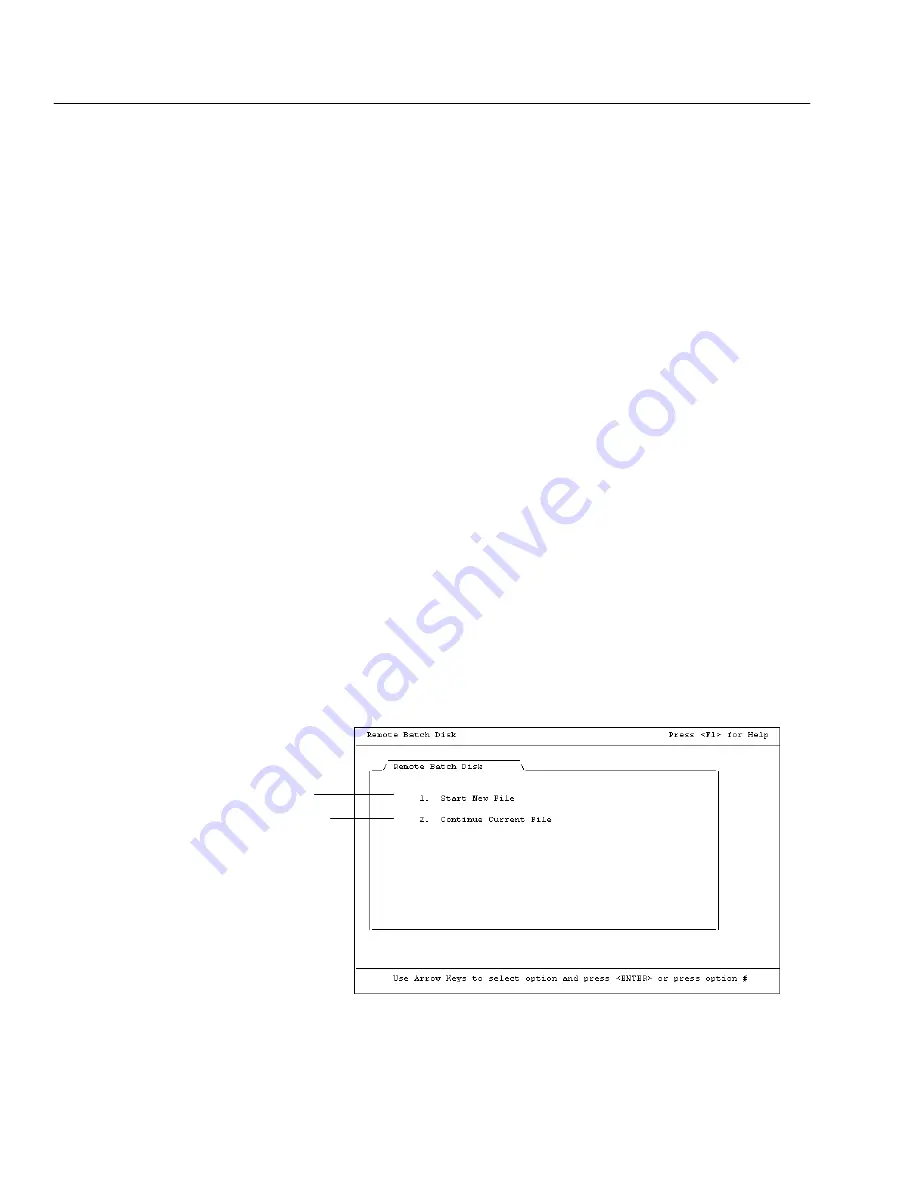
04/04
224
Inventory
To make disks for use on the portable computer, the program files must be copied
onto them. Use the following steps to create as many remote batch disks as you'll
need to inventory your collection. We recommend that you do not exceed 1500
scans on any one remote batch disk.
1. Insert a blank, formatted, highdensity disk into the floppy drive of a
Circulation Plus workstation. From the Windows Desktop, doubleclick the
My Computer icon. The My Computer dialog appears.
2. From the My Computer dialog, locate and open the
FOLLETT\CC40\WCIRC folder. (The default location is C:\Program Files.)
3. Copy the following two files from WCIRC to each floppy disk:
RMTBAT.EXE, RMTBAT.HLP.
4. Close the My Computer dialog.
Note:
Remember to label your remote batch disks.
With the portable computer turned off, move it to the section you'll be scanning
and connect the scanner. Turn the computer on. After it boots up, insert the
floppy disk made with the above directions. From the Windows Desktop,
doubleclick the My Computer icon. Then doubleclick the 3 1/2 Floppy icon,
and then doubleclick RMTBAT.EXE. The Remote Batch Disk utility will start.
Warning:
To protect your equipment, turn off your computer before moving it
or connecting or disconnecting the scanner.
Running the Remote Batch Disk utility
The main screen appears:
If you are starting a new remote data file,
or are reusing a disk with previously
transferred data, select Start New File.
If you are adding to an existing file, select
Continue Current File.
From the Barcode Entry screen, type or scan the copy barcode for each item you
want to enter into inventory:
Summary of Contents for VERSION 6.00
Page 8: ...8 04 04 Notes...
Page 60: ...04 04 60 System Setup Notes...
Page 68: ...04 04 68 System Setup Notes...
Page 114: ...04 04 114 System Setup Notes...
Page 146: ...04 04 146 Circulation Desk Notes...
Page 216: ...04 04 216 Inventory Notes...
Page 254: ...04 04 254 Cataloging Notes...
Page 322: ...04 04 322 Cataloging Notes...
Page 370: ...04 04 370 Cataloging Notes...
Page 394: ...04 04 394 Alliance Plus Notes...
Page 402: ...04 04 402 Alliance Plus Notes...
Page 430: ...04 04 430 Search Stations Notes...
Page 498: ...04 04 498 Reports Notes...
Page 590: ...04 04 590 Reports Notes...
Page 642: ...04 04 642 Appendices Notes...
Page 698: ...04 04 698 Appendices Notes...
Page 726: ...04 04 726 Index...
Page 728: ......
Page 729: ......
















































