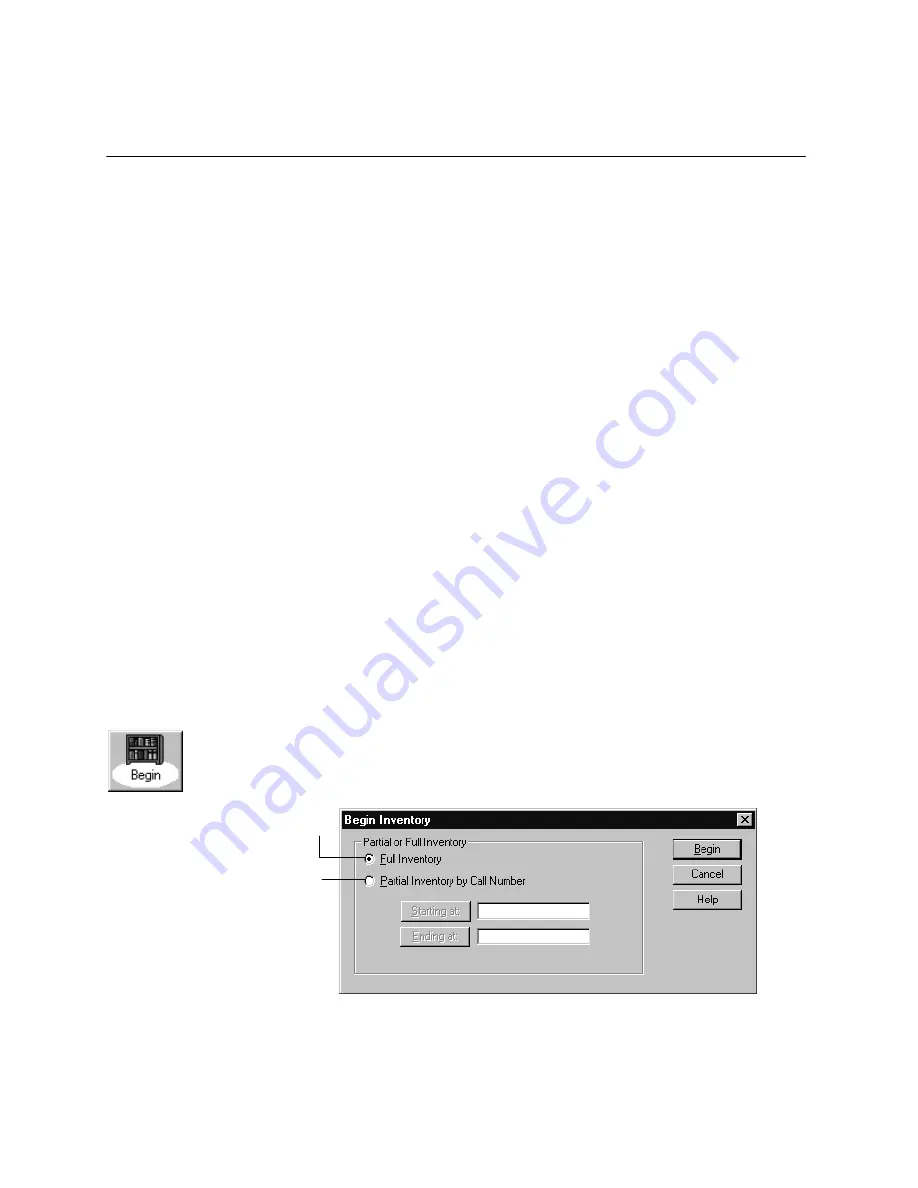
217
Chapter 20 Taking inventory of your collection
This chapter provides detailed instructions for the entire inventory process,
including the different methods of entering items into inventory. You'll also learn
what to do if you finalized inventory too soon and how to indicate that an item is
missing without running an inventory.
Note:
If you are taking inventory of your collection for the first time, we
recommend that you read Chapter 19, Inventory basics."
Beginning an inventory
Before you start the Begin Inventory process, make certain that you've completed
the necessary preparations (see Preparing for inventory" on page 210).
Important:
The Begin Inventory processing cannot be canceled and requires
exclusive access to the database. While it is running, no other Follett
applications may be open at any workstation except for the search
modules, such as OPAC and WebCollection Plus. Once the Begin
Inventory processing is complete, normal activities can resume.
To start an inventory, from the Inventory main window, click Begin or select
Inventory | Begin Inventory. From the Begin Inventory dialog, select whether
you want to run a full or a partial inventory:
To inventory a particular section of
your library, select this option, and
then click Starting at and Ending at to
specify the call number range you
want to inventory.
To inventory your entire collection,
select this option.
After making your selection, click Begin. Once you've confirmed your inventory
choice, the Begin Inventory progress dialog appears. When processing is
Summary of Contents for VERSION 6.00
Page 8: ...8 04 04 Notes...
Page 60: ...04 04 60 System Setup Notes...
Page 68: ...04 04 68 System Setup Notes...
Page 114: ...04 04 114 System Setup Notes...
Page 146: ...04 04 146 Circulation Desk Notes...
Page 216: ...04 04 216 Inventory Notes...
Page 254: ...04 04 254 Cataloging Notes...
Page 322: ...04 04 322 Cataloging Notes...
Page 370: ...04 04 370 Cataloging Notes...
Page 394: ...04 04 394 Alliance Plus Notes...
Page 402: ...04 04 402 Alliance Plus Notes...
Page 430: ...04 04 430 Search Stations Notes...
Page 498: ...04 04 498 Reports Notes...
Page 590: ...04 04 590 Reports Notes...
Page 642: ...04 04 642 Appendices Notes...
Page 698: ...04 04 698 Appendices Notes...
Page 726: ...04 04 726 Index...
Page 728: ......
Page 729: ......
















































