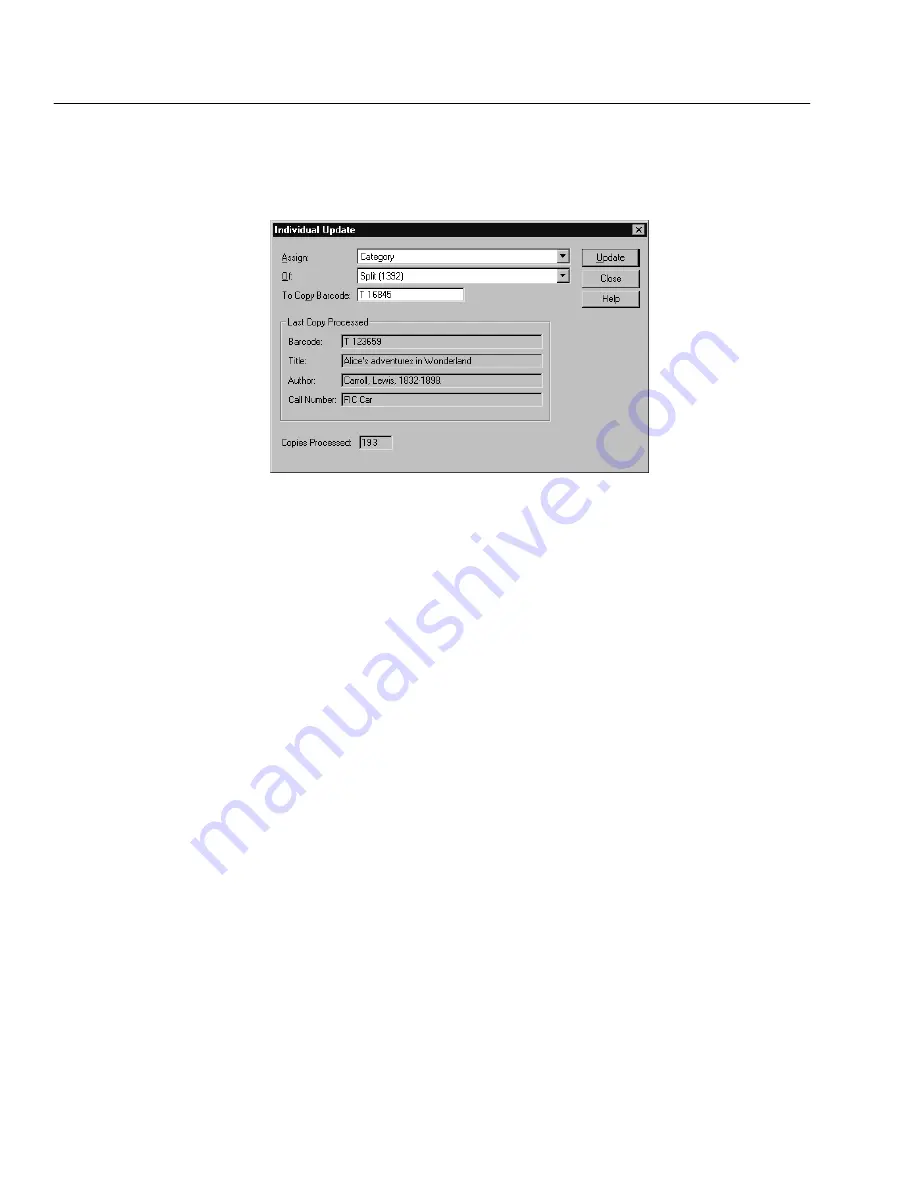
04/04
320
Cataloging
4. From your shelves, collect the library materials that are moving.
Scan or type their barcodes into the To Copy Barcode text box on the
Individual Update dialog.
5. When you have scanned all the materials that are moving, your next step is
to export the MARC records for the new library's database and delete them
from the old library's database.
a. Close the Individual Update dialog, and from the menu, select File |
Export MARC 21/852 Holdings Format | Category.
b. On the Export MARC 21/852 Holdings Format dialog that appears,
select All Records,
select Include Copy Information (see page 315 for details), and
select Delete Titles/Copies After Export (see page 316 for details).
c. For the Category Range, select your new category for both the
Starting At and the Ending At text boxes.
d. Click Export.
e. When prompted, select the destination and name for the file. If the
new library is on the same network, you can save the file to a
network drive. If not, you can use removable media. Export will
prompt you to insert disks as needed. Remember to number them
sequentially.
6. When you are finished, import this MARC record file into the new library's
database. From the main menu of their Cataloging module, select File |
Import MARC 21/852 Holdings Format, and click Import. (See the previous
chapter, Importing MARC records," for complete instructions.) Close the
dialog when the import processing is finished.
7. In the new library, open the System Setup | Setup | Cataloging | Categories
tab. To remove the category from all of the copies, highlight it in the list and
click Delete.
After performing the steps for either method above, the splitting process is
complete. Make sure to perform a new backup of both library databases.
Summary of Contents for VERSION 6.00
Page 8: ...8 04 04 Notes...
Page 60: ...04 04 60 System Setup Notes...
Page 68: ...04 04 68 System Setup Notes...
Page 114: ...04 04 114 System Setup Notes...
Page 146: ...04 04 146 Circulation Desk Notes...
Page 216: ...04 04 216 Inventory Notes...
Page 254: ...04 04 254 Cataloging Notes...
Page 322: ...04 04 322 Cataloging Notes...
Page 370: ...04 04 370 Cataloging Notes...
Page 394: ...04 04 394 Alliance Plus Notes...
Page 402: ...04 04 402 Alliance Plus Notes...
Page 430: ...04 04 430 Search Stations Notes...
Page 498: ...04 04 498 Reports Notes...
Page 590: ...04 04 590 Reports Notes...
Page 642: ...04 04 642 Appendices Notes...
Page 698: ...04 04 698 Appendices Notes...
Page 726: ...04 04 726 Index...
Page 728: ......
Page 729: ......
















































