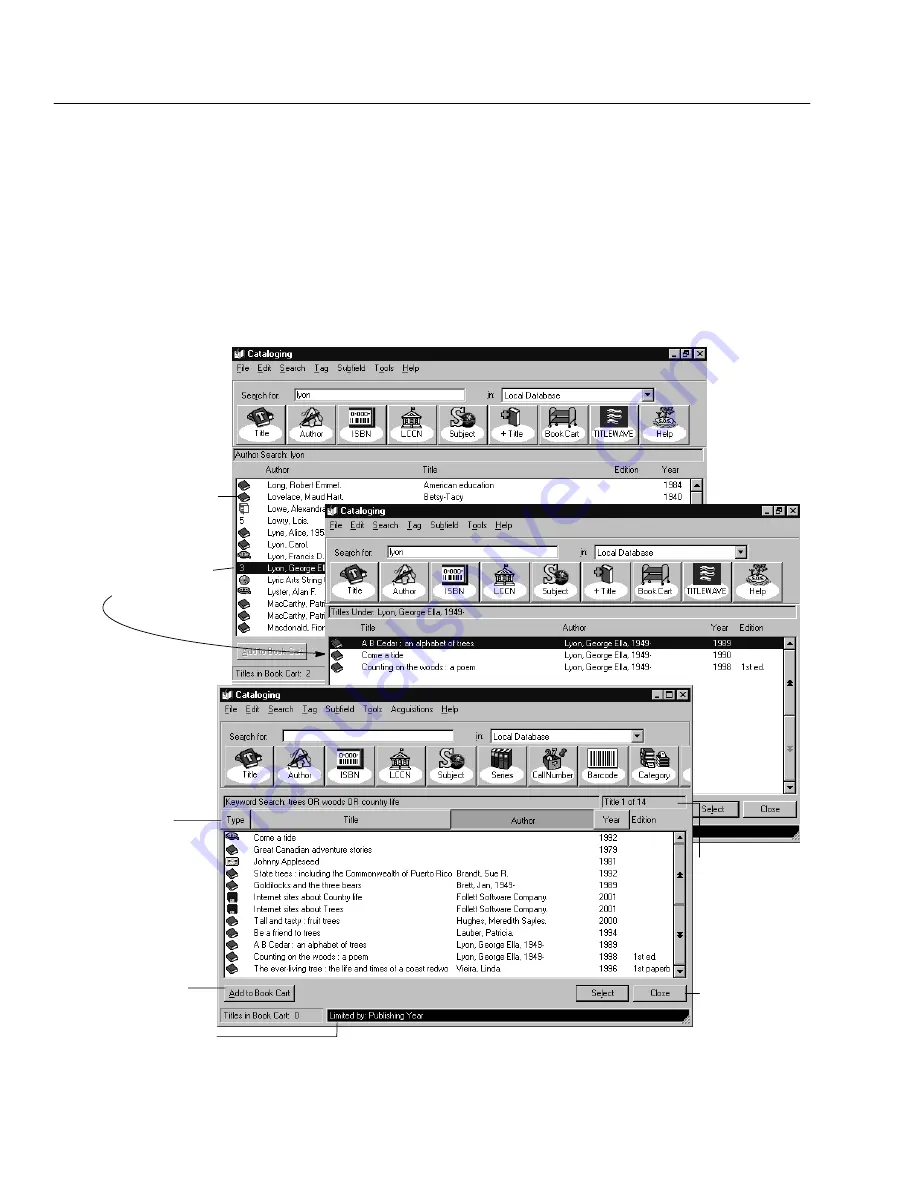
04/04
248
Cataloging
Using your search results
After most search requests, a selection list highlighting the closest match appears.
The selection list identifies the search type and search term used. If your search
required an exact match (e.g., LCCN and barcode searches), the record opens in
the MARC Viewer. If so, skip to page 249.
Note:
Keyword and Power searches return a list of the bibliographic records that
meet your keyword criteria. If a keyword can't be found, Cataloging
returns a subject hitlist with the closest match highlighted.
Any limiters being
applied to the search
appear in the status bar.
Items with a material
type icon open in the
MARC Viewer.
To open any item,
doubleclick on it, or
highlight it and press
the Enter key.
To return to the previous
window, click Close.
The Add to Book Cart
button is enabled only
when titles that can be
added to the Book
Cart are selected.
Shows the number
of entries in a Power
or Keyword Search
selection list
Click the column
header to sort a Power
or Keyword Search
selection list.
Items with multiple
entries generate a
secondary
selection list.
Summary of Contents for VERSION 6.00
Page 8: ...8 04 04 Notes...
Page 60: ...04 04 60 System Setup Notes...
Page 68: ...04 04 68 System Setup Notes...
Page 114: ...04 04 114 System Setup Notes...
Page 146: ...04 04 146 Circulation Desk Notes...
Page 216: ...04 04 216 Inventory Notes...
Page 254: ...04 04 254 Cataloging Notes...
Page 322: ...04 04 322 Cataloging Notes...
Page 370: ...04 04 370 Cataloging Notes...
Page 394: ...04 04 394 Alliance Plus Notes...
Page 402: ...04 04 402 Alliance Plus Notes...
Page 430: ...04 04 430 Search Stations Notes...
Page 498: ...04 04 498 Reports Notes...
Page 590: ...04 04 590 Reports Notes...
Page 642: ...04 04 642 Appendices Notes...
Page 698: ...04 04 698 Appendices Notes...
Page 726: ...04 04 726 Index...
Page 728: ......
Page 729: ......






























