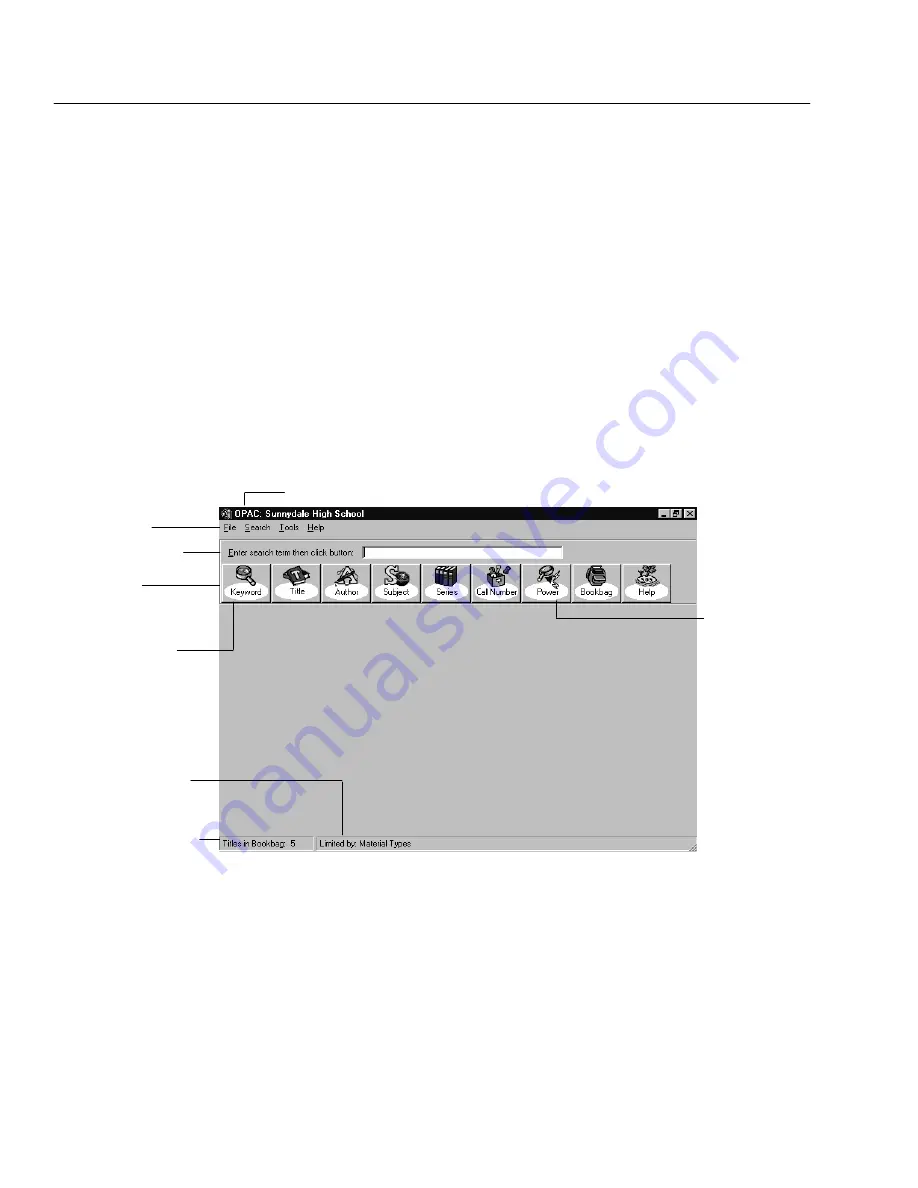
04/04
458
Search Stations
criteria, and set limiters on their searches. The search results are detailed and
contain hyperlinks that allow the patron to expand or refine the search.
The visual interface is designed for the lessexperienced patron. Its windows
have abbreviated information, a more graphical appearance, easytouse
buttons, and larger fonts than the text interface. It incorporates
preconfigured searches and a simplified typein window. This interface is
easy for the patron to use, but requires more time to set up.
Both interfaces can provide the patron with many research tools. These include
launching other applications, linking to Web pages, building a bibliography,
viewing their search history, and printing selection lists, title records, and
bibliographies. The information on using the text interface begins below. The
section on using the visual interface begins on page 477.
Searching your library in the text interface
Your OPAC supports a variety of searches to meet your patrons' needs. Patrons
can access all the search options using the toolbar or Search menu.
Power search
provides a flexible
keyword searching
tool.
For more
information,
see page 459.
Menu bar
Toolbar
Wildcards ( ? and * )
can be used in a
keyword search.
For more information
on wildcards,
see page 459.
Search text box
Shows how many
titles are in Bookbag
Indicates any
selected limiters
The title bar includes the full site name. For Union Catalog Plus, the full union catalog name is displayed.
Note:
If a search option was disabled in Setup or is not selected by default (see
page 410), it does not appear.
To search by keyword, title, author, subject, series, call number, or category, enter
all or part of a word or phrase in the search text box. Click the appropriate button
or Search menu item to start the search.
If you press
ENTER
after typing a search term, the search method defaults to that
of the first button on the toolbar, not that of a previous search.
Important:
Keyword and Power searches require a properly maintained keyword
index. See Setting up miscellaneous Cataloging options" on page 55.
Summary of Contents for VERSION 6.00
Page 8: ...8 04 04 Notes...
Page 60: ...04 04 60 System Setup Notes...
Page 68: ...04 04 68 System Setup Notes...
Page 114: ...04 04 114 System Setup Notes...
Page 146: ...04 04 146 Circulation Desk Notes...
Page 216: ...04 04 216 Inventory Notes...
Page 254: ...04 04 254 Cataloging Notes...
Page 322: ...04 04 322 Cataloging Notes...
Page 370: ...04 04 370 Cataloging Notes...
Page 394: ...04 04 394 Alliance Plus Notes...
Page 402: ...04 04 402 Alliance Plus Notes...
Page 430: ...04 04 430 Search Stations Notes...
Page 498: ...04 04 498 Reports Notes...
Page 590: ...04 04 590 Reports Notes...
Page 642: ...04 04 642 Appendices Notes...
Page 698: ...04 04 698 Appendices Notes...
Page 726: ...04 04 726 Index...
Page 728: ......
Page 729: ......






























