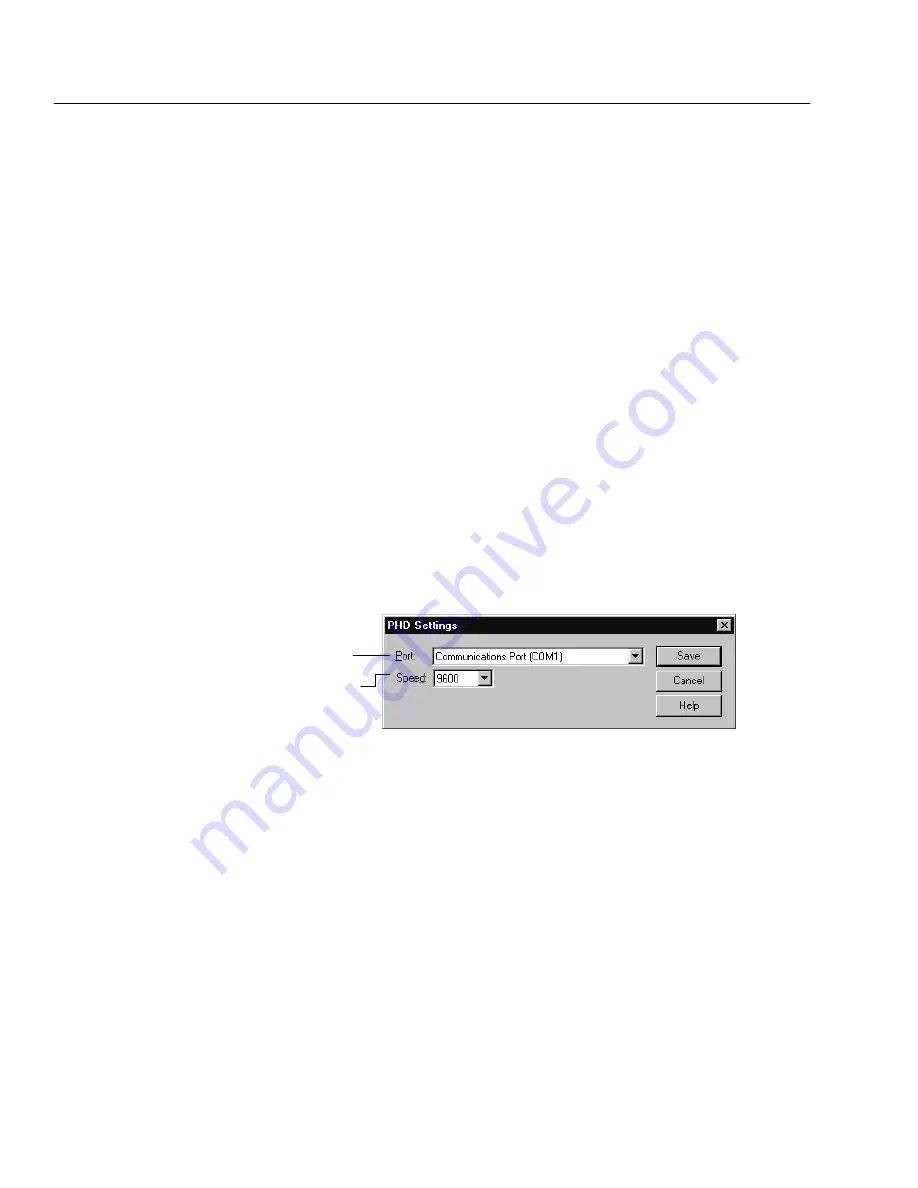
04/04
178
Circulation Desk
To create a temporary title record and copy for each copy not found in
the database during processing, choose Create a temporary copy.
Note:
All temporary title records created during remote circulation data
processing have the title: Temporary created by Remote Circ on
MM/DD/YYYY," where the date is the date on which you transfer
the data from your PHD to a workstation. Each time a copy cannot
be found, a temporary title and copy are created with identical title
information. For more information about temporary copies, see
Adding a title during a checkout" on page 139.
5. Under Report Options, choose an option for presenting the remote circulation
data in the exception report.
If you want the exception report to contain only those transactions that
produced exceptions, or caused problems during processing and require
followup, choose Print exceptions only.
If you want the exception report to contain every transaction that
occurred, choose Print all transactions.
6. Select the PHD model you're using. If you do not want to change the transfer
settings, skip to step 7. Otherwise, choose Edit. The PHD Settings dialog
appears:
Select the port you use to attach your
PHD to your computer, and then...
...select the highest speed available for
that port. The PHD only com
municates at a speed of 9600 baud.
Set the port and speed for your PHD, and click Save. You return to the
Remote Circulation window.
7. Once you've selected the correct PHD model and adjusted the PHD settings
as desired, simply follow the instructions displayed on the dialog.
Once the scans are transferred, the Remote Circulation Processing progress
dialog appears. When processing is complete, click Close. A message appears
asking if you want to view the exception report. Choose Yes. A report viewer
window appears containing the Remote Circulation Processing exception
report. Make sure you save or print the exception report. When you are
finished, select File | Exit. The Remote Circulation window reappears. After
you are finished processing the remote circulation data, you can erase the
scans.
See also:
For instructions on erasing scans from a PHD+, PHD+ II, or PHD
Laser+, see page 664. To erase them from a PHD , see page 679.
Summary of Contents for VERSION 6.00
Page 8: ...8 04 04 Notes...
Page 60: ...04 04 60 System Setup Notes...
Page 68: ...04 04 68 System Setup Notes...
Page 114: ...04 04 114 System Setup Notes...
Page 146: ...04 04 146 Circulation Desk Notes...
Page 216: ...04 04 216 Inventory Notes...
Page 254: ...04 04 254 Cataloging Notes...
Page 322: ...04 04 322 Cataloging Notes...
Page 370: ...04 04 370 Cataloging Notes...
Page 394: ...04 04 394 Alliance Plus Notes...
Page 402: ...04 04 402 Alliance Plus Notes...
Page 430: ...04 04 430 Search Stations Notes...
Page 498: ...04 04 498 Reports Notes...
Page 590: ...04 04 590 Reports Notes...
Page 642: ...04 04 642 Appendices Notes...
Page 698: ...04 04 698 Appendices Notes...
Page 726: ...04 04 726 Index...
Page 728: ......
Page 729: ......






























