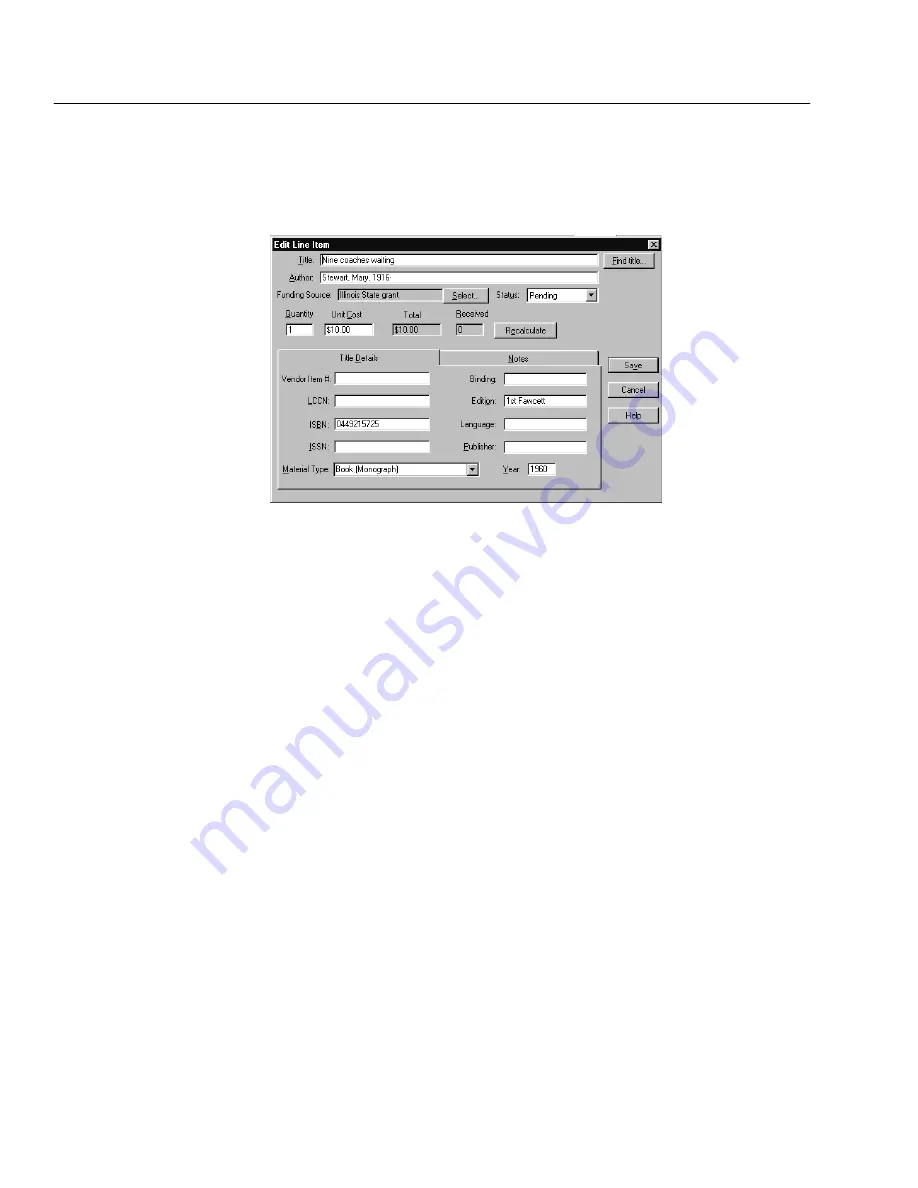
04/04
374
Cataloging
Adding a line item
Clicking Add or Edit in the Line Items box on the Edit Order dialog lets you add
or edit individual line items for your order on the Add or Edit Line Item dialog:
1. Enter title information for a new title. Or, if the title is in your database, click
Find title, enter a search term and click Find. The fields under Title Details
are then filled in with information taken from your MARC record. This way
you can easily reorder a title previously cataloged.
2. Select a Funding Source. If the source is not on the list, you can add it by
clicking New from the Select Funding Source dialog.
3. The Status defaults to Pending, but you can change it to Complete or
Canceled. You can cancel a line item only if the Received box displays a zero.
4. Enter the amounts for Quantity, Unit Cost, and Received (once issued).
5. Use the Notes tab to enter additional details pertaining to a line item that are
to be printed on the order form, or that you want to save. Remember, internal
notes do not appear on the printed order.
New amount totals appear once you have clicked Save.
Summary of Contents for VERSION 6.00
Page 8: ...8 04 04 Notes...
Page 60: ...04 04 60 System Setup Notes...
Page 68: ...04 04 68 System Setup Notes...
Page 114: ...04 04 114 System Setup Notes...
Page 146: ...04 04 146 Circulation Desk Notes...
Page 216: ...04 04 216 Inventory Notes...
Page 254: ...04 04 254 Cataloging Notes...
Page 322: ...04 04 322 Cataloging Notes...
Page 370: ...04 04 370 Cataloging Notes...
Page 394: ...04 04 394 Alliance Plus Notes...
Page 402: ...04 04 402 Alliance Plus Notes...
Page 430: ...04 04 430 Search Stations Notes...
Page 498: ...04 04 498 Reports Notes...
Page 590: ...04 04 590 Reports Notes...
Page 642: ...04 04 642 Appendices Notes...
Page 698: ...04 04 698 Appendices Notes...
Page 726: ...04 04 726 Index...
Page 728: ......
Page 729: ......






























