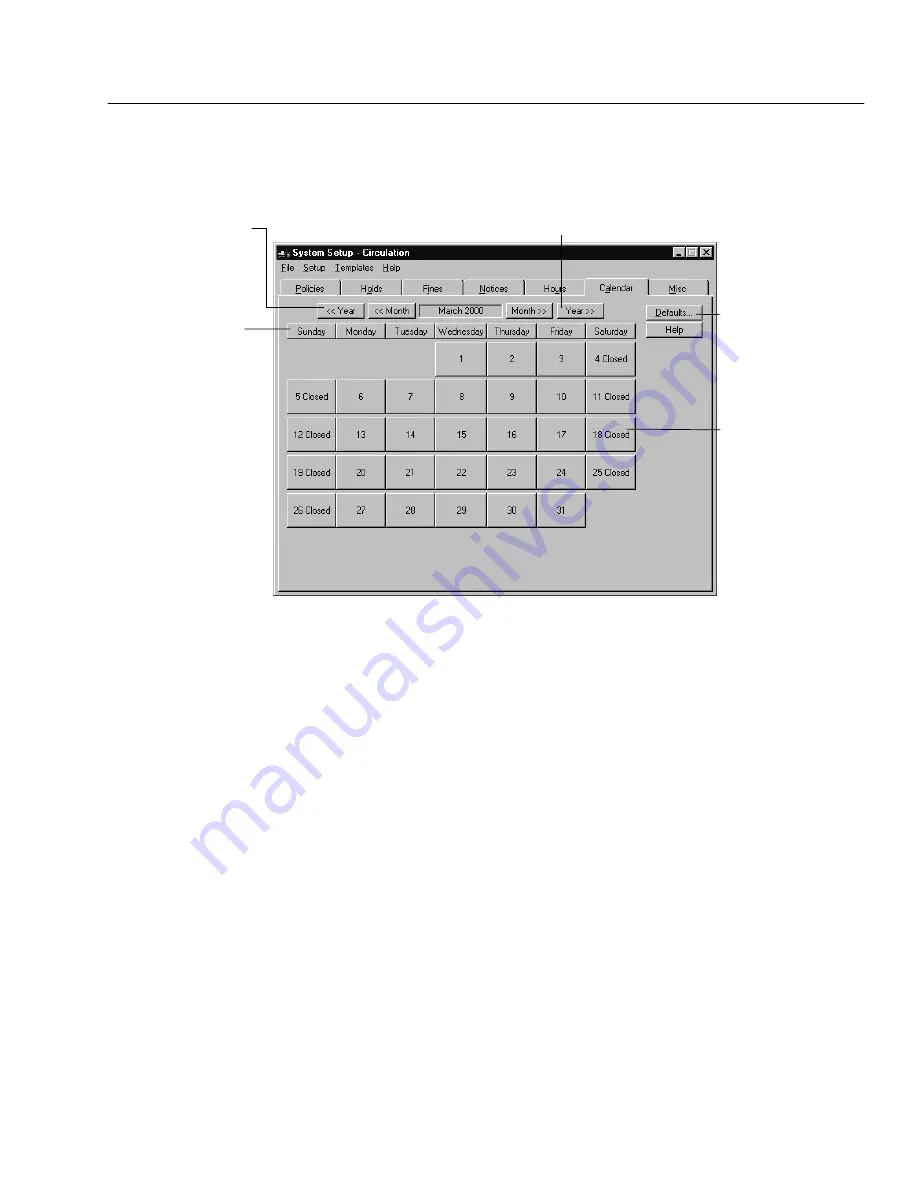
04/04
Chapter 5 Preparing to circulate your collection
87
When you're finished, choose Save on the Edit New Annual Calendar
Defaults dialog. The Calendar tab appears:
To open or close a day of the
week for every week of the year,
click on the weekday button.
System Setup uses the first day of
the month as its reference.
For example, if you choose the
Tuesday button, and the first
Tuesday in the month you're
viewing is closed, then all of the
Tuesdays for the entire year are
opened, regardless of the
previous open/closed status.
Use the scrolling buttons to move from month
to month or from year to year.
To edit the default
annual calendar,
choose Defaults
and go back to
step 2.
To open or close a
single day, click on
the date. If the day
was marked closed,
it will now be
cleared, meaning
that it's open.
Use the Year forward scroll button to create a calendar for
the coming year based on the default annual calendar.
Warning:
You cannot undo your mistakes in the Calendar tab. For example, if
you open the first Saturday of every month, and then accidentally
click the Saturday weekday button, all the Saturdays for the entire
year are closed. You must now reopen those first Saturdays
individually for each month of the year.
4. Open and close the days in the current month to match your calendar. If you
try to open a day for which no library hours are defined, a message appears.
Use the scroll buttons to move from month to month or year to year.
If you scroll past December and there is no calendar defined for the coming
year, a message appears informing you that the system was not able to locate
the current calendar. You have two options:
If you want to use the current default calendar to set up next year's
calendar, choose Yes in the warning message. Next year's calendar is
created based on the current default calendar.
If you want to edit your default calendar, choose No in the warning
message, and then choose Defaults on the Calendar tab. The Edit New
Annual Calendar Defaults dialog appears. Go back to step 2 to edit your
calendar defaults.
When you're finished, go on to the next setup task, Setting up alert sounds (and
more) for your circulation desk."
Summary of Contents for VERSION 6.00
Page 8: ...8 04 04 Notes...
Page 60: ...04 04 60 System Setup Notes...
Page 68: ...04 04 68 System Setup Notes...
Page 114: ...04 04 114 System Setup Notes...
Page 146: ...04 04 146 Circulation Desk Notes...
Page 216: ...04 04 216 Inventory Notes...
Page 254: ...04 04 254 Cataloging Notes...
Page 322: ...04 04 322 Cataloging Notes...
Page 370: ...04 04 370 Cataloging Notes...
Page 394: ...04 04 394 Alliance Plus Notes...
Page 402: ...04 04 402 Alliance Plus Notes...
Page 430: ...04 04 430 Search Stations Notes...
Page 498: ...04 04 498 Reports Notes...
Page 590: ...04 04 590 Reports Notes...
Page 642: ...04 04 642 Appendices Notes...
Page 698: ...04 04 698 Appendices Notes...
Page 726: ...04 04 726 Index...
Page 728: ......
Page 729: ......






























