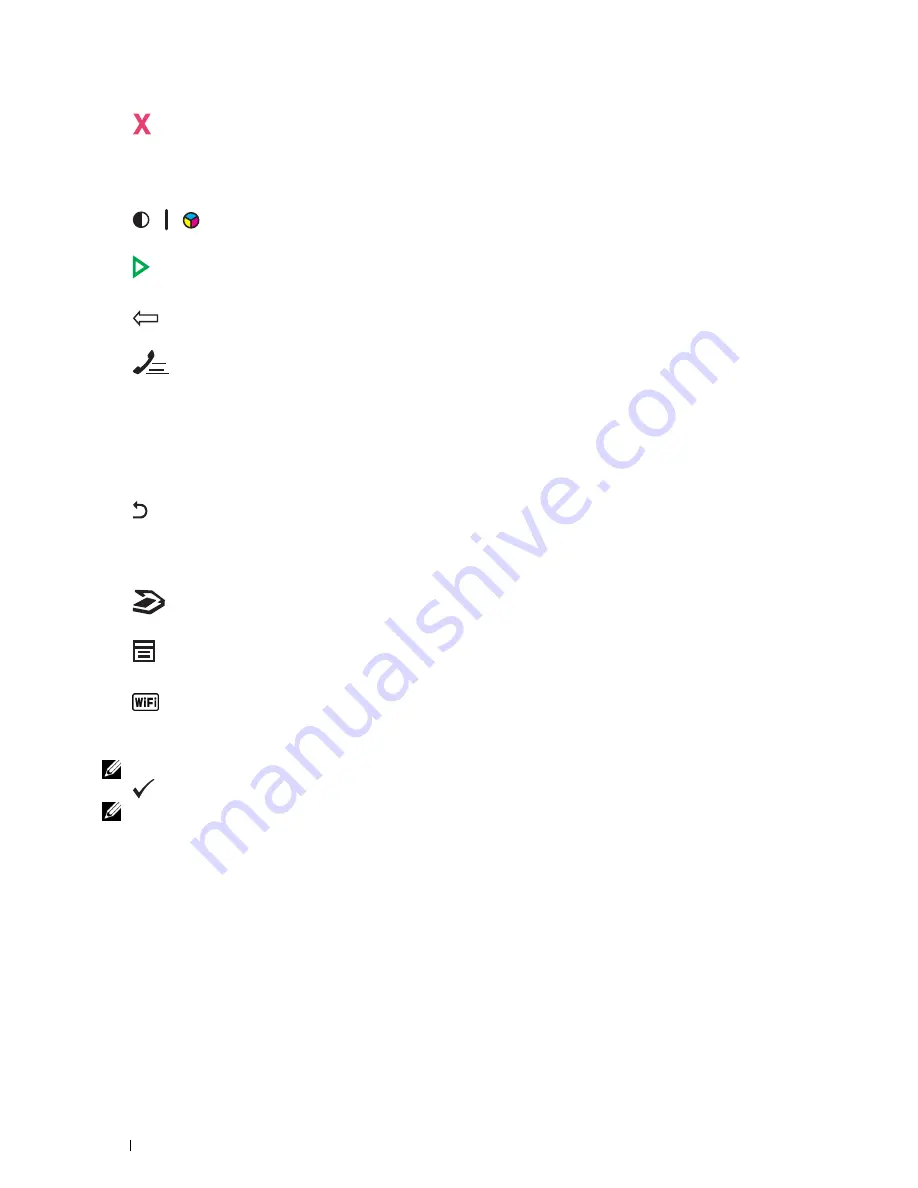
92
Operator Panel
11
(Cancel)
button
• Cancels the current processing or pending job.
12
B&W / Color LED
• Lights up to indicate which color mode is selected.
13
(Color Mode)
button
• Switches between color mode and black and white mode.
14
(Start)
button
• Starts the job.
15
(Backspace)
button
• Deletes characters and numbers.
16
(Speed Dial)
button
• Calls up a stored telephone number.
17
Numeric keypad
• Enters characters and numbers.
18
AC
(All Clear)
button
• Resets the current setting, and returns to the top menu.
19
(Back)
button
• Returns to the previous screen.
20
LCD Panel
• Displays various settings, instructions, and error messages.
21
(Scan)
button
• Moves to the top level of the Scan menu.
22
(Menu)
button
• Moves to the top level of the Print From USB Memory, Job Status, and System menus.
23
(Wi-Fi | WPS)
button (Dell C1765nfw Color Multifunction Printer only)
• Starts Wi-Fi Protected Setup
®
(Push Button Configuration). Lights up when it is activated, and blinks in
certain conditions.
NOTE:
Moving to a different menu or returning to a previous screen cancels the current entry or setting. Make sure to press the
(Set) button to save the current entry or setting.
NOTE:
For details on how to use the numeric keypad to enter alphanumeric characters, see "Using the Numeric Keypad to Enter
Characters" on page 94.
Summary of Contents for C1765nf Color Laser
Page 2: ......
Page 16: ...14 Contents ...
Page 18: ...16 ...
Page 20: ...18 Notes Cautions and Warnings ...
Page 22: ...20 Dell C1765nf C1765nfw Color Multifunction Printer User s Guide ...
Page 34: ...32 ...
Page 36: ...34 Removing Packaging Material ...
Page 48: ...46 Connecting Your Printer ...
Page 54: ...52 Setting Up Your Printer ...
Page 58: ...56 Setting the IP Address ...
Page 66: ...64 Loading Paper ...
Page 90: ...88 Installing Printer Drivers on Computers Running Macintosh ...
Page 92: ...90 ...
Page 98: ...96 Operator Panel ...
Page 204: ...202 Understanding the Printer Menus ...
Page 212: ...210 Print Media Guidelines ...
Page 230: ...228 ...
Page 234: ...232 Printing ...
Page 248: ...246 Copying ...
Page 276: ...274 Scanning ...
Page 300: ...298 ...
Page 316: ...314 Specifications ...
Page 317: ...315 Maintaining Your Printer 25 Maintaining Your Printer 317 26 Clearing Jams 331 ...
Page 318: ...316 ...
Page 345: ...Clearing Jams 343 8 Close the rear cover ...
Page 346: ...344 Clearing Jams ...
Page 347: ...345 Troubleshooting 27 Troubleshooting 347 ...
Page 348: ...346 ...
Page 367: ...365 Appendix Appendix 366 Index 371 ...
Page 382: ...380 Index ...






























