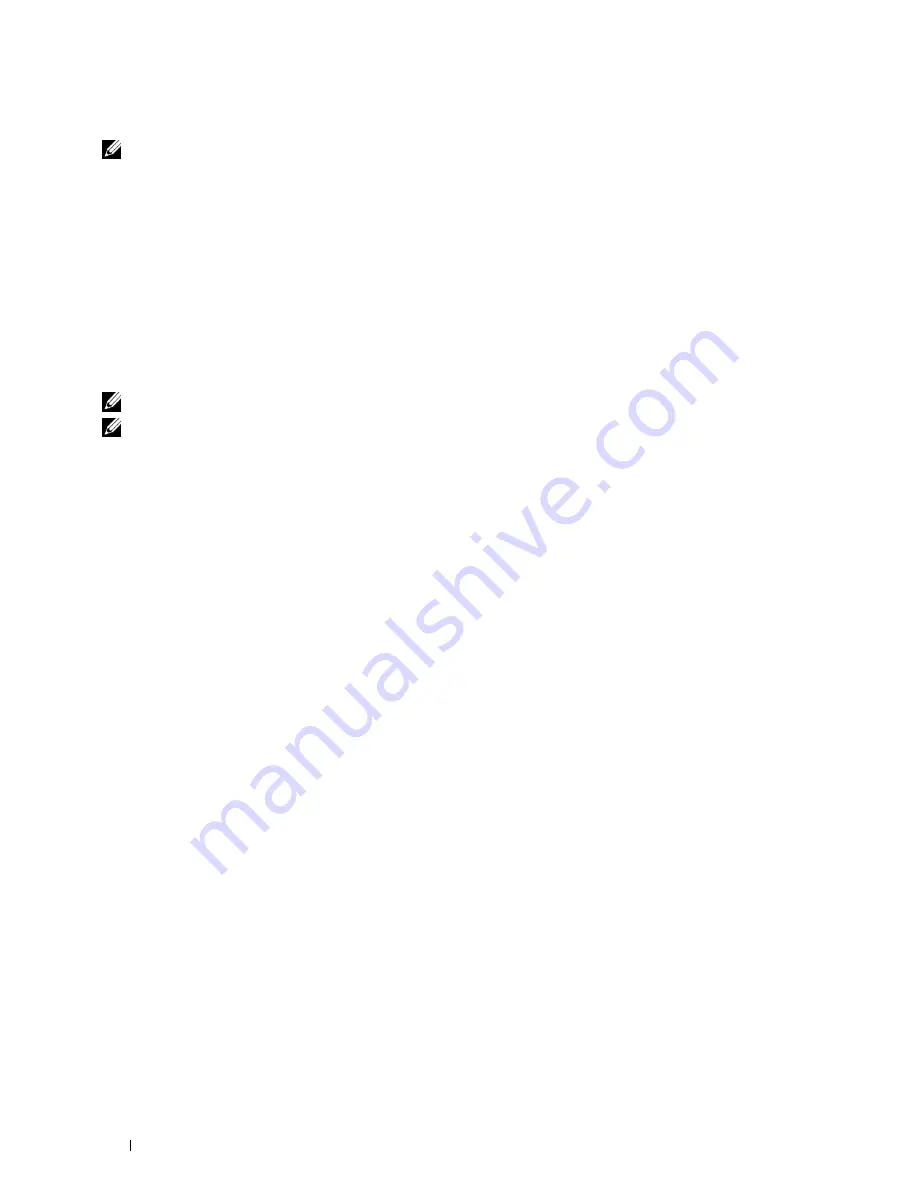
74
Installing Printer Drivers on Computers Running Windows
®
Start Remote Registry
NOTE:
This step is required for Windows Vista, Windows Vista 64-bit Edition, Windows 7, Windows 7 64-bit Edition.
1
Click
Start
→
Control Panel
.
2
Select
System and Maintenance (System and Security
for Windows 7
)
.
3
Click
Administrative Tools
.
4
Double-click
Services
.
5
Click
Continue
(for Windows Vista only).
6
Right-click
Remote Registry
and select
Start
.
7
Right-click
Remote Registry
and select
Properties
.
8
Change
Startup type:
to
Automatic
, and then click
OK
.
Disable User Account Control
NOTE:
Disabling the User Account Control might leave the system vulnerable to virus attacks.
NOTE:
This step is required for Windows Vista, Windows Vista 64-bit Edition, Windows 7, Windows 7 64-bit Edition, Windows
Server 2008, Windows Server 2008 64-bit Edition, Windows Server 2008 R2.
For Windows Vista:
1
Click
Start
→
Control Panel
.
2
Select
User Accounts and Family Safety
.
3
Click
User Accounts
.
4
Click
Turn User Account Control on or off
.
5
Click
Continue
.
6
Clear the
Use User Account Control (UAC) to help protect your computer
check box.
7
Restart the computer.
For Windows Server 2008:
1
Click
Start
→
Control Panel
.
2
Double-click
User Accounts
.
3
Click
Turn User Account Control on or off
.
4
Click
Continue
.
5
Clear the
Use User Account Control (UAC) to help protect your computer
check box.
6
Click
OK
.
7
Restart the computer.
For Windows Server 2008 R2:
1
Click
Start
→
Control Panel
.
2
Select
User Accounts
.
3
Click
User Accounts
.
4
Click
Change User Account Control Settings
.
5
Move the slider to the bottom, and then click
OK
.
6
Click
Yes
.
7
Restart the computer.
Summary of Contents for C1765nf Color Laser
Page 2: ......
Page 16: ...14 Contents ...
Page 18: ...16 ...
Page 20: ...18 Notes Cautions and Warnings ...
Page 22: ...20 Dell C1765nf C1765nfw Color Multifunction Printer User s Guide ...
Page 34: ...32 ...
Page 36: ...34 Removing Packaging Material ...
Page 48: ...46 Connecting Your Printer ...
Page 54: ...52 Setting Up Your Printer ...
Page 58: ...56 Setting the IP Address ...
Page 66: ...64 Loading Paper ...
Page 90: ...88 Installing Printer Drivers on Computers Running Macintosh ...
Page 92: ...90 ...
Page 98: ...96 Operator Panel ...
Page 204: ...202 Understanding the Printer Menus ...
Page 212: ...210 Print Media Guidelines ...
Page 230: ...228 ...
Page 234: ...232 Printing ...
Page 248: ...246 Copying ...
Page 276: ...274 Scanning ...
Page 300: ...298 ...
Page 316: ...314 Specifications ...
Page 317: ...315 Maintaining Your Printer 25 Maintaining Your Printer 317 26 Clearing Jams 331 ...
Page 318: ...316 ...
Page 345: ...Clearing Jams 343 8 Close the rear cover ...
Page 346: ...344 Clearing Jams ...
Page 347: ...345 Troubleshooting 27 Troubleshooting 347 ...
Page 348: ...346 ...
Page 367: ...365 Appendix Appendix 366 Index 371 ...
Page 382: ...380 Index ...






























