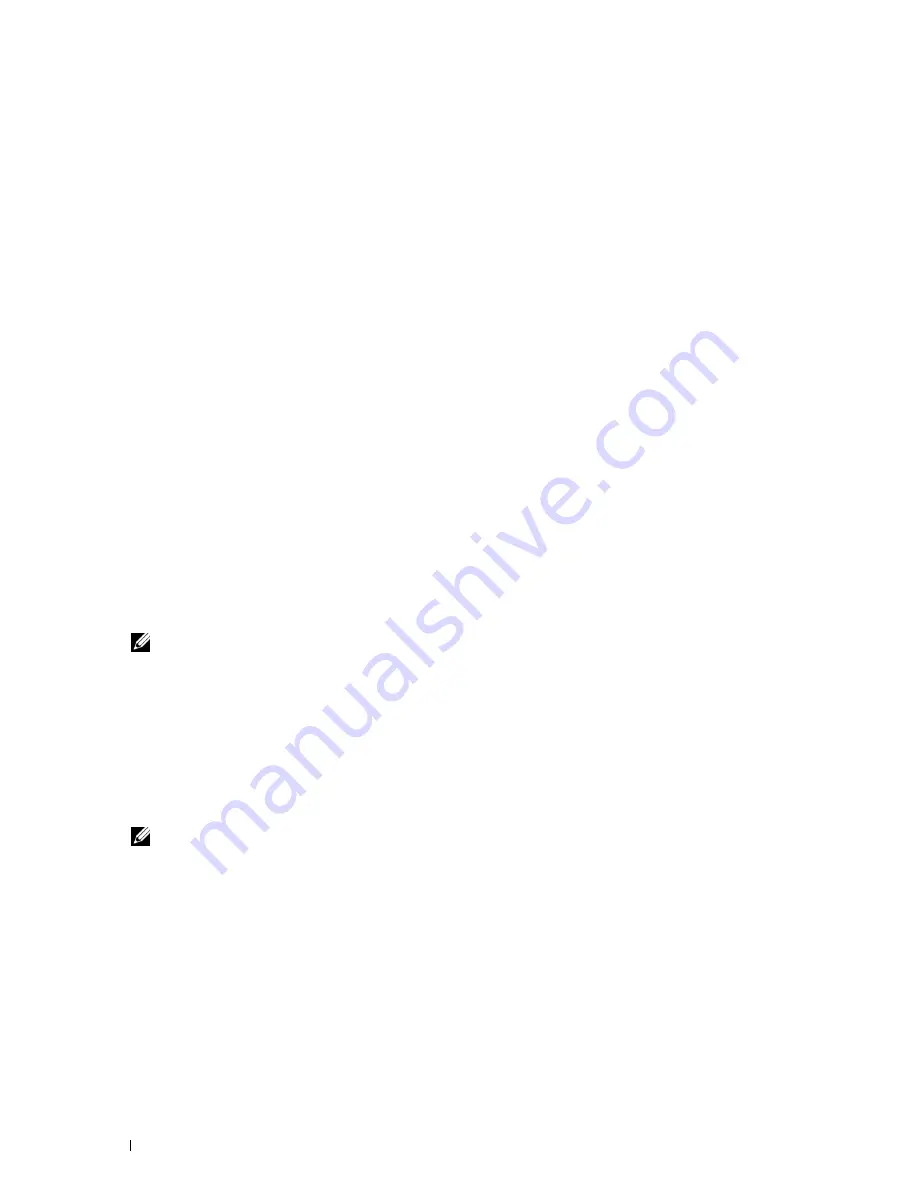
86
Installing Printer Drivers on Computers Running Macintosh
4
Click the Plus (+) sign, and click
Default
(Click the Plus (+) sign, and select the printer from
Nearby Printers
.
If there are no printers in
Nearby Printers
, select
Add Other Printer or Scanner
for Mac OS X 10.7 or select
Add
Printer or Scanner
for Mac OS X 10.8 and Mac OS X 10.9).
5
Select the printer connected via Bonjour from the
Printer Name
list.
For Mac OS X 10.5, Mac OS X 10.6, and Mac OS X 10.7:
Name
and
Print Using
are automatically entered.
For Mac OS X 10.8 and Mac OS X 10.9:
Name
and
Use
are automatically entered.
6
Click
Add
.
When Using IP Printing
1
Turn on the printer.
2
Ensure that your Macintosh computer is connected to the network.
If you use wired connection, connect the Ethernet cable between the printer and the network.
If you use wireless connection, ensure that wireless connection is configured properly on your Macintosh computer
and printer.
3
For Mac OS X 10.5 and Mac OS X 10.6: Open the
System Preferences
, and click
Print & Fax
.
For Mac OS X 10.7 and Mac OS X 10.8: Open the
System Preferences
, and click
Print & Scan
.
For Mac OS X 10.9: Open the
System Preferences
, and click
Printers & Scanners
.
4
Click the Plus (+) sign, and click
IP
.
5
Select
Line Printer Daemon - LPD
for
Protocol
.
6
Type the IP address for the printer in the
Address
area.
7
For Mac OS X 10.5, Mac OS X 10.6, and Mac OS X 10.7: Select the model of your printer for
Print Using
.
For Mac OS X 10.8 and Mac OS X 10.9: Select the model of your printer for
Use
.
NOTE:
When the printing is set up using IP printing, the queue name is displayed as blank. You do not need to specify it.
8
Click
Add
.
Adding a Printer on Mac OS X 10.4.11
When Using a USB Connection
1
Turn on the printer.
2
Connect the USB cable between the printer and Macintosh computer.
3
Start
Printer Setup Utility
.
NOTE:
You can find Printer Setup Utility in the Utilities folder in Applications.
4
Click
Add
.
5
Click
Default Browser
in the
Printer Browser
dialog box.
6
Select the printer connected via USB from the
Printer Name
list.
Name
and
Print Using
are automatically entered.
7
Click
Add
.
When Using Bonjour
1
Turn on the printer.
2
Ensure that your Macintosh computer is connected to the network.
Summary of Contents for C1765nf Color Laser
Page 2: ......
Page 16: ...14 Contents ...
Page 18: ...16 ...
Page 20: ...18 Notes Cautions and Warnings ...
Page 22: ...20 Dell C1765nf C1765nfw Color Multifunction Printer User s Guide ...
Page 34: ...32 ...
Page 36: ...34 Removing Packaging Material ...
Page 48: ...46 Connecting Your Printer ...
Page 54: ...52 Setting Up Your Printer ...
Page 58: ...56 Setting the IP Address ...
Page 66: ...64 Loading Paper ...
Page 90: ...88 Installing Printer Drivers on Computers Running Macintosh ...
Page 92: ...90 ...
Page 98: ...96 Operator Panel ...
Page 204: ...202 Understanding the Printer Menus ...
Page 212: ...210 Print Media Guidelines ...
Page 230: ...228 ...
Page 234: ...232 Printing ...
Page 248: ...246 Copying ...
Page 276: ...274 Scanning ...
Page 300: ...298 ...
Page 316: ...314 Specifications ...
Page 317: ...315 Maintaining Your Printer 25 Maintaining Your Printer 317 26 Clearing Jams 331 ...
Page 318: ...316 ...
Page 345: ...Clearing Jams 343 8 Close the rear cover ...
Page 346: ...344 Clearing Jams ...
Page 347: ...345 Troubleshooting 27 Troubleshooting 347 ...
Page 348: ...346 ...
Page 367: ...365 Appendix Appendix 366 Index 371 ...
Page 382: ...380 Index ...






























