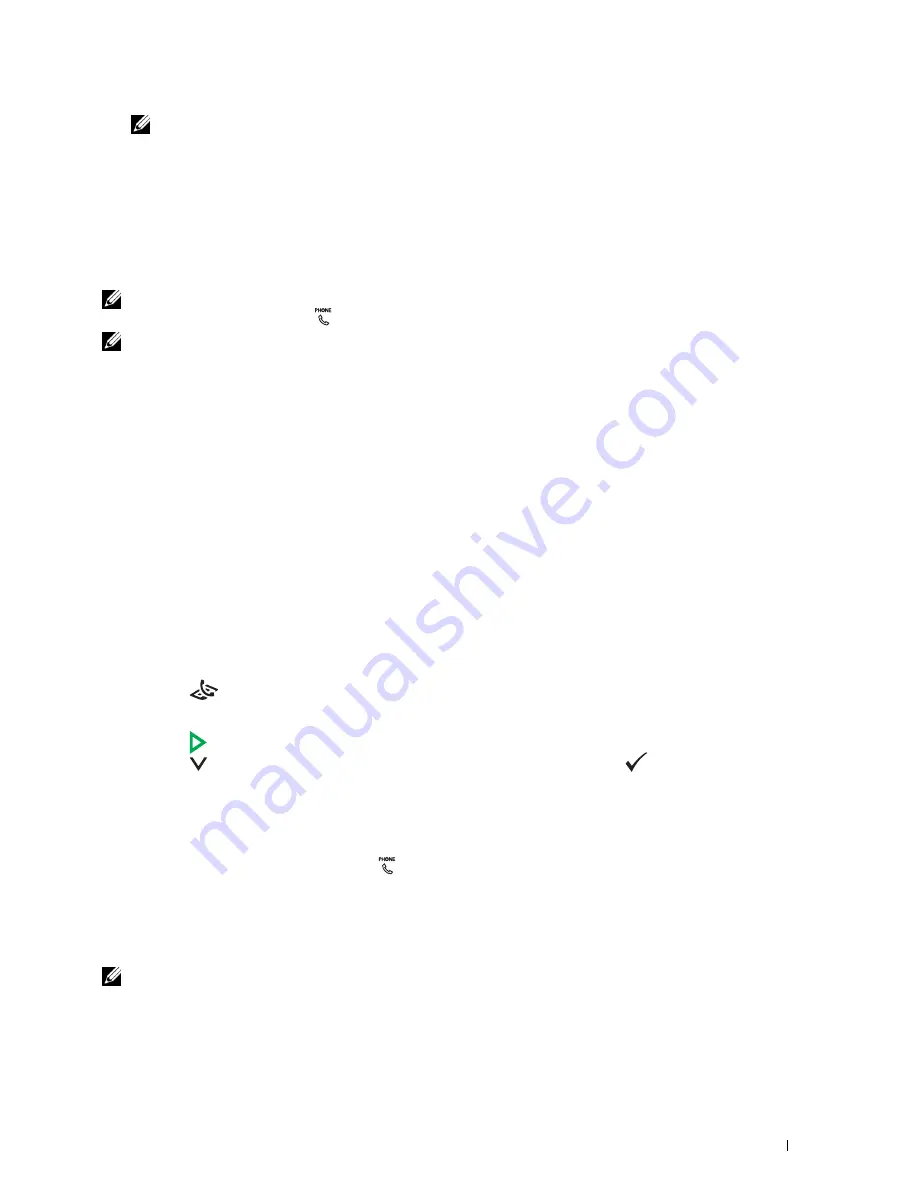
Faxing
287
NOTE:
Enter the password in the Password field in the Authorization area before sending a fax if the Fax service is locked
with a password.
6
Click
Start Sending
.
Receiving a Fax
About Receiving Modes
There are five receiving modes:
Telephone
,
Fax
,
Telephone/Fax
,
Ans Machine/Fax
, and
DRPD
.
NOTE:
To use the
Telephone/Fax
mode or
Ans Machine/Fax
mode, attach an external telephone or answering
machine to the phone connector
(
)
on the back of your printer.
NOTE:
When the memory is full, the fax is received in the
Telephone
mode.
Loading Paper for Receiving Faxes
The instructions for loading paper in the PSI are the same whether you are printing, faxing, or copying, except that
faxes can only be printed on Letter-, A4-, or Legal-sized paper. For details about loading paper, see "Loading Print
Media" on page 211. For details about setting the paper type and size in the PSI, see "Print Media Guidelines" on
page 203.
Receiving a Fax Automatically in the Fax Mode
Your printer is preset to receive a fax automatically at the factory.
If you receive a fax, the printer automatically goes into the fax receive mode after a specified period of time and
receives the fax.
To change the interval at which the printer goes into the fax receive mode after receiving an incoming call, see
"Available Fax Settings Options" on page 278.
Receiving a Fax Manually in the Telephone Mode
To receive a fax manually, pick up the handset of the external telephone, and follow the instructions below.
1
Press the
(Fax)
button when you hear fax tones on the external telephone.
OffHook
appears.
2
Press the
(Start)
button.
3
Press the
button until
Manual Receive
is highlighted, and then press the
(Set)
button.
The printer receives the document.
Receiving a Fax Automatically in the Telephone/Fax or Ans Machine/Fax Mode
To use the
Telephone/Fax
mode or
Ans Machine/Fax
mode, you must attach an external telephone or
answering machine to the phone connector (
) on the back of your printer.
In the
Telephone/Fax
mode, if the printer receives an incoming fax, the external telephone rings for the time
specified in
Auto Rec TEL/FAX
, and then the printer automatically receives a fax.
In the
Ans Machine/Fax
mode, if the caller leaves a message, the answering machine stores the message as it
would normally. If your printer hears a fax tone on the line, it automatically starts to receive a fax.
NOTE:
If you have set your printer to
Ans Machine/Fax
and your answering machine is switched off, or no answering
machine is connected to your printer, your printer will automatically go into the fax receive mode after a predefined time.
Summary of Contents for C1765nf Color Laser
Page 2: ......
Page 16: ...14 Contents ...
Page 18: ...16 ...
Page 20: ...18 Notes Cautions and Warnings ...
Page 22: ...20 Dell C1765nf C1765nfw Color Multifunction Printer User s Guide ...
Page 34: ...32 ...
Page 36: ...34 Removing Packaging Material ...
Page 48: ...46 Connecting Your Printer ...
Page 54: ...52 Setting Up Your Printer ...
Page 58: ...56 Setting the IP Address ...
Page 66: ...64 Loading Paper ...
Page 90: ...88 Installing Printer Drivers on Computers Running Macintosh ...
Page 92: ...90 ...
Page 98: ...96 Operator Panel ...
Page 204: ...202 Understanding the Printer Menus ...
Page 212: ...210 Print Media Guidelines ...
Page 230: ...228 ...
Page 234: ...232 Printing ...
Page 248: ...246 Copying ...
Page 276: ...274 Scanning ...
Page 300: ...298 ...
Page 316: ...314 Specifications ...
Page 317: ...315 Maintaining Your Printer 25 Maintaining Your Printer 317 26 Clearing Jams 331 ...
Page 318: ...316 ...
Page 345: ...Clearing Jams 343 8 Close the rear cover ...
Page 346: ...344 Clearing Jams ...
Page 347: ...345 Troubleshooting 27 Troubleshooting 347 ...
Page 348: ...346 ...
Page 367: ...365 Appendix Appendix 366 Index 371 ...
Page 382: ...380 Index ...






























