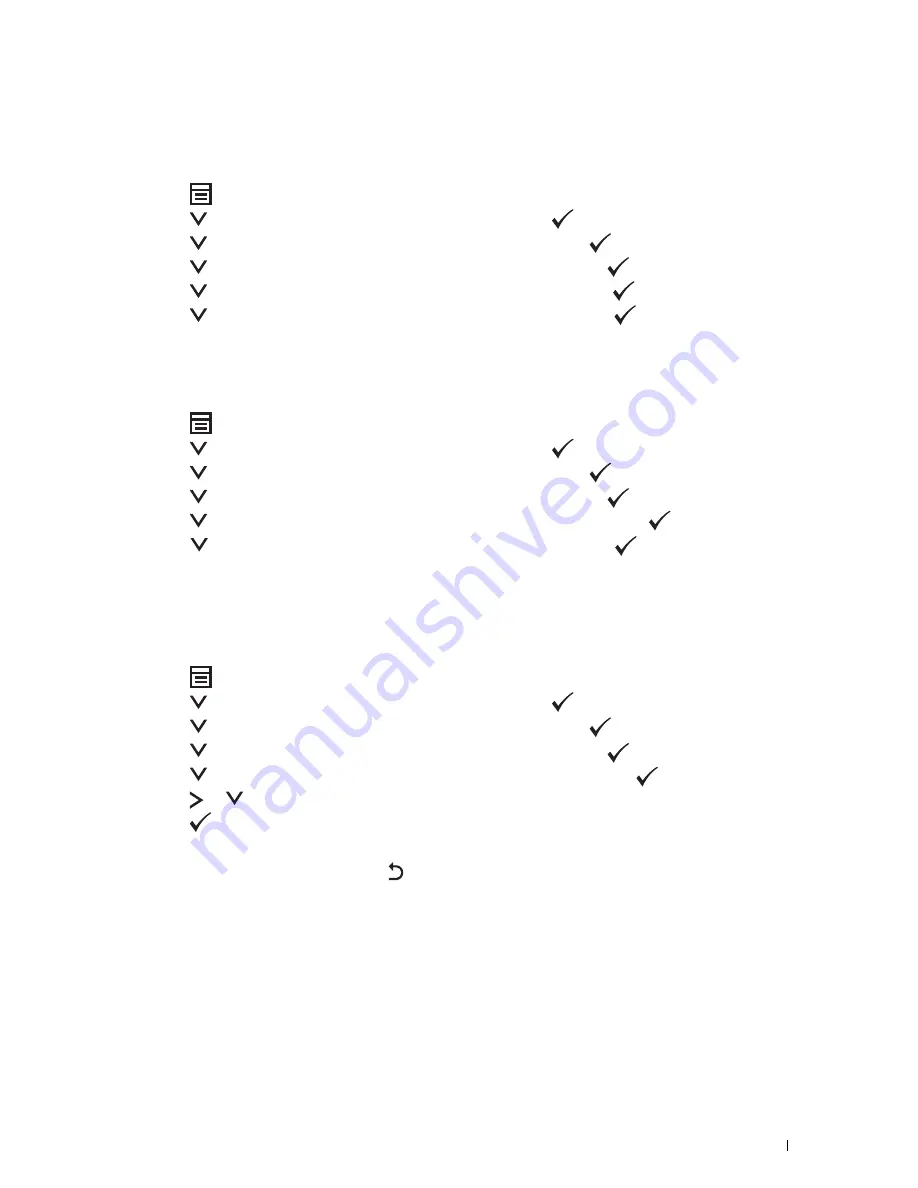
Faxing
277
Setting Sounds
Speaker Volume
1
Press the
(Menu)
button.
2
Press the
button until
System
is highlighted, and then press the
(Set)
button.
3
Press the
button until
Admin Menu
is highlighted, and then press the
(Set)
button.
4
Press the
button until
Fax Settings
is highlighted, and then press the
(Set)
button.
5
Press the
button until
Line Monitor
is highlighted, and then press the
(Set)
button.
6
Press the
button until the desired volume is highlighted, and then press the
(Set)
button.
7
Reboot the printer by turning the power switch off and then on.
Ringer Volume
1
Press the
(Menu)
button.
2
Press the
button until
System
is highlighted, and then press the
(Set)
button.
3
Press the
button until
Admin Menu
is highlighted, and then press the
(Set)
button.
4
Press the
button until
Fax Settings
is highlighted, and then press the
(Set)
button.
5
Press the
button until
Ring Tone Volume
is highlighted, and then press the
(Set)
button.
6
Press the
button until the desired volume is highlighted, and then press the
(Set)
button.
7
Reboot the printer by turning the power switch off and then on.
Specifying the Fax Settings
Changing the Fax Settings Options
1
Press the
(Menu)
button.
2
Press the
button until
System
is highlighted, and then press the
(Set)
button.
3
Press the
button until
Admin Menu
is highlighted, and then press the
(Set)
button.
4
Press the
button until
Fax Settings
is highlighted, and then press the
(Set)
button.
5
Press the
button until the desired menu item is highlighted, and then press the
(Set)
button.
6
Press the or
button until the desired setting is highlighted or enter the value using the numeric keypad.
7
Press the
(Set)
button to save the selection.
8
If necessary, repeat steps 5 to 7.
9
To return to the previous screen, press the
(Back)
button.
Summary of Contents for C1765nf Color Laser
Page 2: ......
Page 16: ...14 Contents ...
Page 18: ...16 ...
Page 20: ...18 Notes Cautions and Warnings ...
Page 22: ...20 Dell C1765nf C1765nfw Color Multifunction Printer User s Guide ...
Page 34: ...32 ...
Page 36: ...34 Removing Packaging Material ...
Page 48: ...46 Connecting Your Printer ...
Page 54: ...52 Setting Up Your Printer ...
Page 58: ...56 Setting the IP Address ...
Page 66: ...64 Loading Paper ...
Page 90: ...88 Installing Printer Drivers on Computers Running Macintosh ...
Page 92: ...90 ...
Page 98: ...96 Operator Panel ...
Page 204: ...202 Understanding the Printer Menus ...
Page 212: ...210 Print Media Guidelines ...
Page 230: ...228 ...
Page 234: ...232 Printing ...
Page 248: ...246 Copying ...
Page 276: ...274 Scanning ...
Page 300: ...298 ...
Page 316: ...314 Specifications ...
Page 317: ...315 Maintaining Your Printer 25 Maintaining Your Printer 317 26 Clearing Jams 331 ...
Page 318: ...316 ...
Page 345: ...Clearing Jams 343 8 Close the rear cover ...
Page 346: ...344 Clearing Jams ...
Page 347: ...345 Troubleshooting 27 Troubleshooting 347 ...
Page 348: ...346 ...
Page 367: ...365 Appendix Appendix 366 Index 371 ...
Page 382: ...380 Index ...






























