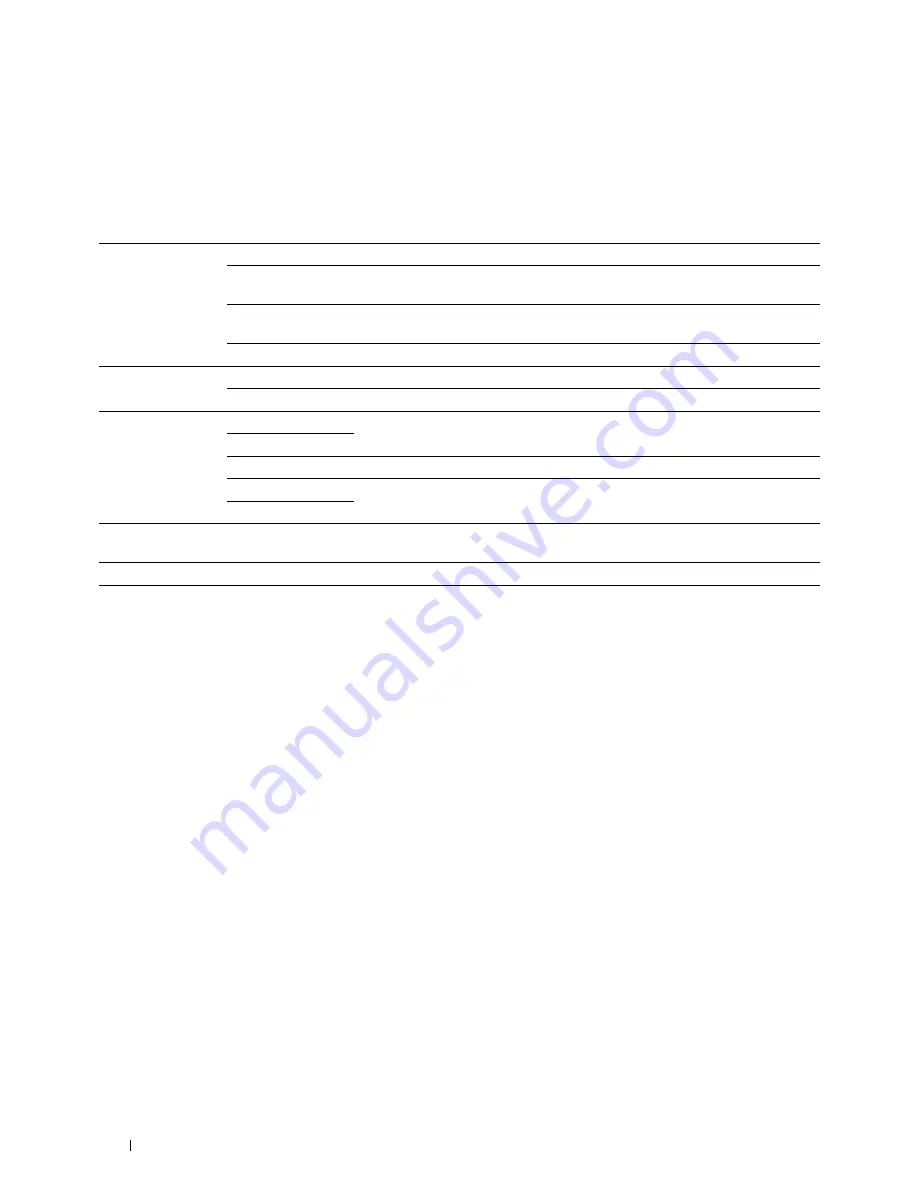
156
Understanding the Tool Box Menus
Fax Defaults
Purpose:
To create your own default Fax settings.
Values:
Resolution
Standard
Suitable for documents with normal sized characters.
Fine
Suitable for documents containing small characters or thin lines or documents
printed using a dot-matrix printer.
Super Fine
Suitable for documents containing extremely fine detail. The super fine mode is
enabled only if the remote machine also supports the
Super Fine
resolution.
Ultra Fine
Suitable for documents containing photographic images.
Document Type
Text
Improves the image quality of documents with text.
Photo
Improves the image quality of documents with photos.
Lighter/Darker
Lighter2
Makes the fax lighter than the original. Works well with dark print.
Lighter1
Normal
Works well with standard typed or printed documents.
Darker1
Makes the fax darker than the original. Works well with light print or faint pencil
markings.
Darker2
Delayed Start
Available Range:
00:00–23:59
Sets the fax transmission start time when sending a fax at a specified time.
Apply New Settings
After you complete the settings, click
Apply New Settings
to apply the changes.
Summary of Contents for C1765nf Color Laser
Page 2: ......
Page 16: ...14 Contents ...
Page 18: ...16 ...
Page 20: ...18 Notes Cautions and Warnings ...
Page 22: ...20 Dell C1765nf C1765nfw Color Multifunction Printer User s Guide ...
Page 34: ...32 ...
Page 36: ...34 Removing Packaging Material ...
Page 48: ...46 Connecting Your Printer ...
Page 54: ...52 Setting Up Your Printer ...
Page 58: ...56 Setting the IP Address ...
Page 66: ...64 Loading Paper ...
Page 90: ...88 Installing Printer Drivers on Computers Running Macintosh ...
Page 92: ...90 ...
Page 98: ...96 Operator Panel ...
Page 204: ...202 Understanding the Printer Menus ...
Page 212: ...210 Print Media Guidelines ...
Page 230: ...228 ...
Page 234: ...232 Printing ...
Page 248: ...246 Copying ...
Page 276: ...274 Scanning ...
Page 300: ...298 ...
Page 316: ...314 Specifications ...
Page 317: ...315 Maintaining Your Printer 25 Maintaining Your Printer 317 26 Clearing Jams 331 ...
Page 318: ...316 ...
Page 345: ...Clearing Jams 343 8 Close the rear cover ...
Page 346: ...344 Clearing Jams ...
Page 347: ...345 Troubleshooting 27 Troubleshooting 347 ...
Page 348: ...346 ...
Page 367: ...365 Appendix Appendix 366 Index 371 ...
Page 382: ...380 Index ...






























