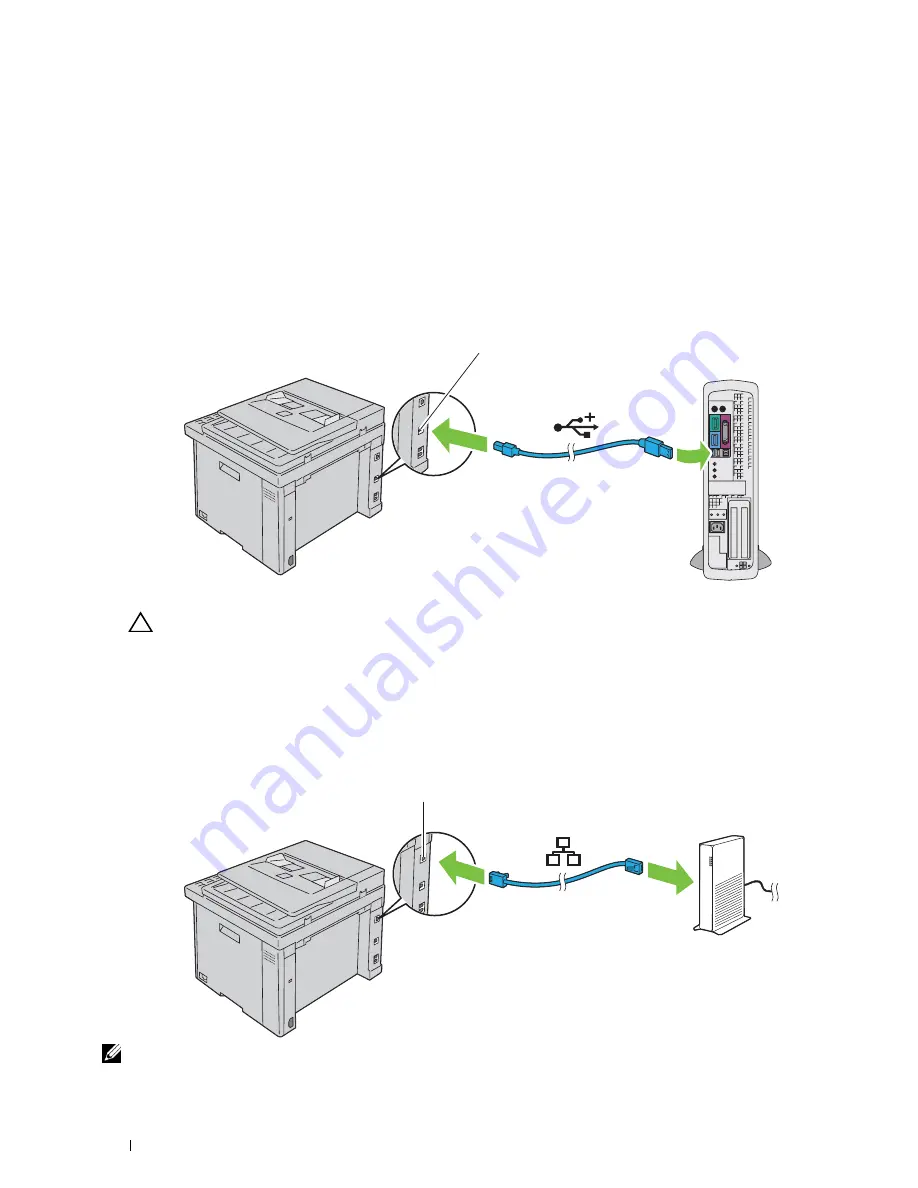
36
Connecting Your Printer
Connecting Printer to Computer or Network
Direct Connection
A local printer is a printer which is directly attached to your computer using a USB cable. If your printer is attached
to a network, go to "Ethernet Connection" on page 36.
To connect the printer to a computer:
1
Ensure that the printer, computer, and any other attached devices are turned off and unplugged from the power
source/outlet.
2
Connect the smaller USB connector into the USB port at the back of the printer.
3
Connect the other end of the cable into a USB port of your computer.
CAUTION:
Do not connect the printer USB cable to the USB port available on the keyboard.
Ethernet Connection
To connect the printer to a network:
1
Ensure that the printer, computer and any other connected devices have been turned off and all cables have been
disconnected.
2
Connect the Ethernet cable.
NOTE:
Connect the Ethernet cable, only if you need to setup a wired connection.
USB port
Ethernet port
Summary of Contents for C1765nf Color Laser
Page 2: ......
Page 16: ...14 Contents ...
Page 18: ...16 ...
Page 20: ...18 Notes Cautions and Warnings ...
Page 22: ...20 Dell C1765nf C1765nfw Color Multifunction Printer User s Guide ...
Page 34: ...32 ...
Page 36: ...34 Removing Packaging Material ...
Page 48: ...46 Connecting Your Printer ...
Page 54: ...52 Setting Up Your Printer ...
Page 58: ...56 Setting the IP Address ...
Page 66: ...64 Loading Paper ...
Page 90: ...88 Installing Printer Drivers on Computers Running Macintosh ...
Page 92: ...90 ...
Page 98: ...96 Operator Panel ...
Page 204: ...202 Understanding the Printer Menus ...
Page 212: ...210 Print Media Guidelines ...
Page 230: ...228 ...
Page 234: ...232 Printing ...
Page 248: ...246 Copying ...
Page 276: ...274 Scanning ...
Page 300: ...298 ...
Page 316: ...314 Specifications ...
Page 317: ...315 Maintaining Your Printer 25 Maintaining Your Printer 317 26 Clearing Jams 331 ...
Page 318: ...316 ...
Page 345: ...Clearing Jams 343 8 Close the rear cover ...
Page 346: ...344 Clearing Jams ...
Page 347: ...345 Troubleshooting 27 Troubleshooting 347 ...
Page 348: ...346 ...
Page 367: ...365 Appendix Appendix 366 Index 371 ...
Page 382: ...380 Index ...






























