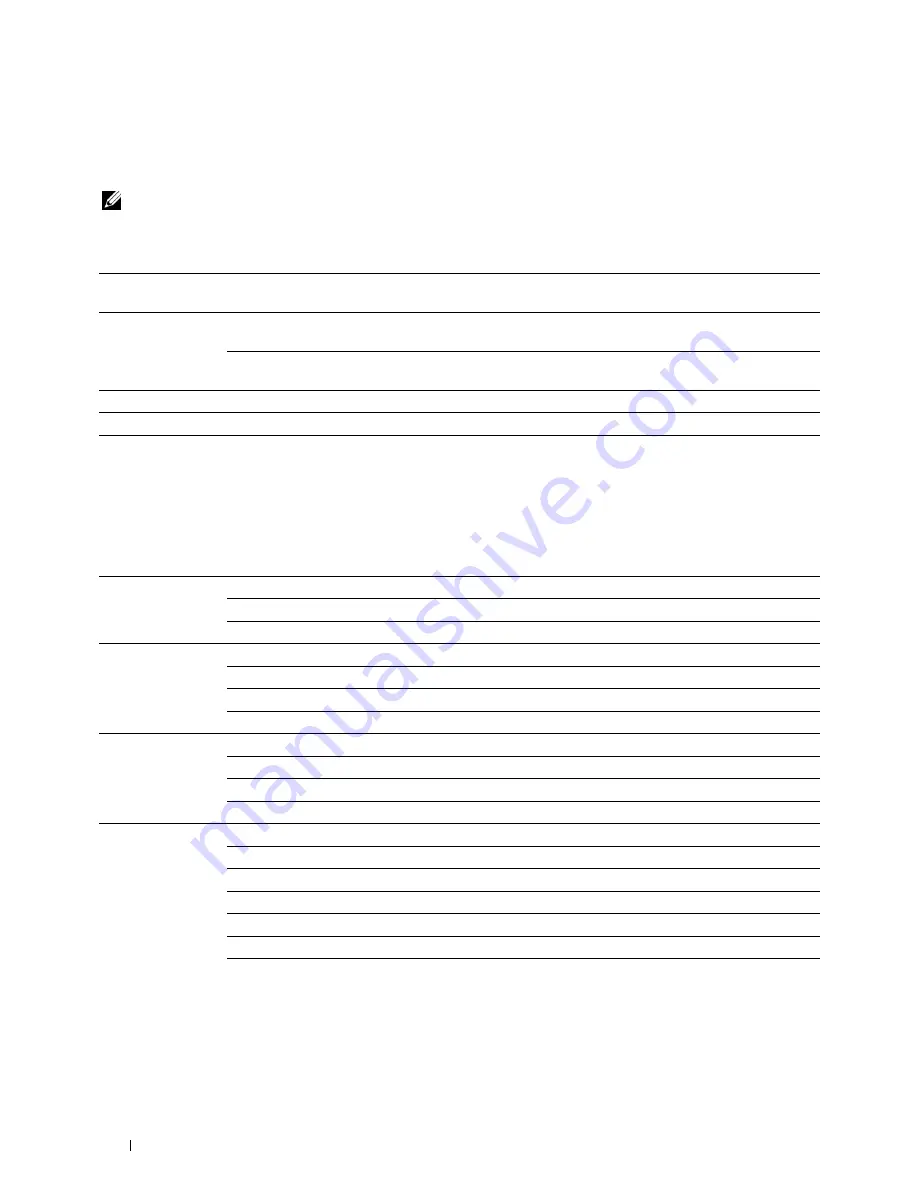
154
Understanding the Tool Box Menus
EWS (Embedded Web Server or Dell Printer Configuration Web Tool)
Purpose:
To display the server settings of the
Dell Printer Configuration Web Tool
.
NOTE:
When the printer is connected to the USB port, this setting cannot be displayed.
Values:
Scan Defaults
Purpose:
To create your own default scan settings.
Values:
Print Server Settings
Click
Display
to display the server settings for the
Dell Printer Configuration
Web Tool
.
Display of EWS
On
Turns on the display of the server settings for the
Dell Printer Configuration Web
Tool
.
Off
Turns off the display of the server settings for the
Dell Printer Configuration Web
Tool
.
Apply New Settings
After you complete the settings, click
Apply New Settings
to apply the changes.
Restart printer to apply new settings
Click
Restart printer to apply new settings
to apply the changes.
File Format
TIFF
Saves the scanned image in
TIFF
.
Saves the scanned image in
.
JPEG
Saves the scanned image in
JPEG
.
Color
Black & White
Scans in black and white mode.
GrayScale
Scan in grayscale mode.
Color
Scans in color mode.
Color (Photo)
Scans in color mode. This is suitable for photographic images.
Resolution
200
Scans an image at 200dpi.
300
Scans an image at 300dpi.
400
Scans an image at 400dpi.
600
Scans an image at 600dpi.
Document Size
A4
Sets the document size to
A4
.
A5
Sets the document size to
A5
.
B5
Sets the document size to
B5
.
Letter
Sets the document size to
Letter
.
Folio
Sets the document size to
Folio
.
Legal
Sets the document size to
Legal
.
Executive
Sets the document size to
Executive
.
Summary of Contents for C1765nf Color Laser
Page 2: ......
Page 16: ...14 Contents ...
Page 18: ...16 ...
Page 20: ...18 Notes Cautions and Warnings ...
Page 22: ...20 Dell C1765nf C1765nfw Color Multifunction Printer User s Guide ...
Page 34: ...32 ...
Page 36: ...34 Removing Packaging Material ...
Page 48: ...46 Connecting Your Printer ...
Page 54: ...52 Setting Up Your Printer ...
Page 58: ...56 Setting the IP Address ...
Page 66: ...64 Loading Paper ...
Page 90: ...88 Installing Printer Drivers on Computers Running Macintosh ...
Page 92: ...90 ...
Page 98: ...96 Operator Panel ...
Page 204: ...202 Understanding the Printer Menus ...
Page 212: ...210 Print Media Guidelines ...
Page 230: ...228 ...
Page 234: ...232 Printing ...
Page 248: ...246 Copying ...
Page 276: ...274 Scanning ...
Page 300: ...298 ...
Page 316: ...314 Specifications ...
Page 317: ...315 Maintaining Your Printer 25 Maintaining Your Printer 317 26 Clearing Jams 331 ...
Page 318: ...316 ...
Page 345: ...Clearing Jams 343 8 Close the rear cover ...
Page 346: ...344 Clearing Jams ...
Page 347: ...345 Troubleshooting 27 Troubleshooting 347 ...
Page 348: ...346 ...
Page 367: ...365 Appendix Appendix 366 Index 371 ...
Page 382: ...380 Index ...






























