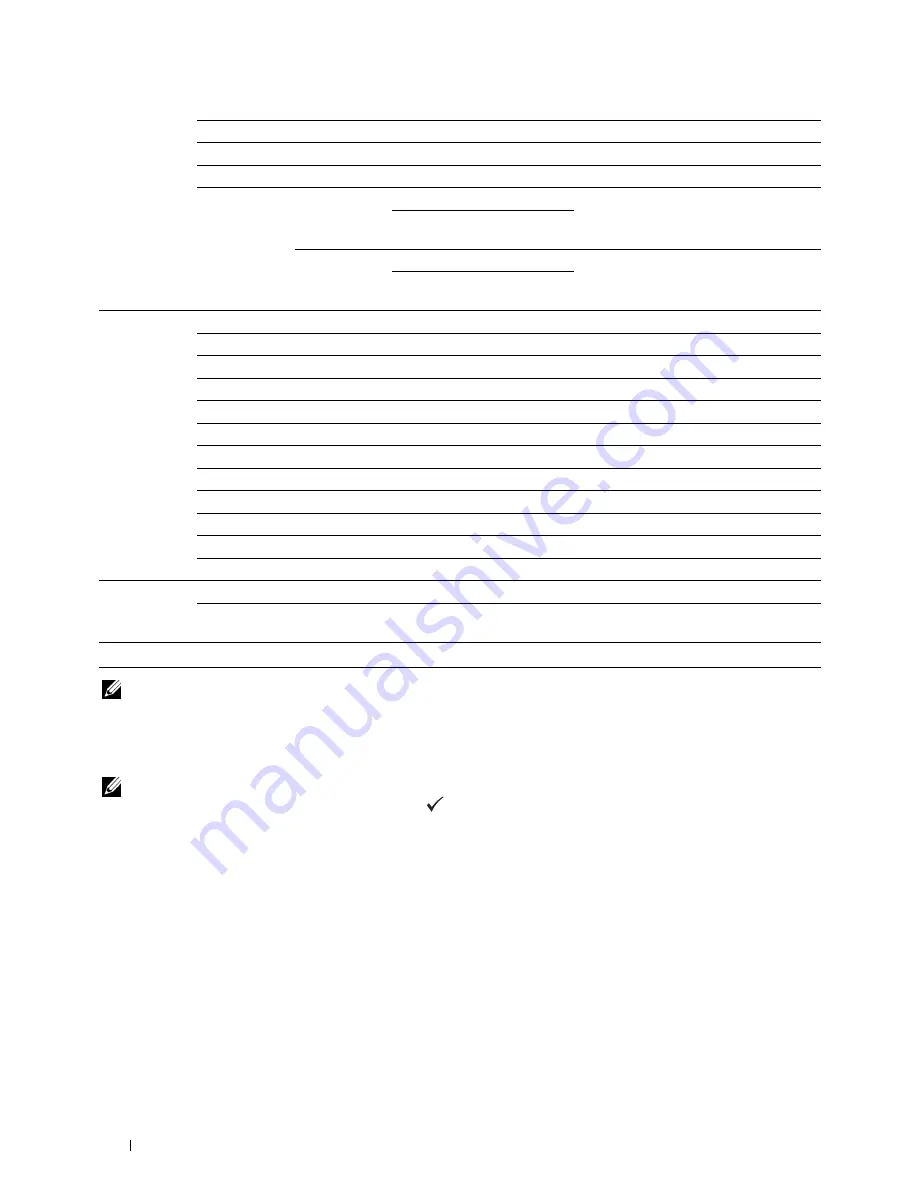
174
Understanding the Printer Menus
NOTE:
For more information on supported paper sizes, see "Supported Paper Sizes" on page 208.
Report / List
Use the
Report / List
menu to print various types of reports and lists.
NOTE:
A password is required to enter the
Report / List
menu when
Panel Lock Set
is set to
Enable
. In this
case, enter the password you specified, and press the
(Set) button.
System Settings
Purpose:
To print a list of the information such as the printer name, service tag, the status of the printer, consumables, and
the network settings.
Panel Settings
Purpose:
To print a detailed list of all the settings on the operator panel menus.
DL Env. (110x220 mm)
DL Env. L (220x110 mm)
C5 Envelope (162 x 229 mm)
Custom Size
Portrait(Y)
297mm
*
/11.7inch
*
Specifies the length of the custom size
paper.
Available Range:
127-355 mm/5.0-14.0 inches
Landscape(X)
210mm
*
/8.3inch
*
Specifies the width of the custom size
paper.
Available Range:
77-215 mm/3.0-8.5 inches
Paper Type
Plain*
Plain Thick
Covers
Coated
Labels
Recycled
Envelope
Plain S2
Plain Thick S2
Covers S2
Coated S2
Recycled S2
Display Popup Off
Does not display a popup menu.
On*
Displays a popup menu that prompts the user to set
Paper Size
and
Paper Type
when the paper is loaded in the MPF.
*1
The default for
Paper Size
varies depending on country-specific factory default.
Summary of Contents for C1765nf Color Laser
Page 2: ......
Page 16: ...14 Contents ...
Page 18: ...16 ...
Page 20: ...18 Notes Cautions and Warnings ...
Page 22: ...20 Dell C1765nf C1765nfw Color Multifunction Printer User s Guide ...
Page 34: ...32 ...
Page 36: ...34 Removing Packaging Material ...
Page 48: ...46 Connecting Your Printer ...
Page 54: ...52 Setting Up Your Printer ...
Page 58: ...56 Setting the IP Address ...
Page 66: ...64 Loading Paper ...
Page 90: ...88 Installing Printer Drivers on Computers Running Macintosh ...
Page 92: ...90 ...
Page 98: ...96 Operator Panel ...
Page 204: ...202 Understanding the Printer Menus ...
Page 212: ...210 Print Media Guidelines ...
Page 230: ...228 ...
Page 234: ...232 Printing ...
Page 248: ...246 Copying ...
Page 276: ...274 Scanning ...
Page 300: ...298 ...
Page 316: ...314 Specifications ...
Page 317: ...315 Maintaining Your Printer 25 Maintaining Your Printer 317 26 Clearing Jams 331 ...
Page 318: ...316 ...
Page 345: ...Clearing Jams 343 8 Close the rear cover ...
Page 346: ...344 Clearing Jams ...
Page 347: ...345 Troubleshooting 27 Troubleshooting 347 ...
Page 348: ...346 ...
Page 367: ...365 Appendix Appendix 366 Index 371 ...
Page 382: ...380 Index ...






























