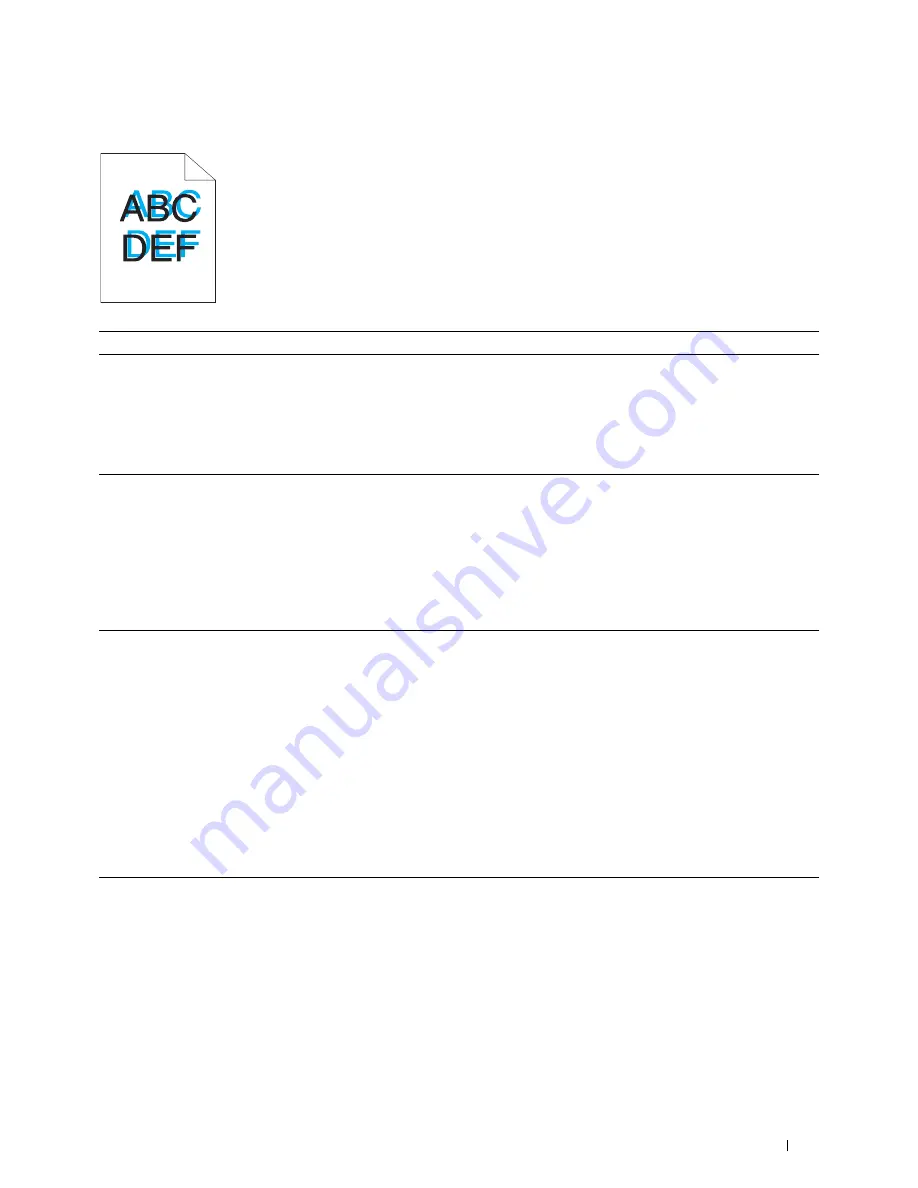
Troubleshooting
357
Color registration is out of alignment
Action
Yes
No
1
Execute auto color registration adjustment.
a
Launch the
Tool Box
, and click
Registration Adjustment
on the
Printer Maintenance
tab.
b
Clear the
On
check box for
Auto Registration Adjustment
.
c
Click
Start
next to
Auto Correct
.
Is the problem recovered?
The task is complete.
Go to action 2.
2
Clean the CTD sensor.
a
Clean the CTD sensor. See "Cleaning the Color Toner Density
(CTD) Sensor" on page 324.
b
Launch the
Tool Box
, and click
Registration Adjustment
on the
Printer Maintenance
tab.
c
Clear the
On
check box for
Auto Registration Adjustment
.
d
Click
Start
next to
Auto Correct
.
Is the problem recovered?
The task is complete.
Go to action 3.
3
Print the color registration chart and manually correct the color
registration.
a
Click
Registration Adjustment
on the
Printer Maintenance
tab.
b
Clear the
On
check box for
Auto Registration Adjustment
.
c
Click
Start
next to
Print Color Regi Chart
.
The color registration chart is printed.
d
Select the value with the straight line. See "Adjusting Color
Registration" on page 325 for details.
e
Click
Apply New Settings
.
f
Click
Start
next to
Print Color Regi Chart
to print the color
registration chart again.
g
Adjust the values for every color until the lines at 0 are the straightest.
Is the problem recovered?
The task is complete.
Contact Dell.
Summary of Contents for C1765nf Color Laser
Page 2: ......
Page 16: ...14 Contents ...
Page 18: ...16 ...
Page 20: ...18 Notes Cautions and Warnings ...
Page 22: ...20 Dell C1765nf C1765nfw Color Multifunction Printer User s Guide ...
Page 34: ...32 ...
Page 36: ...34 Removing Packaging Material ...
Page 48: ...46 Connecting Your Printer ...
Page 54: ...52 Setting Up Your Printer ...
Page 58: ...56 Setting the IP Address ...
Page 66: ...64 Loading Paper ...
Page 90: ...88 Installing Printer Drivers on Computers Running Macintosh ...
Page 92: ...90 ...
Page 98: ...96 Operator Panel ...
Page 204: ...202 Understanding the Printer Menus ...
Page 212: ...210 Print Media Guidelines ...
Page 230: ...228 ...
Page 234: ...232 Printing ...
Page 248: ...246 Copying ...
Page 276: ...274 Scanning ...
Page 300: ...298 ...
Page 316: ...314 Specifications ...
Page 317: ...315 Maintaining Your Printer 25 Maintaining Your Printer 317 26 Clearing Jams 331 ...
Page 318: ...316 ...
Page 345: ...Clearing Jams 343 8 Close the rear cover ...
Page 346: ...344 Clearing Jams ...
Page 347: ...345 Troubleshooting 27 Troubleshooting 347 ...
Page 348: ...346 ...
Page 367: ...365 Appendix Appendix 366 Index 371 ...
Page 382: ...380 Index ...






























