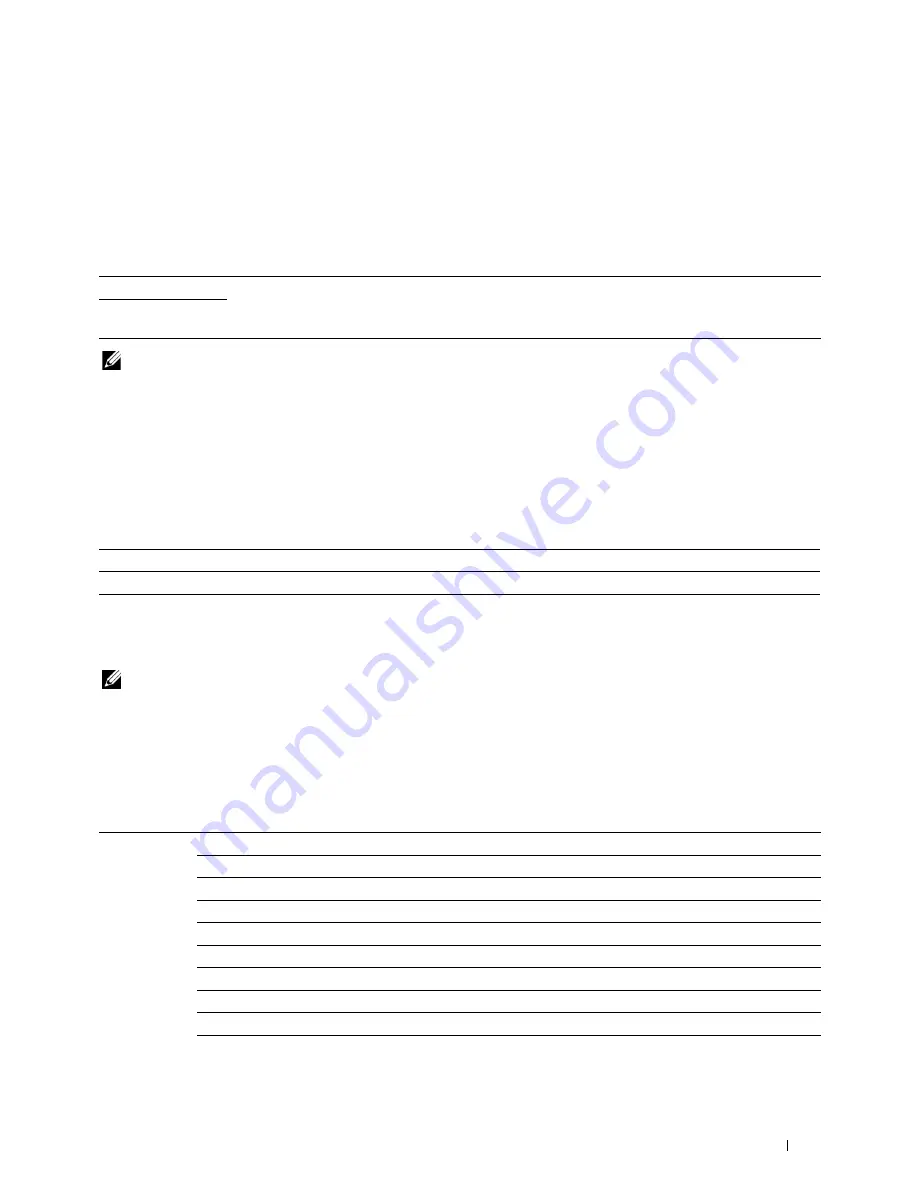
Understanding the Printer Menus
173
Delayed Start
Purpose:
This feature enables you to set a specific time for the fax transmission to start. Once Delayed Start mode is
activated, your printer stores all of the documents to be faxed into its memory and sends them at the specified time.
After faxing in the Delayed Start mode is complete, the data in the memory is cleared.
Values:
NOTE:
A maximum of 19 delayed fax jobs can be stored in this printer.
Print from USB Defaults
Layout
Purpose:
To automatically enlarge print documents when you print directly from a USB storage device.
Values:
Tray Settings
Use the
Tray Settings
menu to set the paper size and type of paper loaded in the Multipurpose Feeder (MPF).
NOTE:
Values marked by an asterisk (*) are the factory default menu settings.
MPF
Purpose:
To specify the paper loaded in the MPF.
Values:
21:00*/PM9:00*
Specify the fax transmission start time when sending a fax at a specified time.
0:00 - 23:59 /
AM/PM1:00 - 12:59
Auto*
Automatically enlarges print documents to fit on the paper.
Off
Does not enlarge print documents.
Paper Size
A4 (210 x 297 mm)
*1
A5 (148 x 210 mm)
B5 (182 x 257 mm)
Letter (8.5 x 11")
*1
Folio (8.5 x 13")
Legal (8.5 x 14")
Executive (7.25 x 10.5")
Envelope #10 (4.1x9.5")
Monarch Env. (3.9x7.5")
Monarch Env. L (7.5x3.9")
Summary of Contents for C1765nf Color Laser
Page 2: ......
Page 16: ...14 Contents ...
Page 18: ...16 ...
Page 20: ...18 Notes Cautions and Warnings ...
Page 22: ...20 Dell C1765nf C1765nfw Color Multifunction Printer User s Guide ...
Page 34: ...32 ...
Page 36: ...34 Removing Packaging Material ...
Page 48: ...46 Connecting Your Printer ...
Page 54: ...52 Setting Up Your Printer ...
Page 58: ...56 Setting the IP Address ...
Page 66: ...64 Loading Paper ...
Page 90: ...88 Installing Printer Drivers on Computers Running Macintosh ...
Page 92: ...90 ...
Page 98: ...96 Operator Panel ...
Page 204: ...202 Understanding the Printer Menus ...
Page 212: ...210 Print Media Guidelines ...
Page 230: ...228 ...
Page 234: ...232 Printing ...
Page 248: ...246 Copying ...
Page 276: ...274 Scanning ...
Page 300: ...298 ...
Page 316: ...314 Specifications ...
Page 317: ...315 Maintaining Your Printer 25 Maintaining Your Printer 317 26 Clearing Jams 331 ...
Page 318: ...316 ...
Page 345: ...Clearing Jams 343 8 Close the rear cover ...
Page 346: ...344 Clearing Jams ...
Page 347: ...345 Troubleshooting 27 Troubleshooting 347 ...
Page 348: ...346 ...
Page 367: ...365 Appendix Appendix 366 Index 371 ...
Page 382: ...380 Index ...






























