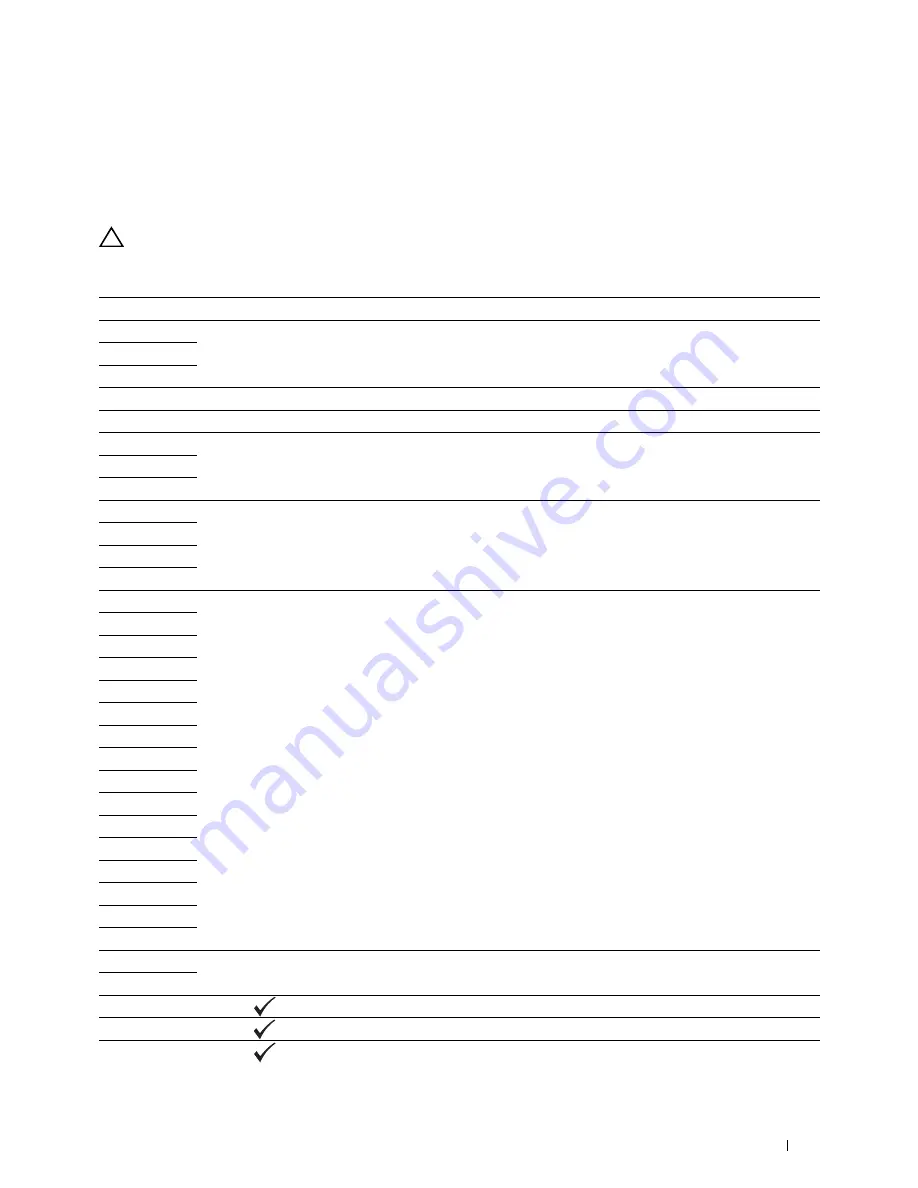
Understanding Printer Messages
303
23
Understanding Printer Messages
The printer operator panel displays messages describing the current state of the printer and indicates possible printer
problems you must resolve. This chapter describes messages, their meanings, and how to clear the messages.
CAUTION:
When a status code is displayed, the print data remaining on the printer and the information accumulated in the
memory of the printer are not secured.
Status-Code
What you can do
001-360
Turn off the printer, and then on. If this does not solve the problem, contact Dell™. See "Contacting Dell" on
page 367.
003-340
003-356
005-121
Check and clear the paper path. See "Clearing Paper Jams From the ADF" on page 333.
005-301
Close the ADF cover.
006-370
Turn off the printer, and then on. If this does not solve the problem, contact Dell. See "Contacting Dell" on
page 367.
007-340
007-371
009-360
Re-install the specified toner cartridge. See "Installing a Toner Cartridge" on page 320.
009-361
009-362
009-363
009-654
Turn off the printer, and then on. If this does not solve the problem, contact Dell. See "Contacting Dell" on
page 367.
010-354
010-377
016-315
016-317
016-338
016-344
016-347
016-354
016-355
016-370
016-372
016-374
016-375
016-376
016-377
016-393
Turn off the printer, and then on. If this does not solve the problem, contact Dell. See "Contacting Dell" on
page 367.
016-395
016-503
Press the
(Set)
button. Check if SMTP server and DNS server are set correctly.
016-504
Press the
(Set)
button. Check if user name and password for POP3 server and DNS server are set correctly.
016-507
Press the
(Set)
button. Check if user name and password used for SMTP server are set correctly.
Summary of Contents for C1765nf Color Laser
Page 2: ......
Page 16: ...14 Contents ...
Page 18: ...16 ...
Page 20: ...18 Notes Cautions and Warnings ...
Page 22: ...20 Dell C1765nf C1765nfw Color Multifunction Printer User s Guide ...
Page 34: ...32 ...
Page 36: ...34 Removing Packaging Material ...
Page 48: ...46 Connecting Your Printer ...
Page 54: ...52 Setting Up Your Printer ...
Page 58: ...56 Setting the IP Address ...
Page 66: ...64 Loading Paper ...
Page 90: ...88 Installing Printer Drivers on Computers Running Macintosh ...
Page 92: ...90 ...
Page 98: ...96 Operator Panel ...
Page 204: ...202 Understanding the Printer Menus ...
Page 212: ...210 Print Media Guidelines ...
Page 230: ...228 ...
Page 234: ...232 Printing ...
Page 248: ...246 Copying ...
Page 276: ...274 Scanning ...
Page 300: ...298 ...
Page 316: ...314 Specifications ...
Page 317: ...315 Maintaining Your Printer 25 Maintaining Your Printer 317 26 Clearing Jams 331 ...
Page 318: ...316 ...
Page 345: ...Clearing Jams 343 8 Close the rear cover ...
Page 346: ...344 Clearing Jams ...
Page 347: ...345 Troubleshooting 27 Troubleshooting 347 ...
Page 348: ...346 ...
Page 367: ...365 Appendix Appendix 366 Index 371 ...
Page 382: ...380 Index ...






























