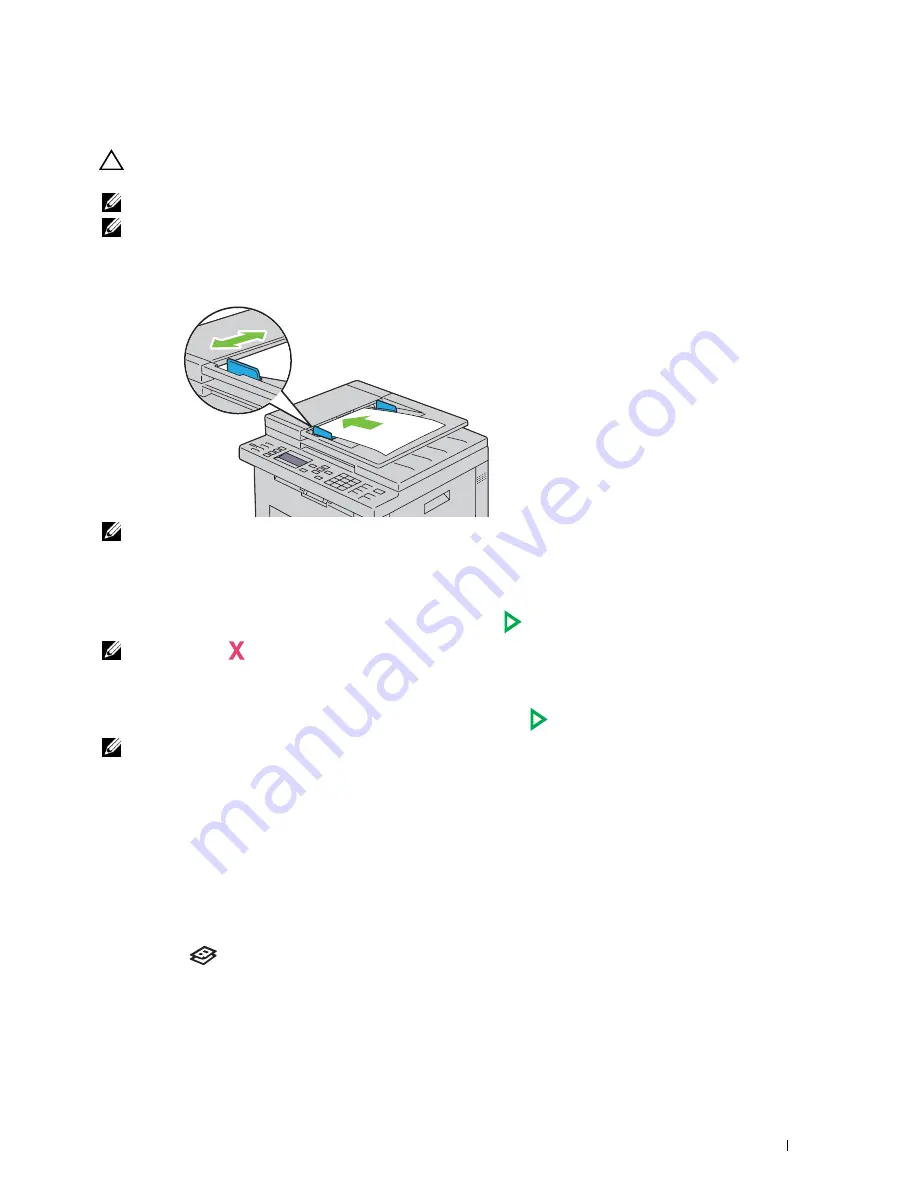
Copying
235
Making Copies From the ADF
CAUTION:
Do not load more than 15 sheets into the ADF or allow more than 15 sheets to be fed to the ADF output tray. The ADF
output tray should be emptied before it exceeds 15 sheets or your original documents may be damaged.
NOTE:
To get the best scan quality, especially for gray scale images, use the document glass instead of the ADF.
NOTE:
A computer connection is not required for copying.
1
Load up to 15 sheets of 75 g/m
2
(20 lb) documents face up on the ADF with top edge of the documents in first.
Then adjust the document guides to the correct document size.
NOTE:
Ensure that you use the document guides before copying a legal-size document.
2
Customize the copy settings including the number of copies, copy size, contrast, and image quality. For more
information, see "Setting Copy Options" on page 235.
To clear the settings, use the
AC (All Clear)
button.
3
Ensure that
Start Copy
is highlighted, and then press the
(Start)
button to begin copying.
NOTE:
Press the
(Cancel) button to cancel a copy job while scanning a document.
Setting Copy Options
Set the following options for the current copy job before pressing the
(Start)
button to make copies.
NOTE:
The copy options automatically return to their default status after copying.
Number of Copies
To specify the number of copies from 1 to 99:
1
Load the document(s) face up with top edge in first into the ADF.
OR
Place a single document face down on the document glass, and close the document cover.
For details about loading a document, see "Making Copies From the ADF" on page 235 or "Making Copies From
the Document Glass" on page 233.
2
Press the
(Copy)
button.
3
Enter the number of copies using the numeric keypad to select the desired value.
Summary of Contents for C1765nf Color Laser
Page 2: ......
Page 16: ...14 Contents ...
Page 18: ...16 ...
Page 20: ...18 Notes Cautions and Warnings ...
Page 22: ...20 Dell C1765nf C1765nfw Color Multifunction Printer User s Guide ...
Page 34: ...32 ...
Page 36: ...34 Removing Packaging Material ...
Page 48: ...46 Connecting Your Printer ...
Page 54: ...52 Setting Up Your Printer ...
Page 58: ...56 Setting the IP Address ...
Page 66: ...64 Loading Paper ...
Page 90: ...88 Installing Printer Drivers on Computers Running Macintosh ...
Page 92: ...90 ...
Page 98: ...96 Operator Panel ...
Page 204: ...202 Understanding the Printer Menus ...
Page 212: ...210 Print Media Guidelines ...
Page 230: ...228 ...
Page 234: ...232 Printing ...
Page 248: ...246 Copying ...
Page 276: ...274 Scanning ...
Page 300: ...298 ...
Page 316: ...314 Specifications ...
Page 317: ...315 Maintaining Your Printer 25 Maintaining Your Printer 317 26 Clearing Jams 331 ...
Page 318: ...316 ...
Page 345: ...Clearing Jams 343 8 Close the rear cover ...
Page 346: ...344 Clearing Jams ...
Page 347: ...345 Troubleshooting 27 Troubleshooting 347 ...
Page 348: ...346 ...
Page 367: ...365 Appendix Appendix 366 Index 371 ...
Page 382: ...380 Index ...






























