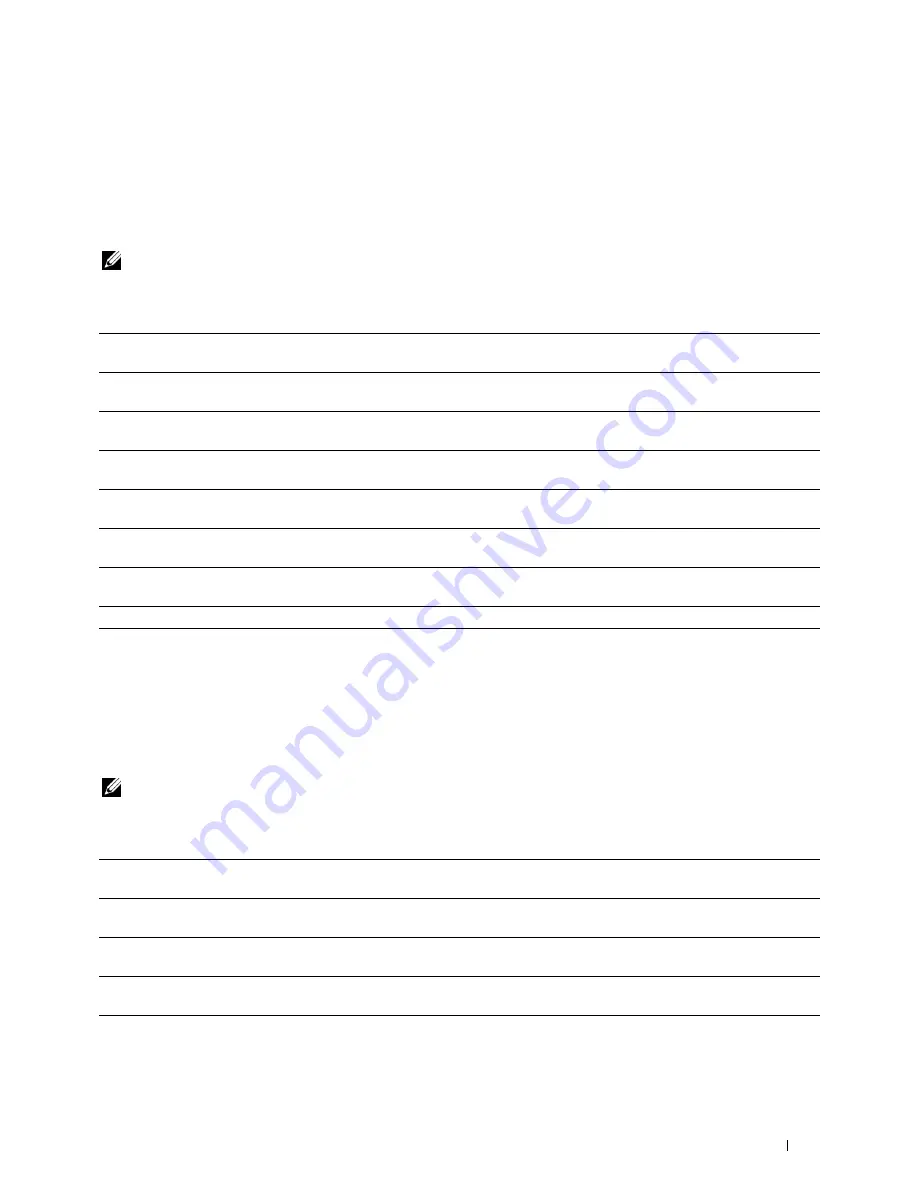
Understanding the Tool Box Menus
149
Adjust Transfer Roller
Purpose:
To specify the optimum voltage settings for printing for the transfer roller. To decrease the voltage, set negative
values. To increase, set positive values.
The default settings may not give the best output on all paper types. If you see mottles on the print output, try to
increase the voltage. If you see white spots on the print output, try to decrease the voltage.
NOTE:
The print quality changes depending on the values you select for this item.
Values:
Adjust Fusing Unit
Purpose:
To specify the optimum temperature settings for printing for the fusing unit. To decrease the temperature, set
negative values. To increase, set positive values.
The default settings may not give the best output on all paper types. When the printed paper has curled, try to
decrease the temperature. When the toner does not fuse on the paper properly, try to increase the temperature.
NOTE:
The print quality changes depending on the values you select for this item.
Values:
Plain
Available Range:
-3 – +3
Plain Thick
Available Range:
-3 – +3
Recycled
Available Range:
-3 – +3
Covers
Available Range:
-3 – +3
Coated
Available Range:
-3 – +3
Envelope
Available Range:
-3 – +3
Label
Available Range:
-3 – +3
Apply New Settings
After you complete the settings, click
Apply New Settings
to apply the changes.
Plain
Available Range:
-3 – +3
Plain Thick
Available Range:
-3 – +3
Recycled
Available Range:
-3 – +3
Covers
Available Range:
-3 – +3
Coated
Available Range:
-3 – +3
Summary of Contents for C1765nf Color Laser
Page 2: ......
Page 16: ...14 Contents ...
Page 18: ...16 ...
Page 20: ...18 Notes Cautions and Warnings ...
Page 22: ...20 Dell C1765nf C1765nfw Color Multifunction Printer User s Guide ...
Page 34: ...32 ...
Page 36: ...34 Removing Packaging Material ...
Page 48: ...46 Connecting Your Printer ...
Page 54: ...52 Setting Up Your Printer ...
Page 58: ...56 Setting the IP Address ...
Page 66: ...64 Loading Paper ...
Page 90: ...88 Installing Printer Drivers on Computers Running Macintosh ...
Page 92: ...90 ...
Page 98: ...96 Operator Panel ...
Page 204: ...202 Understanding the Printer Menus ...
Page 212: ...210 Print Media Guidelines ...
Page 230: ...228 ...
Page 234: ...232 Printing ...
Page 248: ...246 Copying ...
Page 276: ...274 Scanning ...
Page 300: ...298 ...
Page 316: ...314 Specifications ...
Page 317: ...315 Maintaining Your Printer 25 Maintaining Your Printer 317 26 Clearing Jams 331 ...
Page 318: ...316 ...
Page 345: ...Clearing Jams 343 8 Close the rear cover ...
Page 346: ...344 Clearing Jams ...
Page 347: ...345 Troubleshooting 27 Troubleshooting 347 ...
Page 348: ...346 ...
Page 367: ...365 Appendix Appendix 366 Index 371 ...
Page 382: ...380 Index ...






























