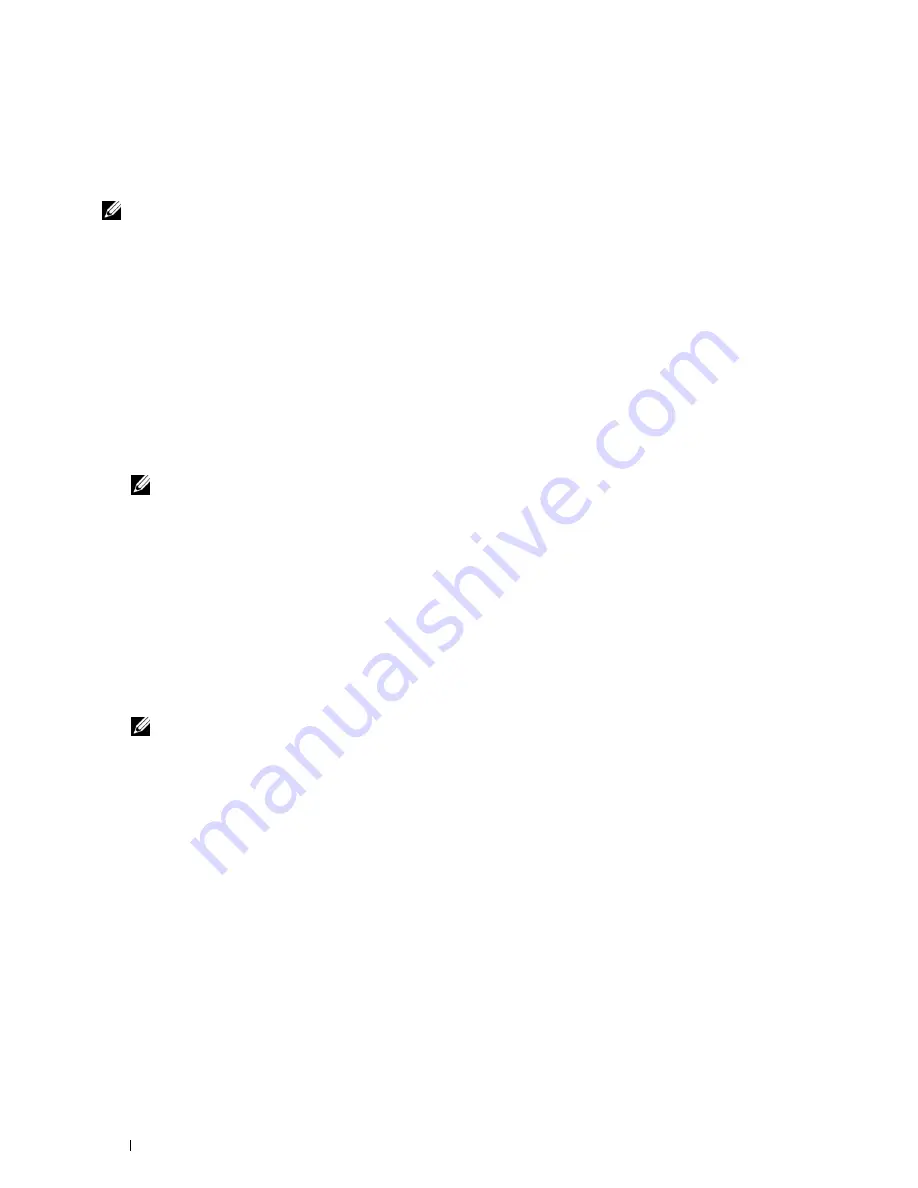
76
Installing Printer Drivers on Computers Running Windows
®
11
Ensure that
Classic - local users authenticate as themselves
is selected.
12
Click
OK
.
Installing the Printer Driver
NOTE:
Installation on Windows XP Home Edition, Windows Vista Home Basic, Windows Vista Home Premium, Windows Vista
x64 Home Basic, Windows Vista x64 Home Premium, Windows 7 Starter, Windows 7 Home Basic, Windows 7 Home Premium,
Windows 7 x64 Home Basic, Windows 7 x64 Home Premium, Windows 8, Windows 8 x64, Windows 8 Pro, Windows 8 x64 Pro,
Windows 8.1, Windows 8.1 x64, Windows 8.1 Pro, Windows 8.1 x64 Pro, Windows Server 2012, and Windows Server 2012 R2 is
not supported.
1
Insert the
Software and Documentation
disc provided with the printer in your computer. The
Dell Printer Easy
Install
file launches automatically.
2
Click
Connect
.
The
Choose a Method of Connection
screen appears.
3
Select
Wireless or Ethernet Connection
, and then click
Next
.
4
Select
Install printer on one or more computers
, and then click
Next
.
5
Enter the Administrator user name and password of the client computer, then select the clients or servers, and then
click
Next
.
NOTE:
If you are running any of the following operating systems, a Windows Security Alert is displayed:
•
Windows Vista
•
Windows Vista 64-bit Edition
•
Windows 7
•
Windows 7 64-bit Edition
•
Windows Server 2008
•
Windows Server 2008 64-bit Edition
•
Windows Server 2008 R2 64-bit Edition
To continue installing the host-based printer driver, click
Unblock
or
Allow access
(for Windows Server 2008 R2
and Windows 7).
6
Check if the printer to be installed is listed in
Select Printer
, and then click
Next
.
NOTE:
If the printer to be installed is not listed in Select Printer, try the following steps:
•
Click Refresh to update the information.
•
Click add printer, and then enter a port name (any alphanumeric string of your choosing) and an existing IP address for
the printer.
7
Select the required items on
Install Printer Driver and Software
, and then click
Install
.
8
Click
Finish
to exit this tool.
Setting Up for Web Services on Devices (WSD)
This section provides information for network printing with WSD, the protocol of Microsoft for Windows Vista,
Windows 7, Windows 8, Windows 8.1, Windows Server 2008, Windows Server 2008 R2, Windows Server 2012, and
Windows Server 2012 R2.
Adding Roles of Print Services
When you use Windows Server 2008, Windows Server 2008 R2, Windows Server 2012, or Windows Server 2012 R2,
you need to add the roles of print services to the Windows Server 2008, Windows Server 2008 R2, Windows Server
2012, or Windows Server 2012 R2 client.
Summary of Contents for C1765nf Color Laser
Page 2: ......
Page 16: ...14 Contents ...
Page 18: ...16 ...
Page 20: ...18 Notes Cautions and Warnings ...
Page 22: ...20 Dell C1765nf C1765nfw Color Multifunction Printer User s Guide ...
Page 34: ...32 ...
Page 36: ...34 Removing Packaging Material ...
Page 48: ...46 Connecting Your Printer ...
Page 54: ...52 Setting Up Your Printer ...
Page 58: ...56 Setting the IP Address ...
Page 66: ...64 Loading Paper ...
Page 90: ...88 Installing Printer Drivers on Computers Running Macintosh ...
Page 92: ...90 ...
Page 98: ...96 Operator Panel ...
Page 204: ...202 Understanding the Printer Menus ...
Page 212: ...210 Print Media Guidelines ...
Page 230: ...228 ...
Page 234: ...232 Printing ...
Page 248: ...246 Copying ...
Page 276: ...274 Scanning ...
Page 300: ...298 ...
Page 316: ...314 Specifications ...
Page 317: ...315 Maintaining Your Printer 25 Maintaining Your Printer 317 26 Clearing Jams 331 ...
Page 318: ...316 ...
Page 345: ...Clearing Jams 343 8 Close the rear cover ...
Page 346: ...344 Clearing Jams ...
Page 347: ...345 Troubleshooting 27 Troubleshooting 347 ...
Page 348: ...346 ...
Page 367: ...365 Appendix Appendix 366 Index 371 ...
Page 382: ...380 Index ...






























