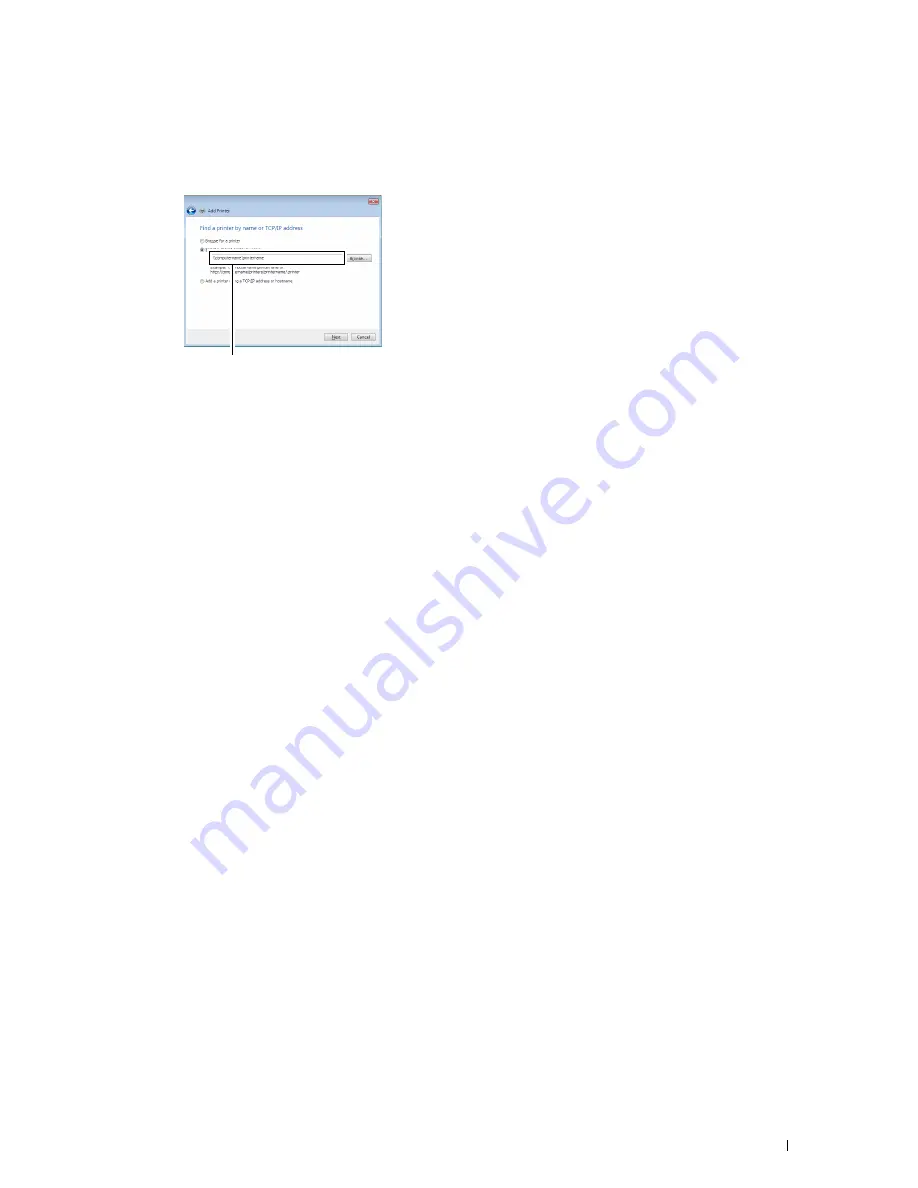
Installing Printer Drivers on Computers Running Windows
®
83
3
Select
Add a network, wireless or Bluetooth printer
, and then click
Next
. If the printer is listed, select the printer
and click
Next
, or select
The printer that I want isn't listed
and type in the path of the printer in the
Select a
shared printer by name
text box and click
Next
.
The server host name is the name of the server computer that identifies it on the network. The shared printer
name is the name assigned during the server installation process.
4
If this is a new printer, you may be prompted to install a printer driver. If no system driver is available, specify the
location where the driver is available.
5
Select
Yes
if you want this printer to be set as the default printer, and then click
Next
.
6
If you want to verify installation, click
Print a test page
.
7
Click
Finish
.
When a test page is printed successfully, installation is complete.
For Windows Server 2008, Windows Server 2008 64-bit Edition
1
Click
Start
→
Control Panel
→
Printers
.
2
Click
Add a Printer
to launch the
Add Printer
wizard.
3
Select
Add a network, wireless or Bluetooth printer
, and then click
Next
. If the printer is listed, select the printer
and click
Next
, or select
The printer that I want isn't listed
and type in the path of the printer in the
Select a
shared printer by name
text box and click
Next
.
For example:
\\<server host name>\<shared printer name>
The server host name is the name of the server computer that identifies it on the network. The shared printer
name is the name assigned during the server installation process.
4
If this is a new printer, you may be prompted to install a printer driver. If no system driver is available, specify the
location where the driver is available.
5
Select
Yes
if you want this printer to be set as the default printer, and then click
Next
.
6
If you want to verify installation, click
Print a test page
.
7
Click
Finish
.
When a test page is printed successfully, installation is complete.
For Windows 7, Windows 7 64-bit Edition, Windows Server 2008 R2
1
Click
Start
→
Devices and Printers
.
2
Click
Add a Printer
to launch the
Add Printer
wizard.
For example:\\<server host name>\<shared printer name>
Summary of Contents for C1765nf Color Laser
Page 2: ......
Page 16: ...14 Contents ...
Page 18: ...16 ...
Page 20: ...18 Notes Cautions and Warnings ...
Page 22: ...20 Dell C1765nf C1765nfw Color Multifunction Printer User s Guide ...
Page 34: ...32 ...
Page 36: ...34 Removing Packaging Material ...
Page 48: ...46 Connecting Your Printer ...
Page 54: ...52 Setting Up Your Printer ...
Page 58: ...56 Setting the IP Address ...
Page 66: ...64 Loading Paper ...
Page 90: ...88 Installing Printer Drivers on Computers Running Macintosh ...
Page 92: ...90 ...
Page 98: ...96 Operator Panel ...
Page 204: ...202 Understanding the Printer Menus ...
Page 212: ...210 Print Media Guidelines ...
Page 230: ...228 ...
Page 234: ...232 Printing ...
Page 248: ...246 Copying ...
Page 276: ...274 Scanning ...
Page 300: ...298 ...
Page 316: ...314 Specifications ...
Page 317: ...315 Maintaining Your Printer 25 Maintaining Your Printer 317 26 Clearing Jams 331 ...
Page 318: ...316 ...
Page 345: ...Clearing Jams 343 8 Close the rear cover ...
Page 346: ...344 Clearing Jams ...
Page 347: ...345 Troubleshooting 27 Troubleshooting 347 ...
Page 348: ...346 ...
Page 367: ...365 Appendix Appendix 366 Index 371 ...
Page 382: ...380 Index ...






























