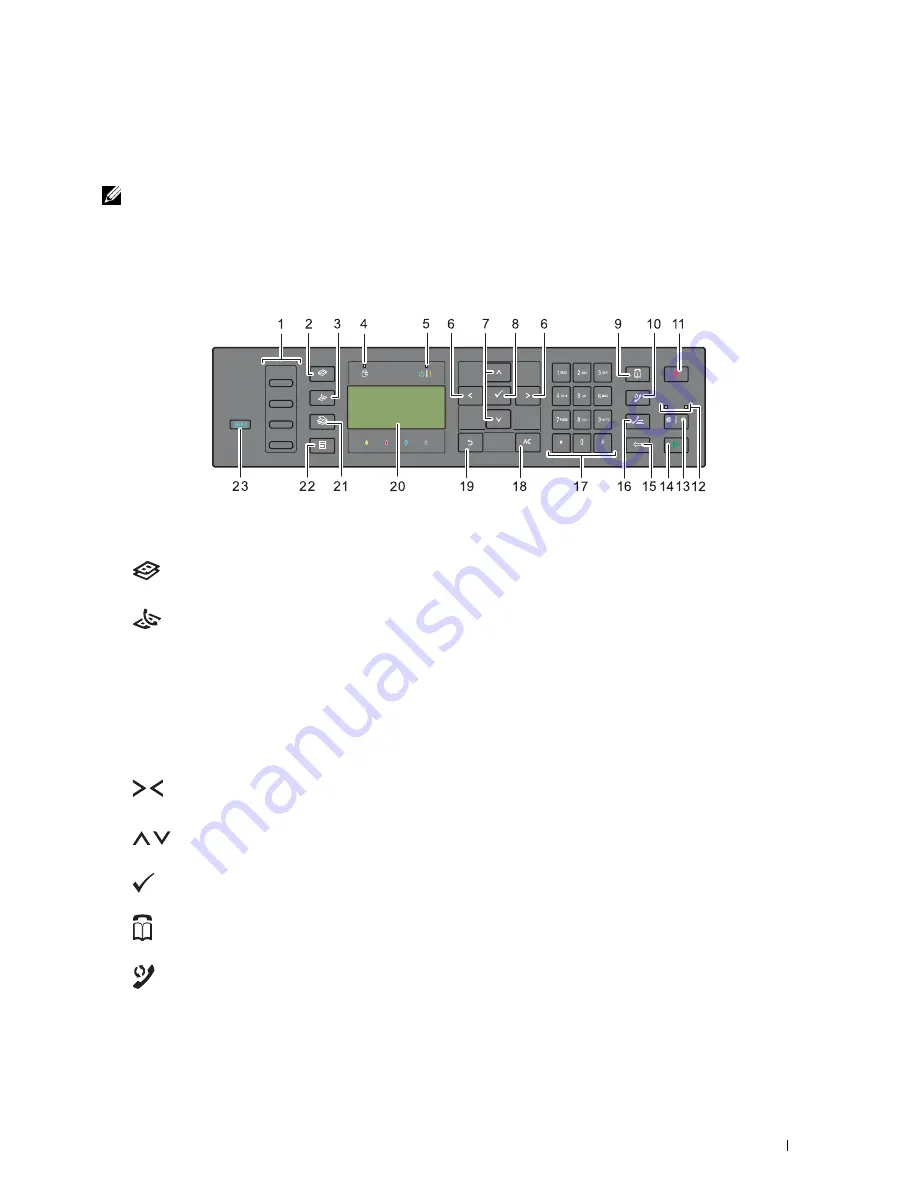
Operator Panel
91
12
Operator Panel
NOTE:
The images used in this manual are those of the Dell™ C1765nfw Color Multifunction Printer unless otherwise mentioned.
Using the Operator Panel Buttons
The operator panel has a 4-line by 28-character liquid crystal display (LCD), light-emitting diodes (LED), control
buttons, and numeric keypad, which allow you to control the printer.
1
One Touch Dial button
• Calls up the stored Fax number registered in the Phone Book. The first four fax numbers in the Phone Book
are assigned to the buttons in row order, starting from the top corner.
2
(Copy)
button
• Moves to the top level of the Copy menu.
3
(Fax)
button
• Moves to the top level of the Fax menu.
4
Data LED
• Lights up for incoming, outgoing, or pending Fax jobs.
5
Ready / Error LED
• Lights up when the printer is ready. (Ready LED)
• Lights up when the printer has an error. (Error LED)
6
button
• Moves a cursor or highlight right or left.
7
button
• Moves a cursor or highlight up or down.
8
(Set)
button
• Confirms the entry of values.
9
(Contacts)
button
• Moves to the Address Book menu for the Fax and Scan services.
10
(Re-dial / Pause)
button
• Calls up the last telephone number the printer dialed.
• Pauses a telephone number.
Summary of Contents for C1765nf Color Laser
Page 2: ......
Page 16: ...14 Contents ...
Page 18: ...16 ...
Page 20: ...18 Notes Cautions and Warnings ...
Page 22: ...20 Dell C1765nf C1765nfw Color Multifunction Printer User s Guide ...
Page 34: ...32 ...
Page 36: ...34 Removing Packaging Material ...
Page 48: ...46 Connecting Your Printer ...
Page 54: ...52 Setting Up Your Printer ...
Page 58: ...56 Setting the IP Address ...
Page 66: ...64 Loading Paper ...
Page 90: ...88 Installing Printer Drivers on Computers Running Macintosh ...
Page 92: ...90 ...
Page 98: ...96 Operator Panel ...
Page 204: ...202 Understanding the Printer Menus ...
Page 212: ...210 Print Media Guidelines ...
Page 230: ...228 ...
Page 234: ...232 Printing ...
Page 248: ...246 Copying ...
Page 276: ...274 Scanning ...
Page 300: ...298 ...
Page 316: ...314 Specifications ...
Page 317: ...315 Maintaining Your Printer 25 Maintaining Your Printer 317 26 Clearing Jams 331 ...
Page 318: ...316 ...
Page 345: ...Clearing Jams 343 8 Close the rear cover ...
Page 346: ...344 Clearing Jams ...
Page 347: ...345 Troubleshooting 27 Troubleshooting 347 ...
Page 348: ...346 ...
Page 367: ...365 Appendix Appendix 366 Index 371 ...
Page 382: ...380 Index ...






























