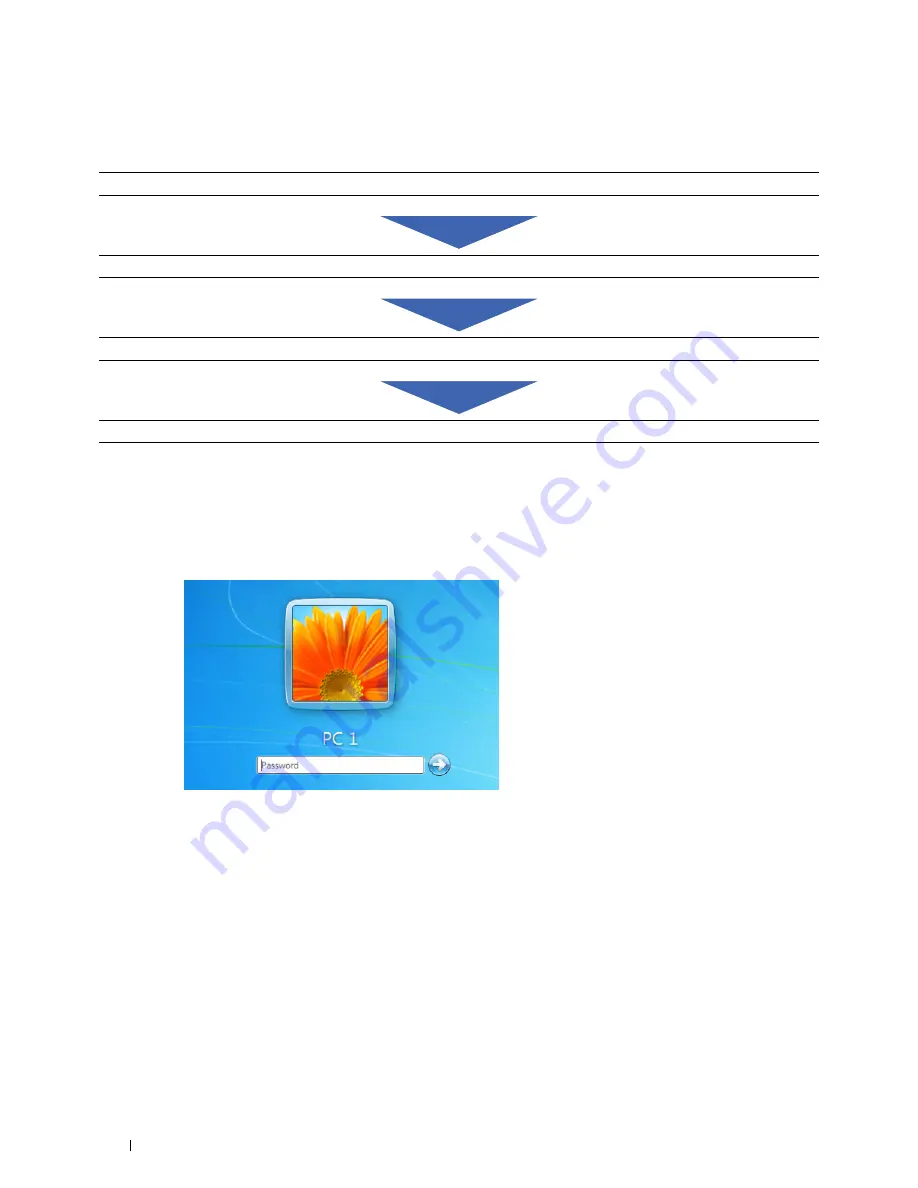
254
Scanning
Follow the procedure below to use the Scan to Network Folder feature.
Confirming a Login Name and Password
When Using SMB
The Scan to Network Folder feature requires a user login account with a valid and non-empty password for
authentication. Confirm a login user name and password.
If you do not use a password for your user login, you need to create a password for your user login account with the
following procedure.
For Windows Vista and Windows 7:
1
Click
Start
→
Control Panel
.
2
Click
User Accounts and Family Safety
.
3
Click
User Accounts
.
4
Click
Create a password for your account
and add in a password for your user login account.
For Windows 8 and Windows Server 2012
1
Right-click the bottom left corner of the screen, and then click
Control Panel
.
2
Click
Change PC settings
.
"Confirming a Login Name and Password" on page 254
"Specifying a Destination to Store the Document" on page 256
"Configuring the Printer Settings" on page 263
"Sending the Scanned File on the Network" on page 268
Summary of Contents for C1765nf Color Laser
Page 2: ......
Page 16: ...14 Contents ...
Page 18: ...16 ...
Page 20: ...18 Notes Cautions and Warnings ...
Page 22: ...20 Dell C1765nf C1765nfw Color Multifunction Printer User s Guide ...
Page 34: ...32 ...
Page 36: ...34 Removing Packaging Material ...
Page 48: ...46 Connecting Your Printer ...
Page 54: ...52 Setting Up Your Printer ...
Page 58: ...56 Setting the IP Address ...
Page 66: ...64 Loading Paper ...
Page 90: ...88 Installing Printer Drivers on Computers Running Macintosh ...
Page 92: ...90 ...
Page 98: ...96 Operator Panel ...
Page 204: ...202 Understanding the Printer Menus ...
Page 212: ...210 Print Media Guidelines ...
Page 230: ...228 ...
Page 234: ...232 Printing ...
Page 248: ...246 Copying ...
Page 276: ...274 Scanning ...
Page 300: ...298 ...
Page 316: ...314 Specifications ...
Page 317: ...315 Maintaining Your Printer 25 Maintaining Your Printer 317 26 Clearing Jams 331 ...
Page 318: ...316 ...
Page 345: ...Clearing Jams 343 8 Close the rear cover ...
Page 346: ...344 Clearing Jams ...
Page 347: ...345 Troubleshooting 27 Troubleshooting 347 ...
Page 348: ...346 ...
Page 367: ...365 Appendix Appendix 366 Index 371 ...
Page 382: ...380 Index ...






























