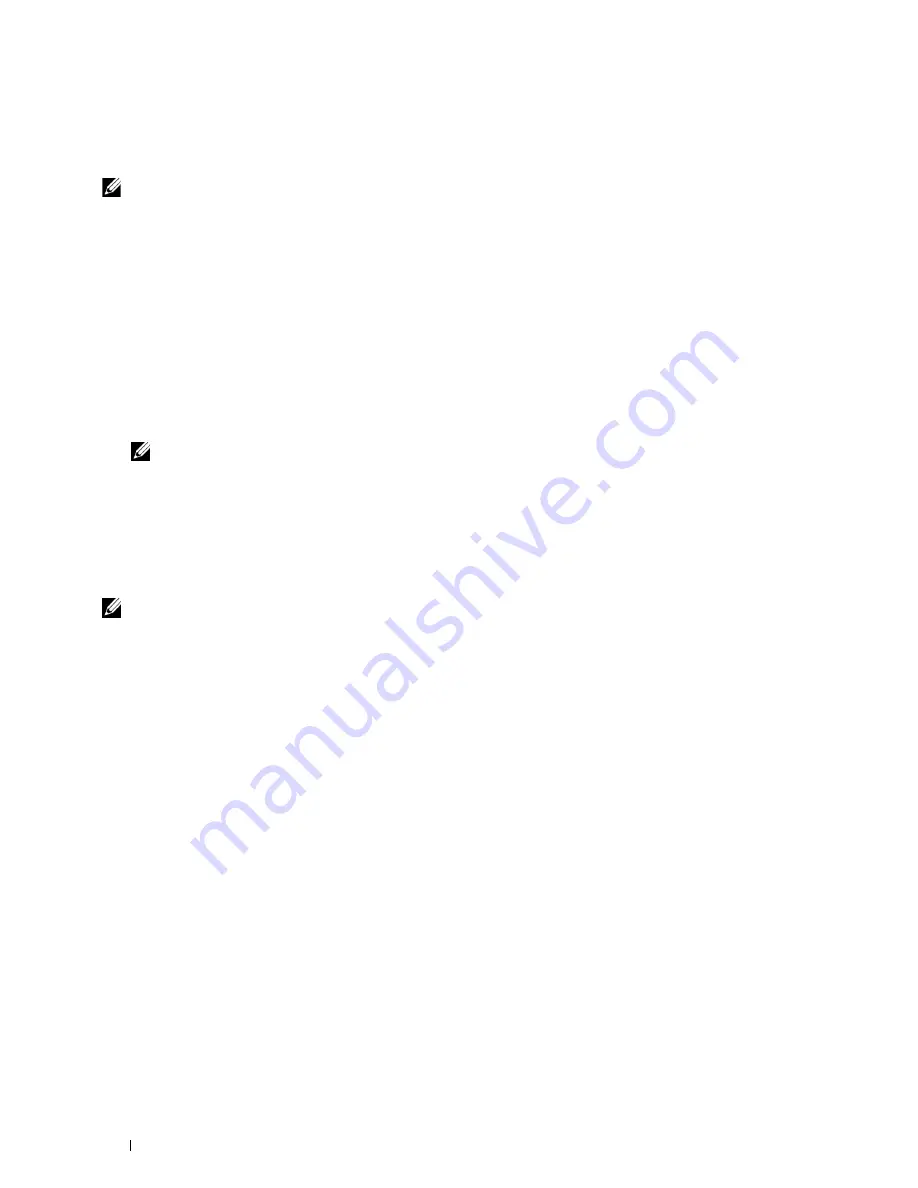
72
Installing Printer Drivers on Computers Running Windows
®
Use the
Dell Printer Configuration Web Tool
to monitor the status of your network printer without leaving your
desk. You can view and/or change the printer settings, monitor toner level, and acknowledge the timing of ordering
replacement consumables. You can click the Dell supplies link for ordering supplies.
NOTE:
The
Dell Printer Configuration Web Tool
is not available when the printer is directly connected to a computer or a print
server.
To launch the
Dell Printer Configuration Web Tool
, type the printer's IP address in your web browser. The printer
configuration appears on the screen.
You can set up the
Dell Printer Configuration Web Tool
to send you an e-mail when the printer needs supplies or
intervention.
To set up e-mail alerts:
1
Launch the
Dell Printer Configuration Web Tool
.
2
Click
E-Mail Alert
link.
3
Under
E-Mail Server Settings
, enter the
Primary SMTP Gateway
,
Reply Address
, and your or key operator's e-mail
address in the e-mail list box.
4
Click
Apply New Settings
.
NOTE:
Connection pending until printer sends an alert
is displayed on the SMTP server until an error occurs.
Network Printer Setup on a Remote Network
Before Installation
Before you start remote installation, perform the following procedures.
Allow Print Spooler to Accept Client Connections
NOTE:
This step is required for Windows XP 64-bit Edition, Windows Vista, Windows Vista 64-bit Edition, Windows 7, Windows 7
64-bit Edition, Windows Server 2003, Windows Server 2003 x64 Edition, Windows Server 2008, Windows Server 2008 64-bit
Edition, Windows Server 2008 R2.
For Windows XP 64-bit Edition, Windows Vista, Windows Server 2003, and Windows Server 2008:
1
Click
Start
→
All Programs
(for Windows Vista only)
→
Accessories
(for Windows Vista only)
→
Run
.
2
Type
gpedit.msc
, and then click
OK
.
3
Click
Computer Configuration
→
Administrative Templates
→
Printers
.
4
Right-click
Allow Print Spooler to accept client connections
and select
Properties
.
5
On the
Setting
tab, select
Enabled
, and then click
OK
.
6
Restart the computer.
For Windows Server 2008 R2 and Windows 7:
1
Click
Start
→
All Programs
(for Windows 7 only)
→
Accessories
(for Windows 7 only)
→
Run
.
2
Type
gpedit.msc
, and then click
OK
.
3
Click
Computer Configuration
→
Administrative Templates
→
Printers
.
4
Right-click
Allow Print Spooler to accept client connections
and select
Edit
.
5
Select
Enabled
, and then click
OK
.
6
Restart the computer.
Summary of Contents for C1765nf Color Laser
Page 2: ......
Page 16: ...14 Contents ...
Page 18: ...16 ...
Page 20: ...18 Notes Cautions and Warnings ...
Page 22: ...20 Dell C1765nf C1765nfw Color Multifunction Printer User s Guide ...
Page 34: ...32 ...
Page 36: ...34 Removing Packaging Material ...
Page 48: ...46 Connecting Your Printer ...
Page 54: ...52 Setting Up Your Printer ...
Page 58: ...56 Setting the IP Address ...
Page 66: ...64 Loading Paper ...
Page 90: ...88 Installing Printer Drivers on Computers Running Macintosh ...
Page 92: ...90 ...
Page 98: ...96 Operator Panel ...
Page 204: ...202 Understanding the Printer Menus ...
Page 212: ...210 Print Media Guidelines ...
Page 230: ...228 ...
Page 234: ...232 Printing ...
Page 248: ...246 Copying ...
Page 276: ...274 Scanning ...
Page 300: ...298 ...
Page 316: ...314 Specifications ...
Page 317: ...315 Maintaining Your Printer 25 Maintaining Your Printer 317 26 Clearing Jams 331 ...
Page 318: ...316 ...
Page 345: ...Clearing Jams 343 8 Close the rear cover ...
Page 346: ...344 Clearing Jams ...
Page 347: ...345 Troubleshooting 27 Troubleshooting 347 ...
Page 348: ...346 ...
Page 367: ...365 Appendix Appendix 366 Index 371 ...
Page 382: ...380 Index ...






























