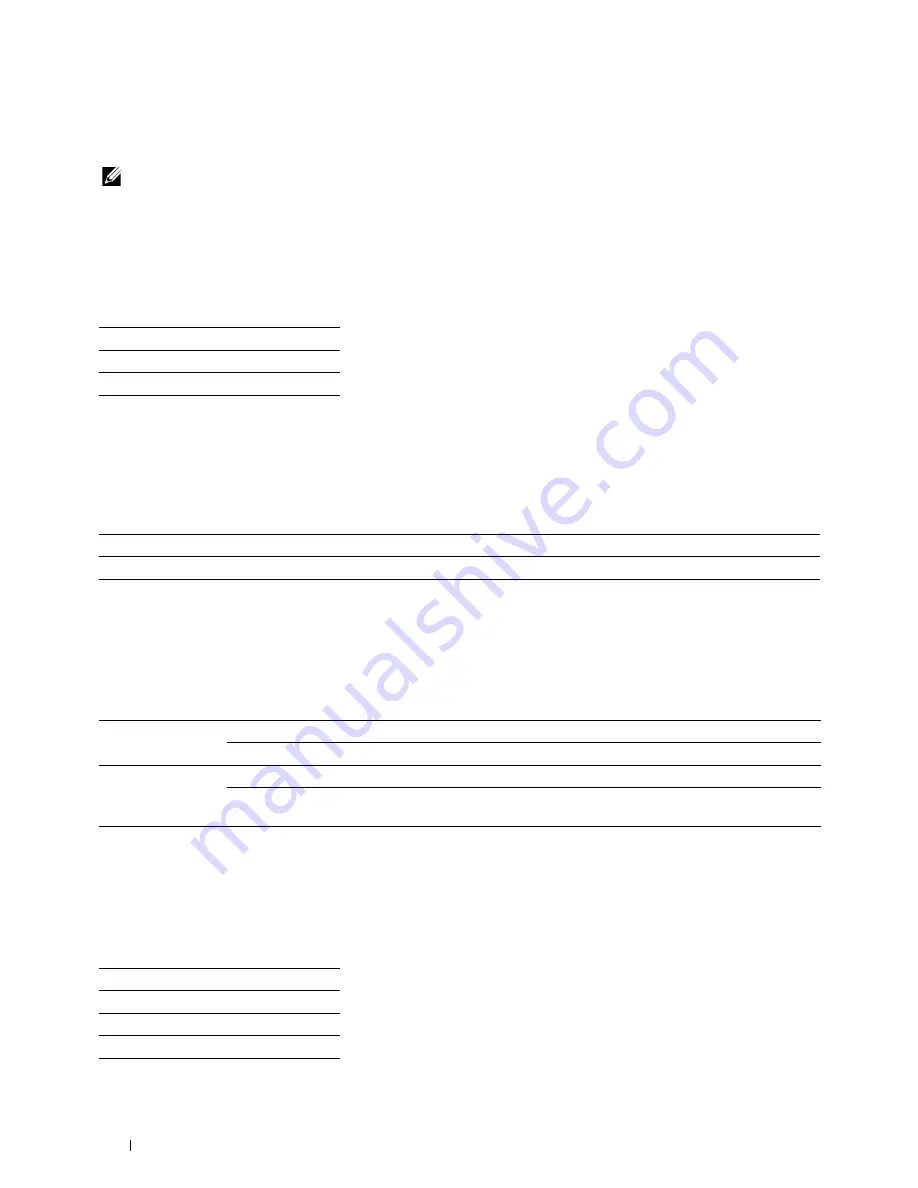
168
Understanding the Printer Menus
Scan Defaults
Use the
Scan Defaults
menus to configure a variety of scanner features.
NOTE:
Values marked by an asterisk (*) are the factory default menu settings.
File Format
Purpose:
To specify the file format to save the scanned image.
Values:
Color
Purpose:
To set whether to scan in color or in black and white.
Values:
Color Button Set
Purpose:
To assign color mode to the color mode switch button.
Values:
Resolution
Purpose:
To specify the default scan resolution.
Values:
PDF*
TIFF
JPEG
Black & White
Scans in black and white mode.
Color*
Scans in color mode.
B&W Button
Black & White*
Scans in black and white when
Black & White
is selected for a color mode.
Grayscale
Scans in gray scale when
Black & White
is selected for a color mode.
Color Button
Color*
Scans in color when
Color
is selected for a color mode.
Color(Photo)
Scans in color (Photo) when
Color
is selected for a color mode. This is suitable
for photographic images.
200 x 200dpi*
300 x 300dpi
400 x 400dpi
600 x 600dpi
Summary of Contents for C1765nf Color Laser
Page 2: ......
Page 16: ...14 Contents ...
Page 18: ...16 ...
Page 20: ...18 Notes Cautions and Warnings ...
Page 22: ...20 Dell C1765nf C1765nfw Color Multifunction Printer User s Guide ...
Page 34: ...32 ...
Page 36: ...34 Removing Packaging Material ...
Page 48: ...46 Connecting Your Printer ...
Page 54: ...52 Setting Up Your Printer ...
Page 58: ...56 Setting the IP Address ...
Page 66: ...64 Loading Paper ...
Page 90: ...88 Installing Printer Drivers on Computers Running Macintosh ...
Page 92: ...90 ...
Page 98: ...96 Operator Panel ...
Page 204: ...202 Understanding the Printer Menus ...
Page 212: ...210 Print Media Guidelines ...
Page 230: ...228 ...
Page 234: ...232 Printing ...
Page 248: ...246 Copying ...
Page 276: ...274 Scanning ...
Page 300: ...298 ...
Page 316: ...314 Specifications ...
Page 317: ...315 Maintaining Your Printer 25 Maintaining Your Printer 317 26 Clearing Jams 331 ...
Page 318: ...316 ...
Page 345: ...Clearing Jams 343 8 Close the rear cover ...
Page 346: ...344 Clearing Jams ...
Page 347: ...345 Troubleshooting 27 Troubleshooting 347 ...
Page 348: ...346 ...
Page 367: ...365 Appendix Appendix 366 Index 371 ...
Page 382: ...380 Index ...






























