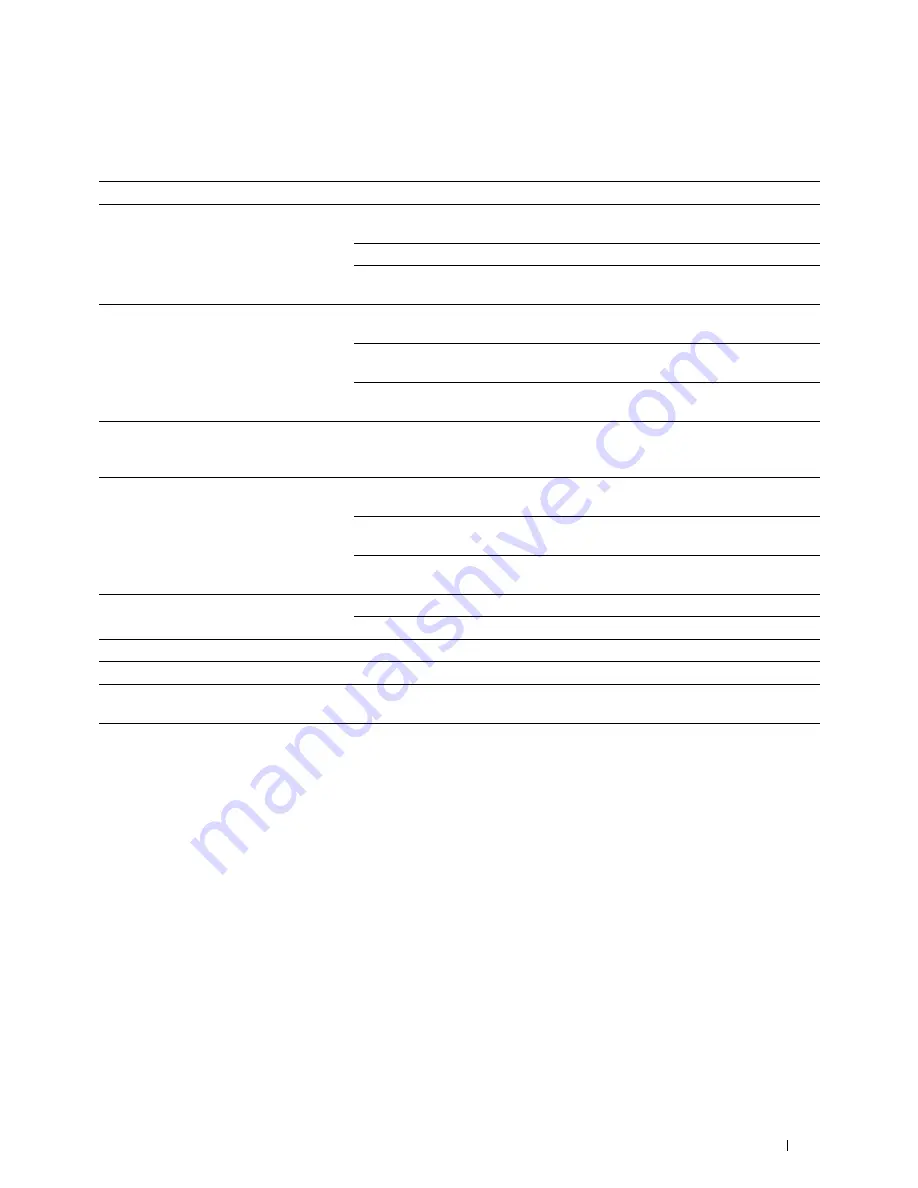
Troubleshooting
363
Scanner Driver/Printer Utility Problems
Problem
Action
Unable to retrieve the Address Book data
from the printer on the
Address Book
Editor
.
Ensure that your computer and the printer is properly connected with the
Ethernet or USB cable.
Ensure that the printer’s power is on.
Ensure that the printer driver is installed on your computer.
(The
Address Book Editor
retrieves the Address Book data via the printer driver.)
The TWAIN driver cannot connect to the
printer.
Ensure that your computer and the printer is properly connected with the
Ethernet or USB cable.
Check whether the printer is on. If the printer is on, reboot it by turning the power
switch off and then on again.
If a scan application is running, close the application once, restart the application,
and then try scanning again.
The scanner driver has not been registered
on your computer and cannot be accessed
from
ScanButton Manager
.
Install the scanner driver. If the driver is installed, uninstall it and then reinstall it.
Failed to scan your document on the printer
via
ScanButton Manager
.
Ensure that your computer and the printer is properly connected with the USB
cable.
Check whether the printer is on. If the printer is on, reboot it by turning the power
switch off and then on again.
If a scan application is running, close the application once, restart the application,
and then try scanning again.
Failed to create an image file via
ScanButton Manager
.
Ensure that there is sufficient space in your hard disk.
Uninstall
ScanButton Manager
on your computer and then reinstall it.
Failed to initialize
ScanButton Manager
.
Uninstall
ScanButton Manager
on your computer and then reinstall it.
Failed to execute
ScanButton Manager
.
Uninstall
ScanButton Manager
on your computer and then reinstall it.
An unexpected error occurred on
ScanButton Manager
.
Uninstall
ScanButton Manager
on your computer and then reinstall it.
Summary of Contents for C1765nf Color Laser
Page 2: ......
Page 16: ...14 Contents ...
Page 18: ...16 ...
Page 20: ...18 Notes Cautions and Warnings ...
Page 22: ...20 Dell C1765nf C1765nfw Color Multifunction Printer User s Guide ...
Page 34: ...32 ...
Page 36: ...34 Removing Packaging Material ...
Page 48: ...46 Connecting Your Printer ...
Page 54: ...52 Setting Up Your Printer ...
Page 58: ...56 Setting the IP Address ...
Page 66: ...64 Loading Paper ...
Page 90: ...88 Installing Printer Drivers on Computers Running Macintosh ...
Page 92: ...90 ...
Page 98: ...96 Operator Panel ...
Page 204: ...202 Understanding the Printer Menus ...
Page 212: ...210 Print Media Guidelines ...
Page 230: ...228 ...
Page 234: ...232 Printing ...
Page 248: ...246 Copying ...
Page 276: ...274 Scanning ...
Page 300: ...298 ...
Page 316: ...314 Specifications ...
Page 317: ...315 Maintaining Your Printer 25 Maintaining Your Printer 317 26 Clearing Jams 331 ...
Page 318: ...316 ...
Page 345: ...Clearing Jams 343 8 Close the rear cover ...
Page 346: ...344 Clearing Jams ...
Page 347: ...345 Troubleshooting 27 Troubleshooting 347 ...
Page 348: ...346 ...
Page 367: ...365 Appendix Appendix 366 Index 371 ...
Page 382: ...380 Index ...






























