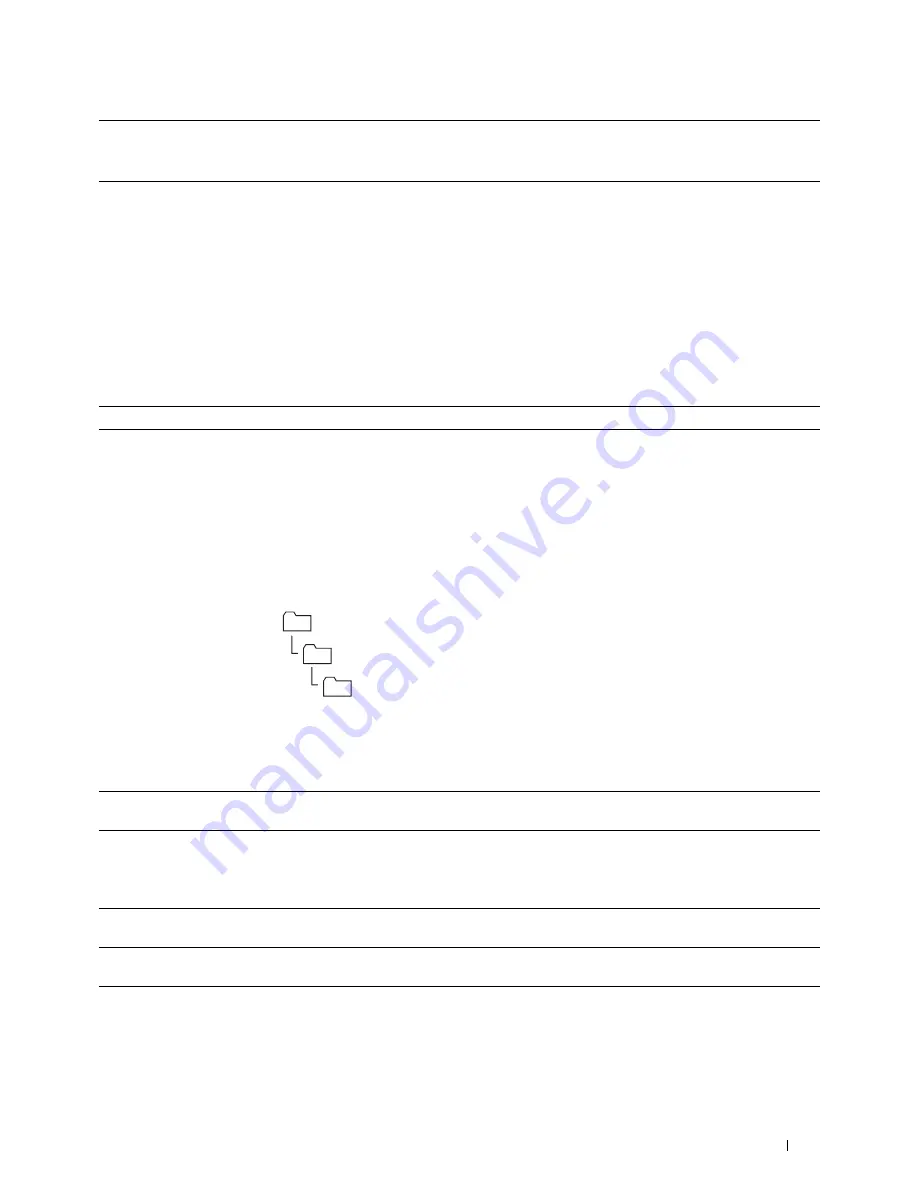
Scanning
267
After you configured settings, go to "Sending the Scanned File on the Network" on page 268.
3
Computer Settings
wizard
Clicking this button opens the wizard screen which guides you through several steps.
When you complete the steps in the wizard, the items 4 to 10 are entered automatically. For
details, click
Help
.
4
Sever Name /
IP Address
Enter a server name or IP address of your computer or the FTP server that you have shared out.
IPv4 and IPv6 are both supported.
The following are examples:
• For
Computer
:
Server name: myhost
IP address (IPv4): 192.168.1.100
• For
Server
:
Server name: myhost.example.com
(myhost: host name, example.com: domain name)
IP address (IPv4): 192.168.1.100
5
Share Name
Enter the name of the shared folder on the recipient computer. For SMB only.
6
Path
For SMB
To store the scanned document in the share folder directly without creating any subfolder, leave
the space blank.
To store the scanned document in the folder you created under the share folder, enter the path as
following.
Example: Share Folder name, MyShare, Second-level folder name: MyPic, Third-level folder
name: John
You should now see
MyShare\MyPic\John
in your directory.
In this case, enter the following item.
Path:
\MyPic\John
For FTP
Enter the path to store the scanned document.
7
Login Name
Enter the user account name that has access to the shared folder on your computer or FTP
server.
8
Login Password
Enter the password corresponding to the above login name.
NOTE:
Empty password is not valid when scanned documents are sent via the SMB protocol.
Ensure that you have a valid password for the user login account. (See "Confirming a Login Name
and Password" on page 254 for details on how to add a password in your user login account.)
9
Confirm Login
Password
Re-enter your password.
10
Port Number
Enter the Server Port Number. If you are unsure, you can enter the default value of 139 for SMB
and 21 for FTP.
MyShare (Share folder)
MyPic
John
Summary of Contents for C1765nf Color Laser
Page 2: ......
Page 16: ...14 Contents ...
Page 18: ...16 ...
Page 20: ...18 Notes Cautions and Warnings ...
Page 22: ...20 Dell C1765nf C1765nfw Color Multifunction Printer User s Guide ...
Page 34: ...32 ...
Page 36: ...34 Removing Packaging Material ...
Page 48: ...46 Connecting Your Printer ...
Page 54: ...52 Setting Up Your Printer ...
Page 58: ...56 Setting the IP Address ...
Page 66: ...64 Loading Paper ...
Page 90: ...88 Installing Printer Drivers on Computers Running Macintosh ...
Page 92: ...90 ...
Page 98: ...96 Operator Panel ...
Page 204: ...202 Understanding the Printer Menus ...
Page 212: ...210 Print Media Guidelines ...
Page 230: ...228 ...
Page 234: ...232 Printing ...
Page 248: ...246 Copying ...
Page 276: ...274 Scanning ...
Page 300: ...298 ...
Page 316: ...314 Specifications ...
Page 317: ...315 Maintaining Your Printer 25 Maintaining Your Printer 317 26 Clearing Jams 331 ...
Page 318: ...316 ...
Page 345: ...Clearing Jams 343 8 Close the rear cover ...
Page 346: ...344 Clearing Jams ...
Page 347: ...345 Troubleshooting 27 Troubleshooting 347 ...
Page 348: ...346 ...
Page 367: ...365 Appendix Appendix 366 Index 371 ...
Page 382: ...380 Index ...






























