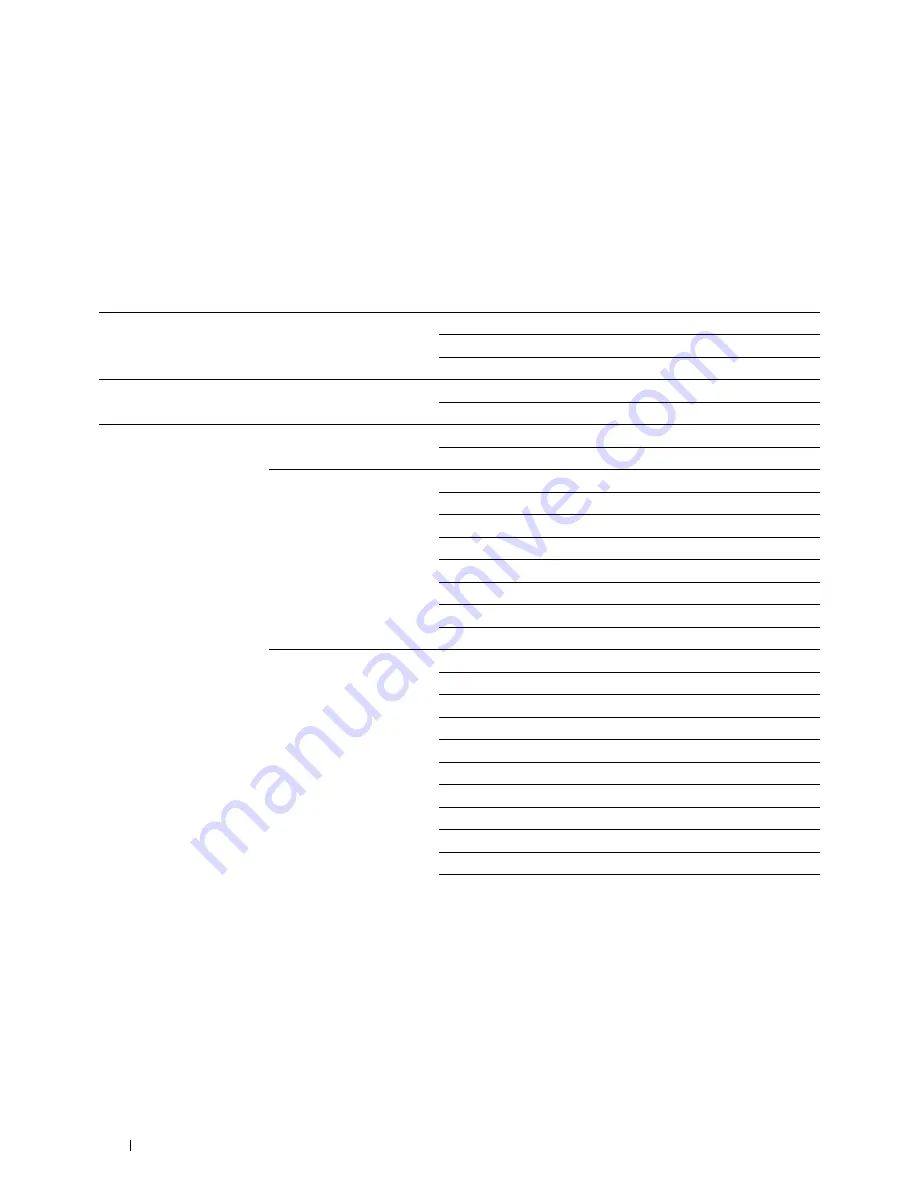
104
Dell™ Printer Configuration Web Tool
Changing the Settings of the Menu Items
Some menus allow you to change the printer settings through the
Dell Printer Configuration Web Tool
. When you
access these menus, the authentication window appears on the screen. Enter a user name and password of the
administrator by following the prompts displayed in the dialog box.
The default user name is
admin
, and the default password is left blank (NULL). You can change only the password in
the
Set Password
page in the
Security
menu. For more information, see "Set Password" on page 132.
Details of the Menu Items
"Printer Status"
"Printer Status"
"Printer Events"
"Printer Information"
"Printer Jobs"
"Job List"
"Completed Jobs"
"Printer Settings"
"Printer Settings Report"
"Menu Settings"
"Reports"
"Printer Settings"
"System Settings"
"Secure Settings"
"Copy Defaults"
"Copy Color Balance"
"Copy Settings"
"Scan Defaults"
"Fax Defaults"
"Fax Settings"
"Printer Maintenance"
"Paper Density"
"Adjust Transfer Roller"
"Adjust Fusing Unit"
"Auto Registration Adjustment"
"Color Registration Adjustment"
"Clean Developer"
"Adjust Altitude"
"Reset Defaults"
"Non-Dell Toner"
"Clock Settings"
"Web Link Customization"
Summary of Contents for C1765nf Color Laser
Page 2: ......
Page 16: ...14 Contents ...
Page 18: ...16 ...
Page 20: ...18 Notes Cautions and Warnings ...
Page 22: ...20 Dell C1765nf C1765nfw Color Multifunction Printer User s Guide ...
Page 34: ...32 ...
Page 36: ...34 Removing Packaging Material ...
Page 48: ...46 Connecting Your Printer ...
Page 54: ...52 Setting Up Your Printer ...
Page 58: ...56 Setting the IP Address ...
Page 66: ...64 Loading Paper ...
Page 90: ...88 Installing Printer Drivers on Computers Running Macintosh ...
Page 92: ...90 ...
Page 98: ...96 Operator Panel ...
Page 204: ...202 Understanding the Printer Menus ...
Page 212: ...210 Print Media Guidelines ...
Page 230: ...228 ...
Page 234: ...232 Printing ...
Page 248: ...246 Copying ...
Page 276: ...274 Scanning ...
Page 300: ...298 ...
Page 316: ...314 Specifications ...
Page 317: ...315 Maintaining Your Printer 25 Maintaining Your Printer 317 26 Clearing Jams 331 ...
Page 318: ...316 ...
Page 345: ...Clearing Jams 343 8 Close the rear cover ...
Page 346: ...344 Clearing Jams ...
Page 347: ...345 Troubleshooting 27 Troubleshooting 347 ...
Page 348: ...346 ...
Page 367: ...365 Appendix Appendix 366 Index 371 ...
Page 382: ...380 Index ...






























