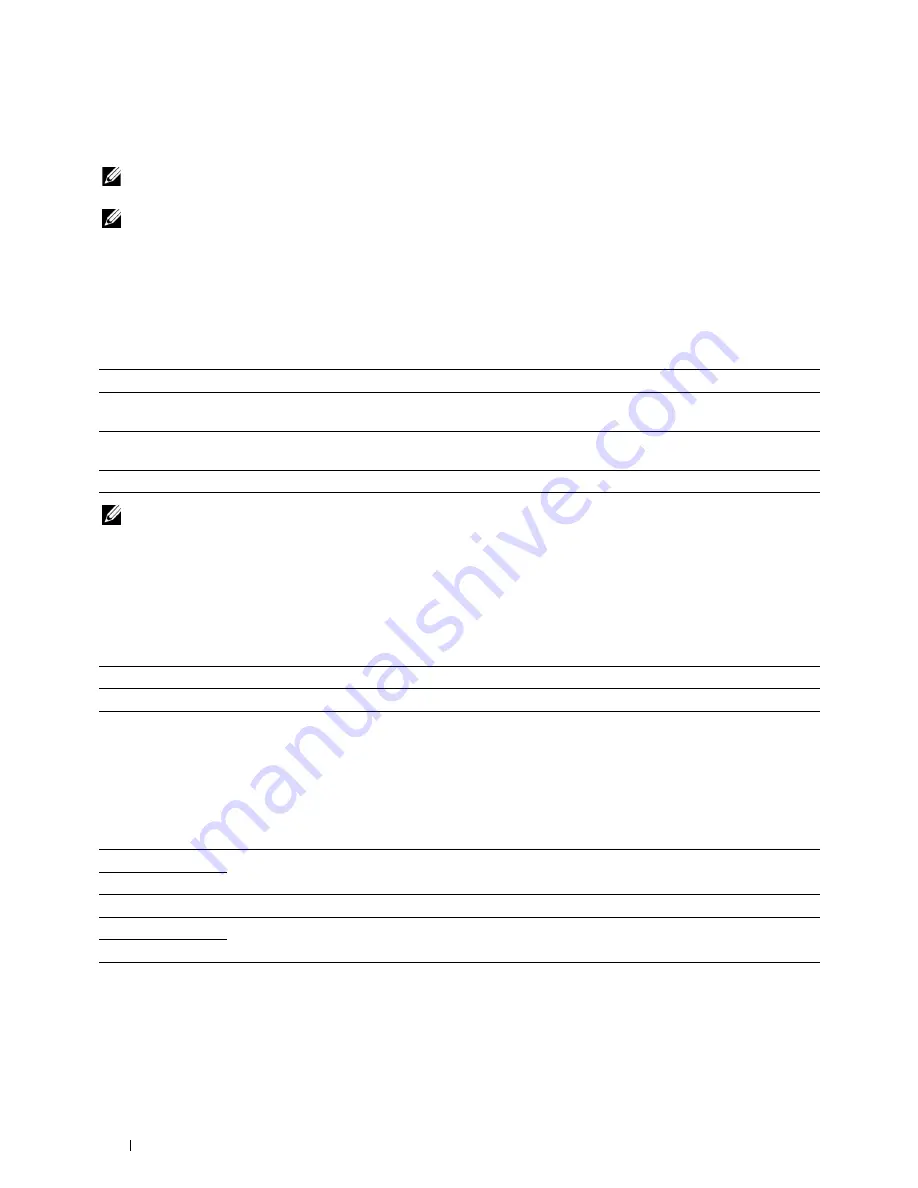
172
Understanding the Printer Menus
Fax Defaults
Use the
Fax Defaults
menus to configure a variety of fax features.
NOTE:
The FAX service cannot be used unless you set up a country code under
Country
. If
Country
is not set up, a
message
Set The Country Code
appears on the display.
NOTE:
Values marked by an asterisk (*) are the factory default menu settings.
Resolution
Purpose:
To specify the resolution level to be used for fax transmission.
Values:
NOTE:
Faxes scanned in the
Super Fine
mode transmit at the highest resolution supported by the receiving device.
Original Type
Purpose:
To select the default document type.
Values:
Lighter/Darker
Purpose:
To set the default copy density level.
Values:
Standard*
Suitable for documents with normal sized characters.
Fine
Suitable for documents containing small characters or thin lines or documents printed using a dot-matrix
printer.
Super Fine
Suitable for documents containing extremely fine detail. The
Super Fine
mode is enabled only if the
remote machine also supports the super fine resolution. See the notes below.
Ultra Fine
Suitable for documents containing photographic images.
Text*
Suitable for documents with text.
Photo
Suitable for documents with photos.
Lighter2
Makes the fax lighter than the original. Works well with dark print.
Lighter1
Normal*
Works well with standard typed or printed documents.
Darker1
Makes the fax darker than the original. Works well with light print or faint pencil markings.
Darker2
Summary of Contents for C1765nf Color Laser
Page 2: ......
Page 16: ...14 Contents ...
Page 18: ...16 ...
Page 20: ...18 Notes Cautions and Warnings ...
Page 22: ...20 Dell C1765nf C1765nfw Color Multifunction Printer User s Guide ...
Page 34: ...32 ...
Page 36: ...34 Removing Packaging Material ...
Page 48: ...46 Connecting Your Printer ...
Page 54: ...52 Setting Up Your Printer ...
Page 58: ...56 Setting the IP Address ...
Page 66: ...64 Loading Paper ...
Page 90: ...88 Installing Printer Drivers on Computers Running Macintosh ...
Page 92: ...90 ...
Page 98: ...96 Operator Panel ...
Page 204: ...202 Understanding the Printer Menus ...
Page 212: ...210 Print Media Guidelines ...
Page 230: ...228 ...
Page 234: ...232 Printing ...
Page 248: ...246 Copying ...
Page 276: ...274 Scanning ...
Page 300: ...298 ...
Page 316: ...314 Specifications ...
Page 317: ...315 Maintaining Your Printer 25 Maintaining Your Printer 317 26 Clearing Jams 331 ...
Page 318: ...316 ...
Page 345: ...Clearing Jams 343 8 Close the rear cover ...
Page 346: ...344 Clearing Jams ...
Page 347: ...345 Troubleshooting 27 Troubleshooting 347 ...
Page 348: ...346 ...
Page 367: ...365 Appendix Appendix 366 Index 371 ...
Page 382: ...380 Index ...






























